Loading ...
Loading ...
Loading ...
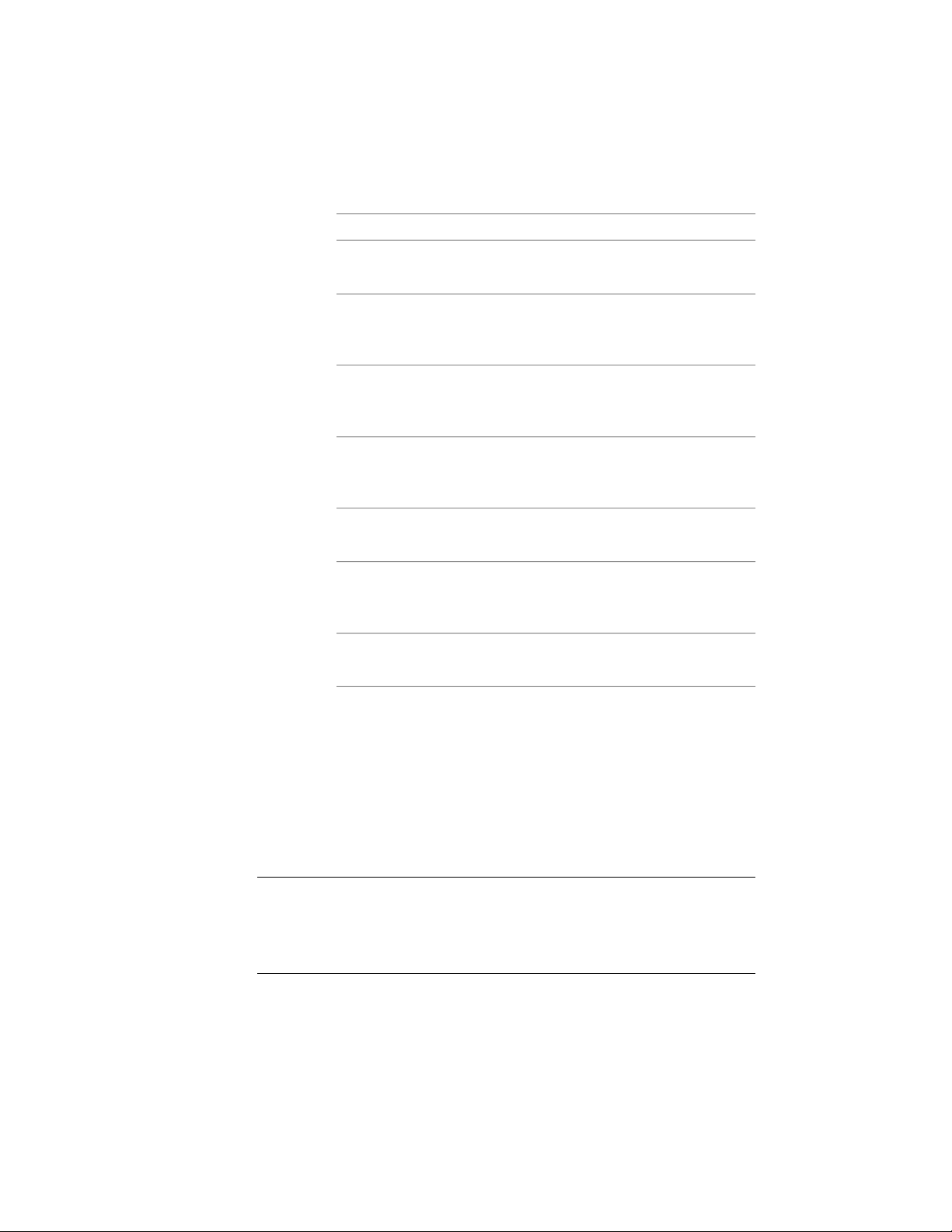
5 Edit the properties of your new definition:
Then…If you want to…
click General. Enter a description of
the material definition.
enter a description of the material
definition
see Defining the Layer, Color and
Linetype of a Material Definition on
page 906.
change the layer/color/linetype
properties
see Specifying the Plan and Section
Hatch Patterns of a Material Defini-
tion on page 907.
change the hatching patterns
see Specifying the Surface Hatch
Pattern of a Material Definition on
page 909.
assign surface hatching to individual
object faces
see Assigning Render Materials on
page 911.
assign surface and live section ren-
dering materials
see Excluding a Material Definition
from 2D Section Shrinkwrap on
page 914.
exclude components from 2D
shrinkwrap
see Attaching Notes and Files to a
Material Definition on page 918.
add notes, files, or documents to
the definition
6 When you finish changing the material definition properties,
click OK.
Defining the Layer, Color and Linetype of a Material Definition
Use this procedure to define the layer, color, and linetype of the material
components. For detailed descriptions of the individual material components,
see Material Components and Display Properties on page 884.
NOTE If you turn off a display component in the material definition, object
components assigned that material definition do not display in the drawing. For
example, if you turn off the Linework component in a material definition, and
assign that definition to a door frame component, the door frame does not display
in plan views.
906 | Chapter 13 Materials
Loading ...
Loading ...
Loading ...