Loading ...
Loading ...
Loading ...
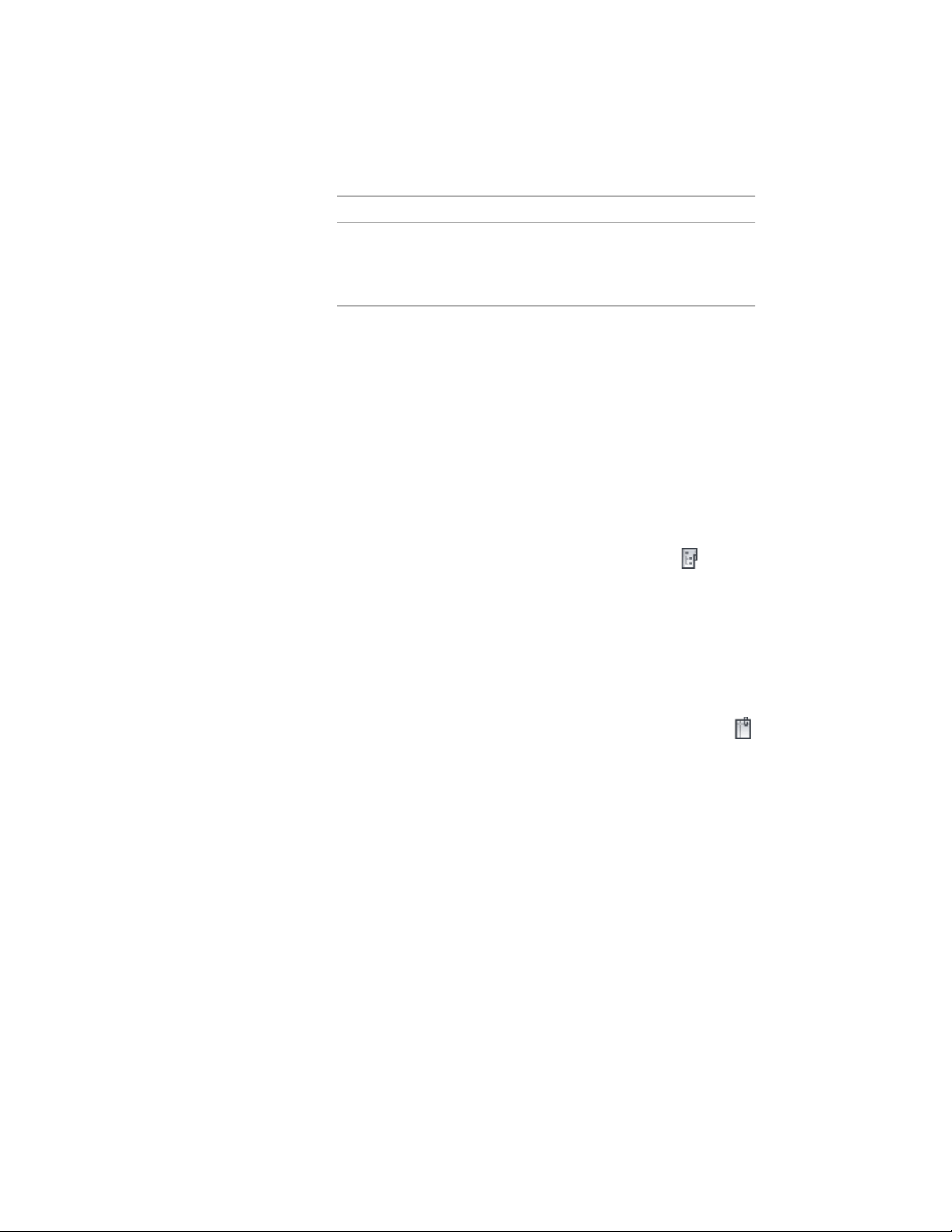
Then…If you want to…
does not update when the refer-
ence element is changed. You can,
however, edit the block in the cur-
rent element.
6 If necessary, edit the external reference in the open element.
For more information on external references, see “Attach External
References” in AutoCAD Help.
For more information on blocks, see “Create and Insert Symbols
(Blocks)” in AutoCAD Help.
Displaying External References Attached to an Element
Use this procedure to display a list of xrefs attached to an element and to
access the functions available for each xref.
1 On the Quick Access toolbar, click Project Navigator .
2 Click the Constructs tab.
3 In the Drawing Explorer, locate the element for which to display
xrefs.
4 Select the element.
5 Display the xrefs using either of the following methods:
■ Right-click, and click External References.
■ On the toolbar at the bottom of the Constructs tab, click
.
The External References dialog displays a list of xrefs in the
element.
6 Expand or collapse the list by clicking individual items, and
right-click to change the status of the xref, if necessary.
From the context menu, you can unload, reload, or detach the
attached xref. For more information, see Reference Other Drawing
Files in AutoCAD Help.
7 View the details of the xref:
428 | Chapter 6 Drawing Management
Loading ...
Loading ...
Loading ...