Loading ...
Loading ...
Loading ...
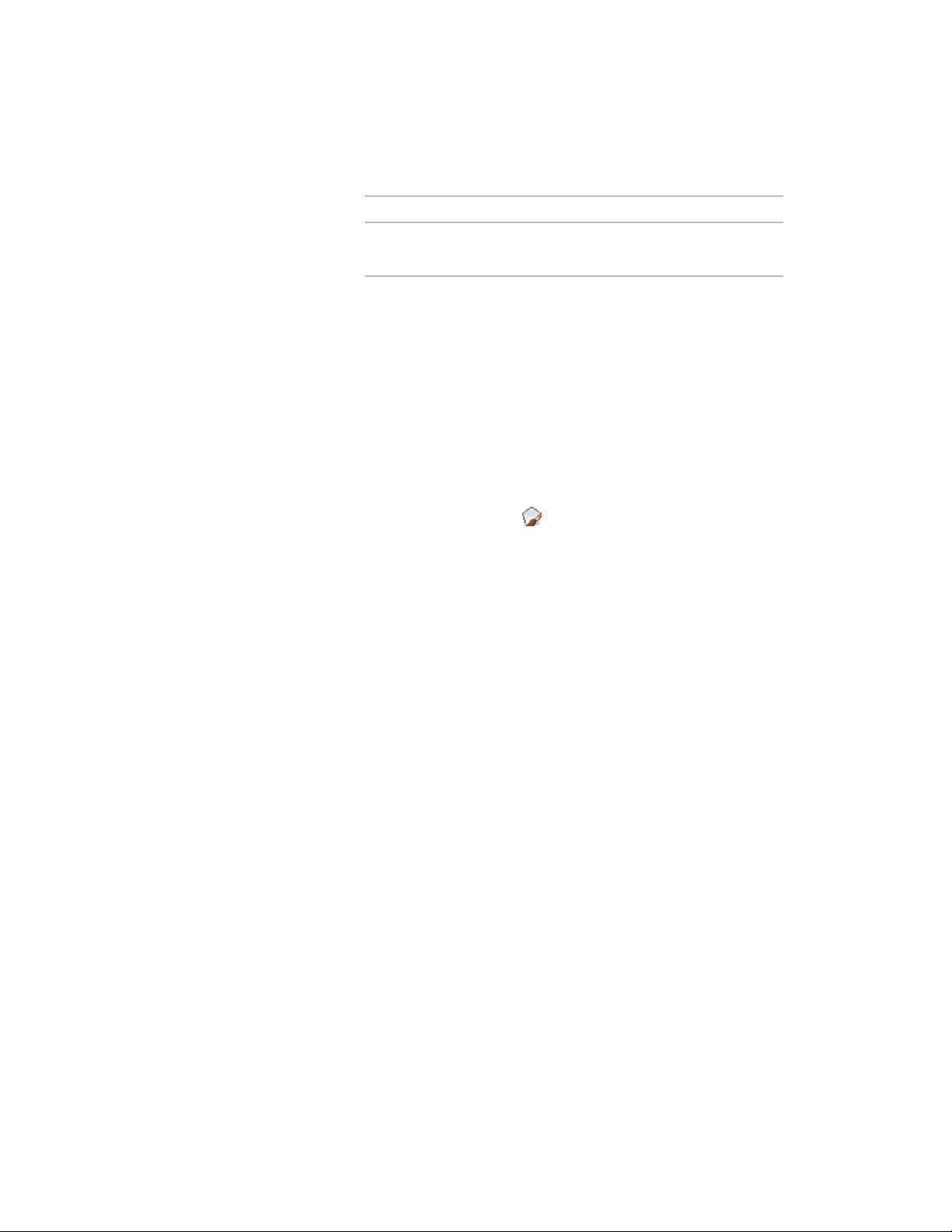
Then …If you want to…
select Out for Justify.display the edges outside the AEC
Polygon vertices
6 Click OK.
Masking Underlying Objects with AEC Polygons
Use this procedure to change an AEC Polygon style to mask a background.
This style property also determines if masking break marks display correctly
in your drawings. For more information about working with break marks, see
The Basic Annotation Tool on page 3549.
1 Select an AEC Polygon.
2 Click AEC Polygon tab ➤ General panel ➤ Edit Style
drop-down ➤ Edit Style .
3 Click the Other tab.
4 Select Use Background Mask.
5 Click OK.
All AEC Polygons of this style use a background mask in the
current drawing.
Specifying the Display Properties of an AEC Polygon Style
In most cases, you want the appearance of AEC Polygons that belong to the
same style to be consistent throughout a drawing. To achieve this, you specify
the display properties of the AEC Polygons in each AEC Polygon style:
■ The layer, color, and linetype of AEC Polygon components
■ The hatching used for the components of the AEC Polygon
Masking Underlying Objects with AEC Polygons | 1845
Loading ...
Loading ...
Loading ...