Loading ...
Loading ...
Loading ...
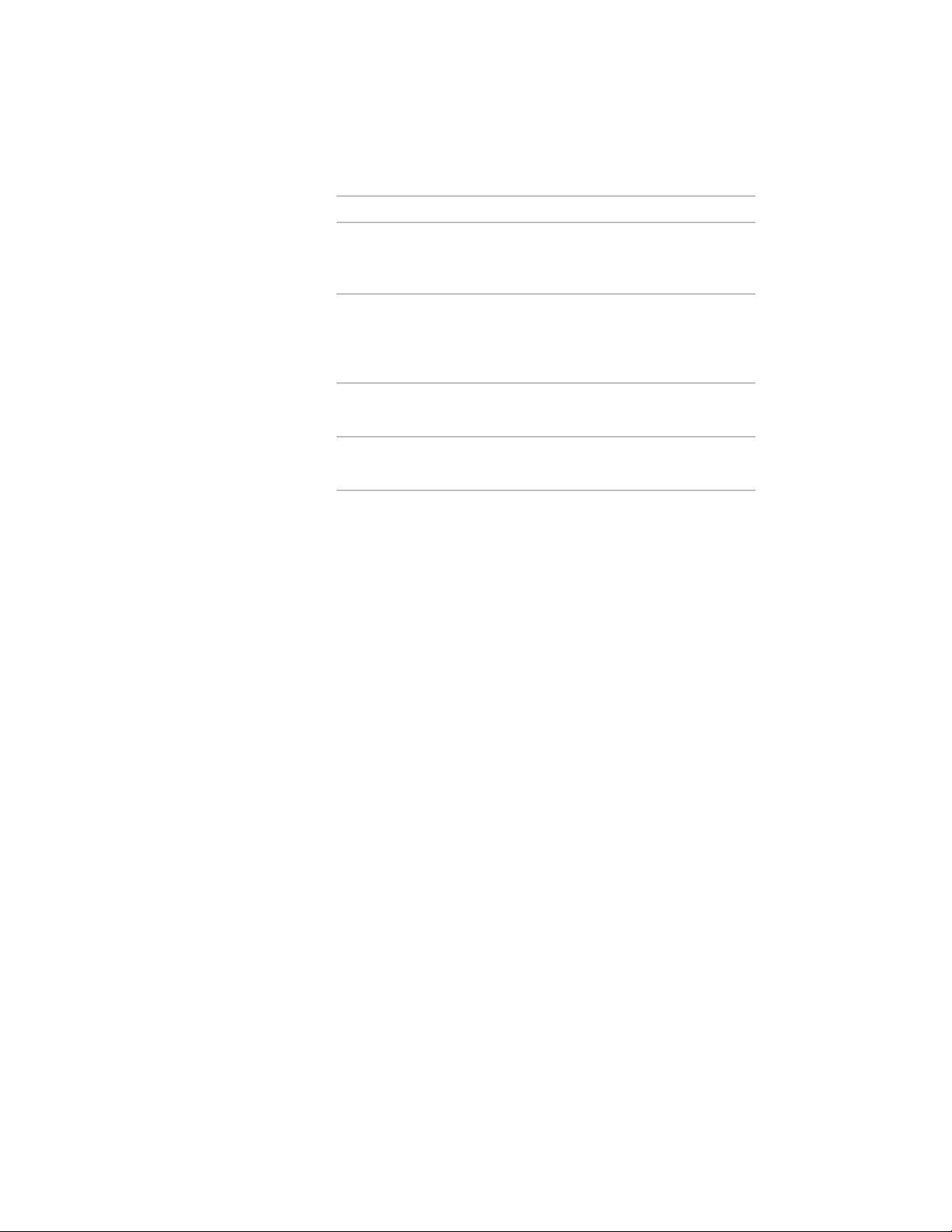
Then…If you want to…
click Override Header Format, and
specify format settings that apply
only to data cells in this column.
specify a format and orientation for
the column heading
select Matrix, and enter the maxim-
um number of columns used to re-
use a matrix format for the values
in the column
port the values for the selected
property.
select Total.report a total value from all the val-
ues in this column
select Hide.hide the column from view in the
drawing
When you edit property data to be displayed in a matrix column,
you can assign multiple values by using a text data type and
separating the values with semicolons. Each value is displayed in
a separate column in the matrix column.
10 Specify the placement of the new column relative to existing
columns.
You can change the location of a column by dragging it to a new
location in the schedule table. For more information, see Editing
Columns in a Schedule Table on page 3747
11 Click OK twice.
Including a Quantity Column in a Schedule
Use this procedure to include a quantity column in schedules created from a
schedule table style. If you include a quantity column, the objects in the table
with the same values in every column are displayed in one row, with the
number of objects displayed in the Quantity column. Quantity columns are
inserted as the first column in the schedule table by default. For more
information, see Adding Columns to a Schedule on page 3739. For information
about repositioning quantity columns, see Editing Columns in a Schedule
Table on page 3747.
3742 | Chapter 49 Schedules and Display Themes
Loading ...
Loading ...
Loading ...