Loading ...
Loading ...
Loading ...
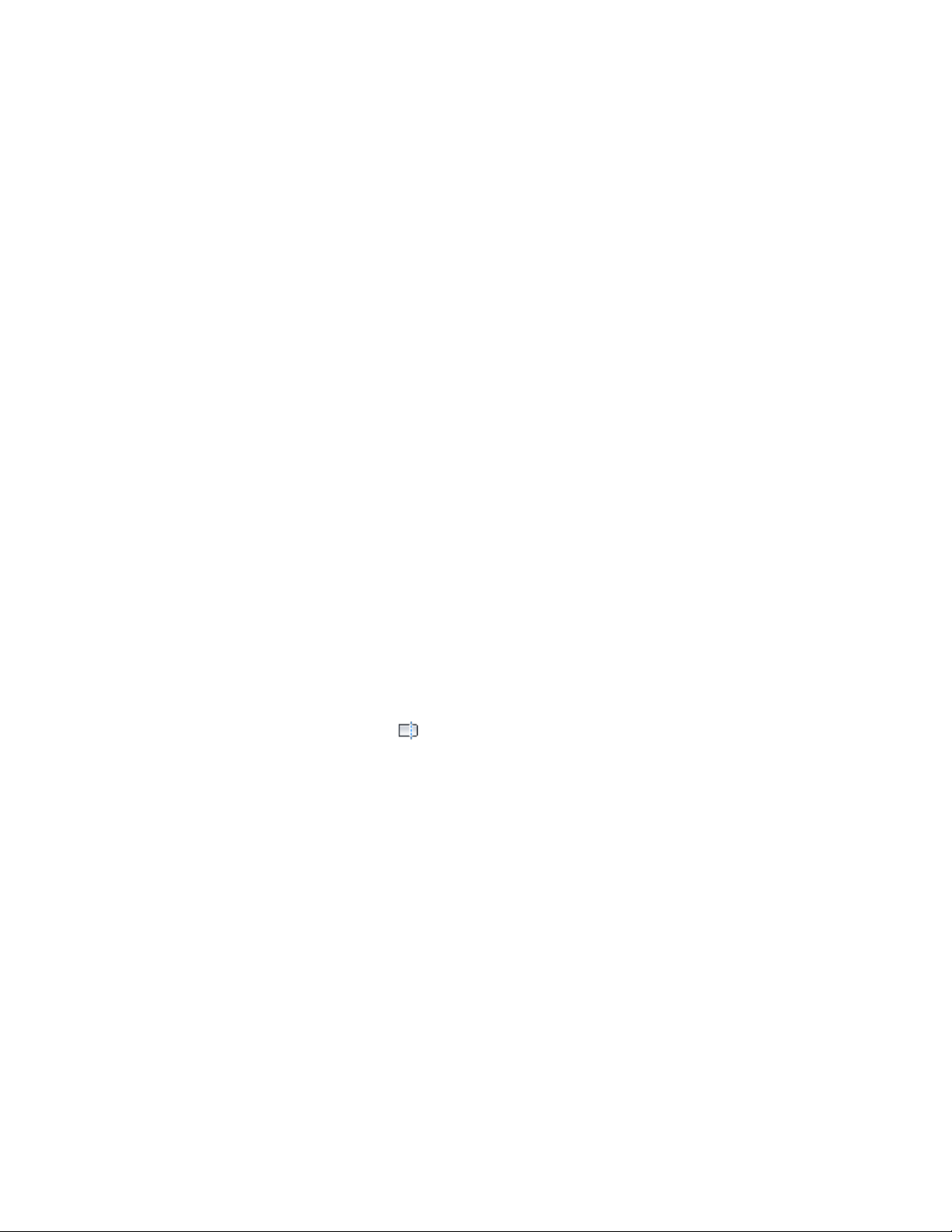
■ Text/Multiline text (Mtext)
■ Spaces
■ AEC Polygons
■ Mass element extrusions
■ Any of the above when embedded in blocks
Although some of the AEC Modify Tools can only be applied to the types of
objects listed above, objects of any type can be used as reference points or
boundaries for the editing operations. For example, linework can be trimmed
or extended in relation to architectural objects such as walls. Likewise,
architectural objects can be used to define a cropping boundary or an area to
subtract from linework. Architectural objects can also be included as part of
a collection of objects for which a shrinkwrap outline is generated.
When you work with architectural objects, such as windows and doors, you
can use Array, Reposition From, Space Evenly, and Center tools in this suite
in addition to linework and profile-based objects.
Trimming Linework or Profile-Based Objects
Use this procedure to trim hatches, lines, polylines, arcs, circles, AEC Polygons,
mass element extrusions, spaces, or any block-based content (including detail
components) made up of these types of linework or objects.
1 Select the linework, object, or block to trim.
2 Click Home tab ➤ Modify panel ➤ Trim Extend drop-down ➤ AEC
Trim .
3 Specify two points to establish the trim line.
The trim line changes color once the second point is selected, as
does all linework (except hatches) on the side of the trim line
where the cursor is positioned.
4 Click the side of the trim line where the region you want to
remove is located.
All linework on the selected side of the trim line is removed, and
boundaries for any closed polylines on the other side are redrawn
along the trim line.
Trimming Linework or Profile-Based Objects | 2803
Loading ...
Loading ...
Loading ...