Loading ...
Loading ...
Loading ...
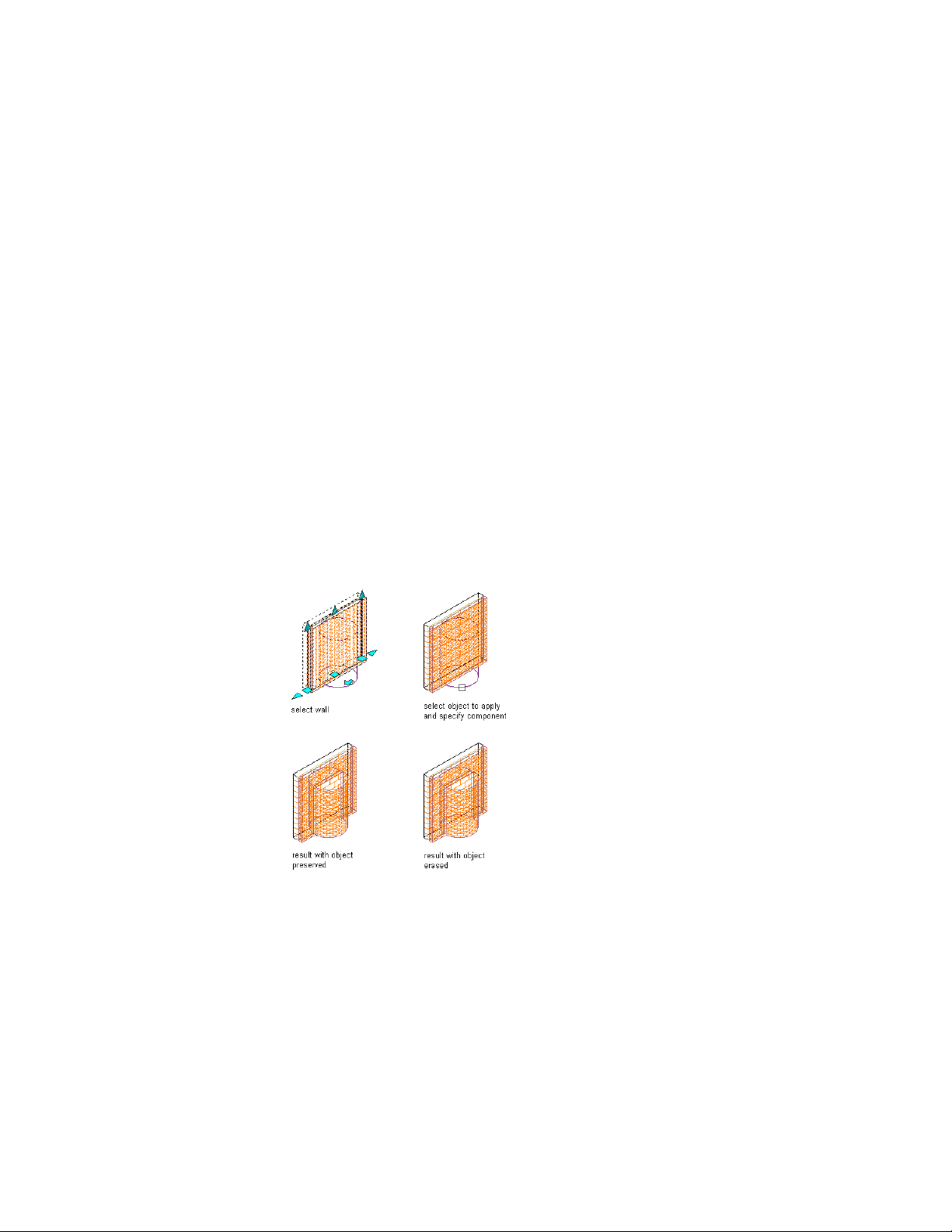
If you add the body modifier to a wall component, or use a body modifier to
replace the component, the body modifier uses the material assignment and
display properties of the wall component.
After you create a body modifier from an object, you can delete the original
object. However, if you have created a complex object, such as a mass group
comprising many mass elements, you may want to retain the object in the
drawing until you are sure you have the results you want for the wall.
Adding a Body Modifier to a Wall
Use this procedure to create a body modifier and add it to a wall. You can
apply the modifier to a single-component wall, or to a component in a
multi-component wall.
You can create a 3-dimensional (3D) body modifier from a mass element, a
mass group, or any other AEC object with mass. You can also create body
modifiers from ACIS solids or blocks that form 3D bodies. You must place the
object in the location you want in the drawing before defining the object as
a body modifier.
Adding a body modifier to a wall component
1 Place the object in the location where you want to add the body
modifier to the wall.
2 Select the wall to which you want to add the body modifier.
Working with Body Modifiers | 1271
Loading ...
Loading ...
Loading ...