Loading ...
Loading ...
Loading ...
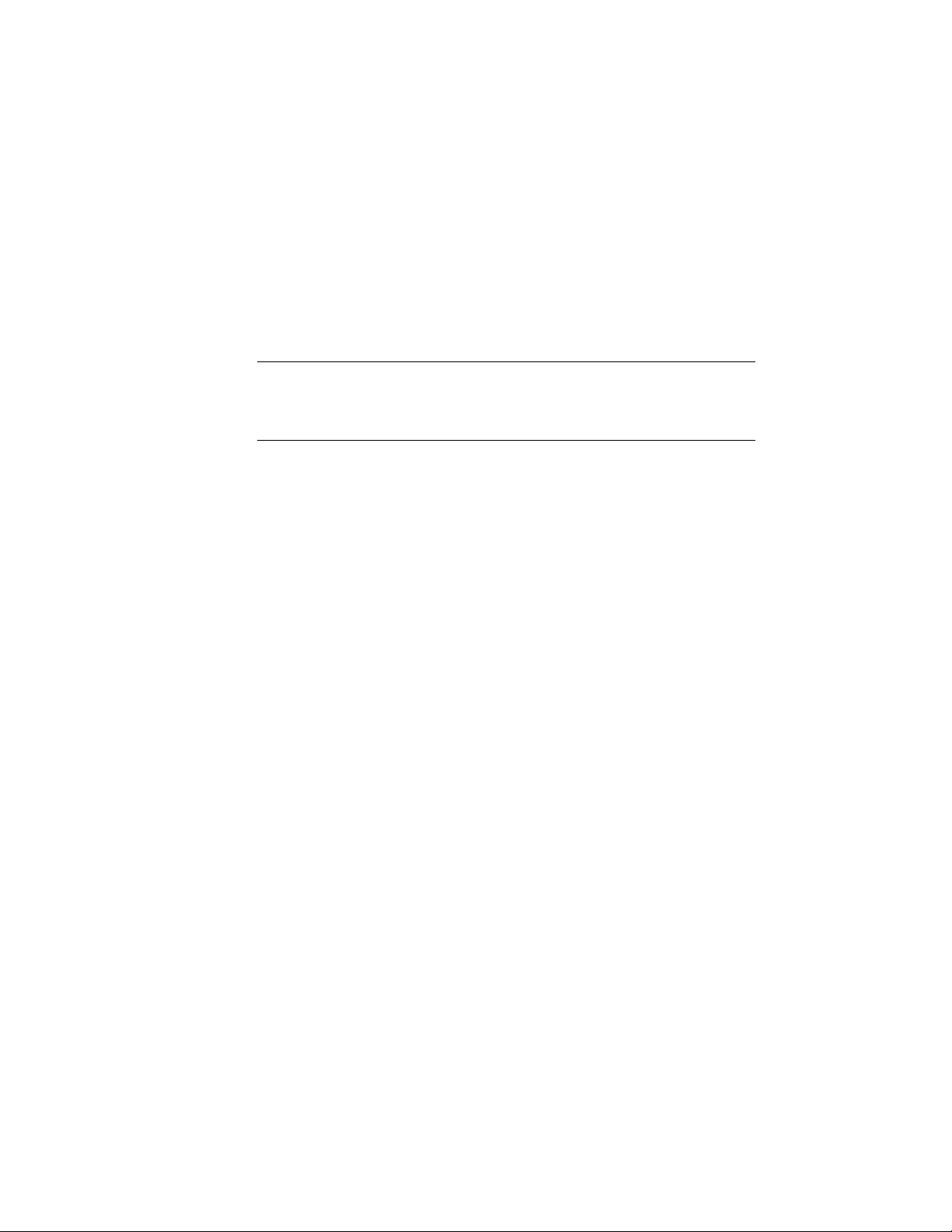
Hatch Patterns
Be sure to use actual hatch entities when creating blocks that require hatch
patterns. Prior to AutoCAD Release 14, hatches were anonymous blocks with
all of the entities comprising the pattern stored in the drawing. If you run the
LIST command on an entity that appears to be a hatch, and the entity is
identified as a BLOCK REFERENCE and has a name beginning with *X, then
it is an old-style hatch. Remove and replace with a new, equivalent HATCH
entity.
NOTE In addition to the old-style hatch patterns described above, some blocks
have been found to contain multiple individual line segments repeated so as to
simulate an actual hatch. In such cases, the line segments should be erased and
replaced with an appropriate hatch at the appropriate scale.
Unjoined Polylines
When the endpoints of line or arc segments that form a boundary coincide,
it is vastly more efficient to represent the boundary by using a single polyline.
For example, a rectangle made of four separate lines should be converted to
a single polyline. To do this, use the following procedure:
1 Run the PEDIT command, and select one of the lines.
2 When prompted to turn the line into a polyline, enter y (for Yes).
3 Enter j (for Join), select the other three lines, and press ENTER. In some
cases, the join will fail because the endpoints are not coincident, even
though they appear to be. If this occurs, use object snaps to carefully
reposition the endpoints so that they do coincide.
Pixelized Line Segments
Some conversion programs create a literal translation of what was on the
screen at the time of conversion. This can result in thousands of tiny line
segments placed end-to-end, where there should be a single line segment. In
such cases, you should trace over the entire course of the end-to-end segments
to create a single segment, and then erase all the original pixelized line
segments.
Imprecise Geometry
As is the case with unjoined polylines, any endpoints that appear to coincide
should actually do so. Small tolerance discrepancies can cause other editing
operations to fail. Make sure that geometry that meets visually also meets at
a high degree of precision. One way to ensure coincidence is to turn on Nearest,
3958 | Chapter 55 Customizing and Adding New Content for Detail Components
Loading ...
Loading ...
Loading ...