Loading ...
Loading ...
Loading ...
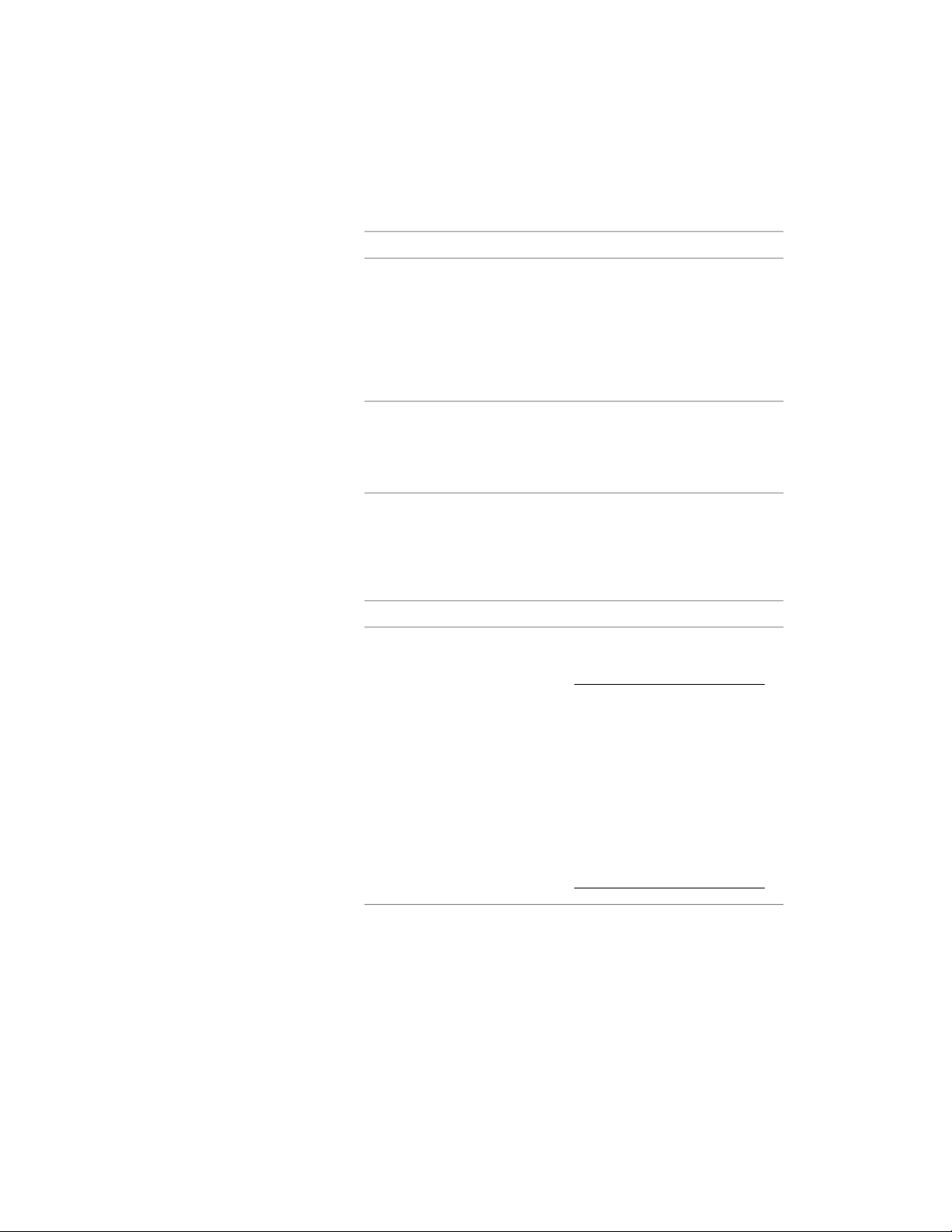
6 Specify where you want to save the door/window assembly
override:
Then…If you want to…
no further steps are necessary. The
override is saved to the door/win-
save the override only on this specif-
ic door/window assembly
dow assembly. For information
about how to remove an override
from a door/window assembly, see
Creating a Division Override on
page 1786.
select the door/window assembly,
click Door/Window Assembly
save the override to a door/window
assembly style
tab ➤ Modify panel ➤ Design Rules
drop-down ➤ Transfer To Object.
7 If you have chosen to save the override to a door/window assembly
style, select the door/window assembly again, click Door/Window
Assembly tab ➤ Modify panel ➤ Design Rules drop-down ➤ Save
to Style and decide to which door/window assembly style you
want to save the override.
Then…If you want to…
select Transfer Cell Overrides to
Style, and click OK.
NOTE If you have created only
an infill override, only the
Transfer Cell Overrides to Style
check box is active. If you have
also created other overrides,
such as a cell merge or a frame
or mullion edge override, these
check boxes are available as
well. If you also want to save
these overrides to the style, se-
lect their check boxes too.
save the override to the current
door/window assembly style
select Transfer Cell Overrides to
Style, and click New. Then, enter a
save the override to a new
door/window assembly style
Using Overrides in Door and Window Assemblies | 1769
Loading ...
Loading ...
Loading ...