Loading ...
Loading ...
Loading ...
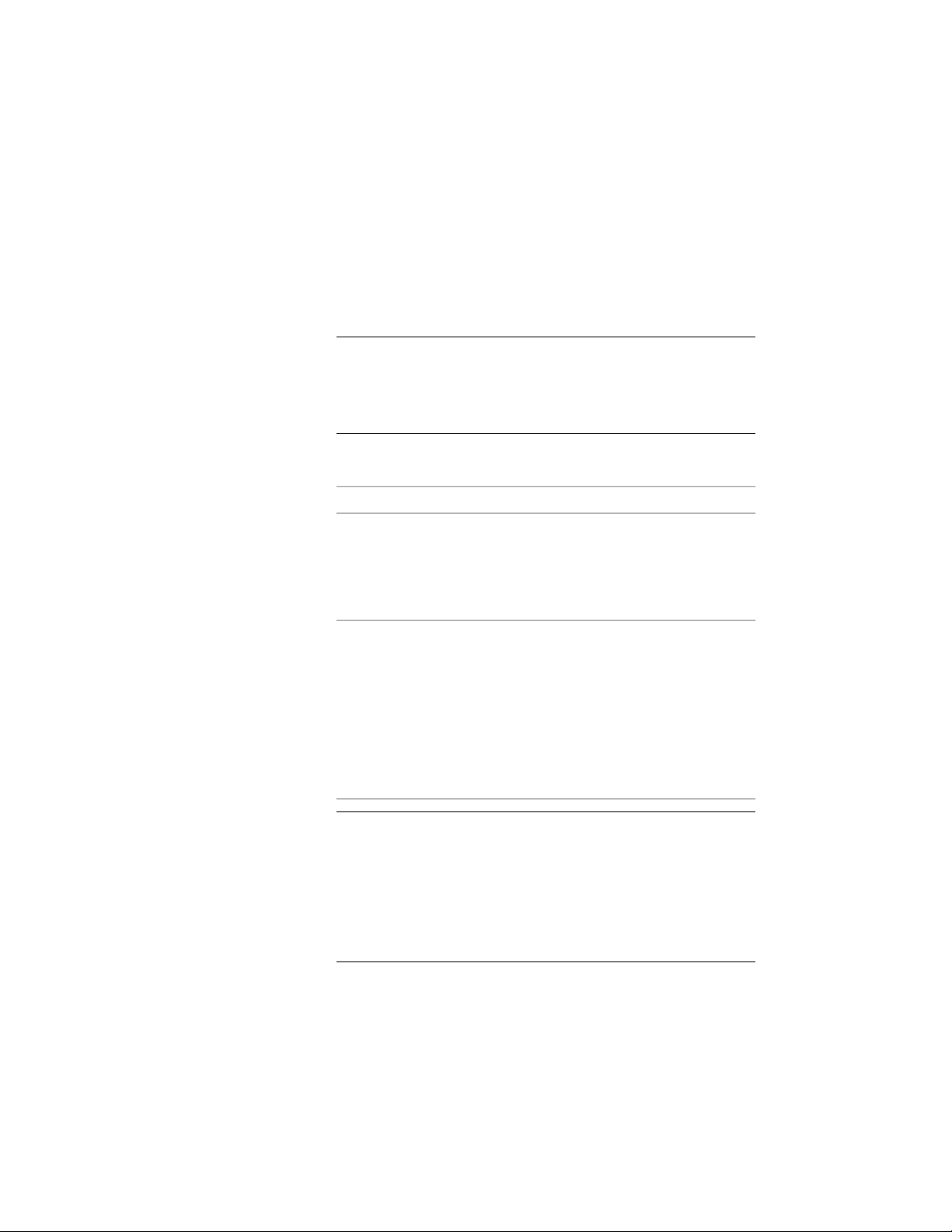
■ AutoCAD 2004 (including 2005 and 2006)
■ AutoCAD 2000 (including 2000i and 2002)
■ AutoCAD R14
6 To specify whether to bind xrefs when exporting a drawing, enter
B (Bind Xrefs), press ENTER, and select Y (Yes) or N (No).
NOTE If you want to retain visual fidelity in the exported drawing,
selecting Yes is recommended. Visual fidelity can be affected by
exporting individual drawings and binding them later, because when
opened individually the xref may appear differently than it does in
the host drawing.
7 To select the desired bind type for xrefs when exporting the
drawing, enter T (bind Type), and choose one of the following:
Then…If you want to…
enter I (Insert).
In this case, for example, all ex-
ploded walls, regardless of their
discard the names of the xref
drawings and incorporate their lay-
ers and styles into the host drawing
source (host or xref) are located on
the same layer.
when the exported drawing is cre-
ated
enter B (Bind).
In this case, for example, the blocks
that define walls in the host draw-
retain the xref identities when
binding xrefs, such as layer names,
when exporting the drawings
ing are located on A-Wall in the ex-
ploded drawing. Walls in an at-
tached xref drawing are located on
a layer whose name is created from
the drawing name and the layer
name, such as Drawing1$0$A-Wall.
IMPORTANT If you want to export drawings with multiple xrefs in
them, the bind option is recommended. If xref layers have the same
name, but different visibility settings, then the layers will be merged
when using the insert option, and use the settings of the first layer
found. This can lead to unexpected results in the exported drawings,
for example with objects disappearing from the drawing. The bind
option will retain the layers and their settings and thereby ensure
that visibility settings stay identical to the source drawing.
216 | Chapter 4 Creating and Saving Drawings
Loading ...
Loading ...
Loading ...