Loading ...
Loading ...
Loading ...
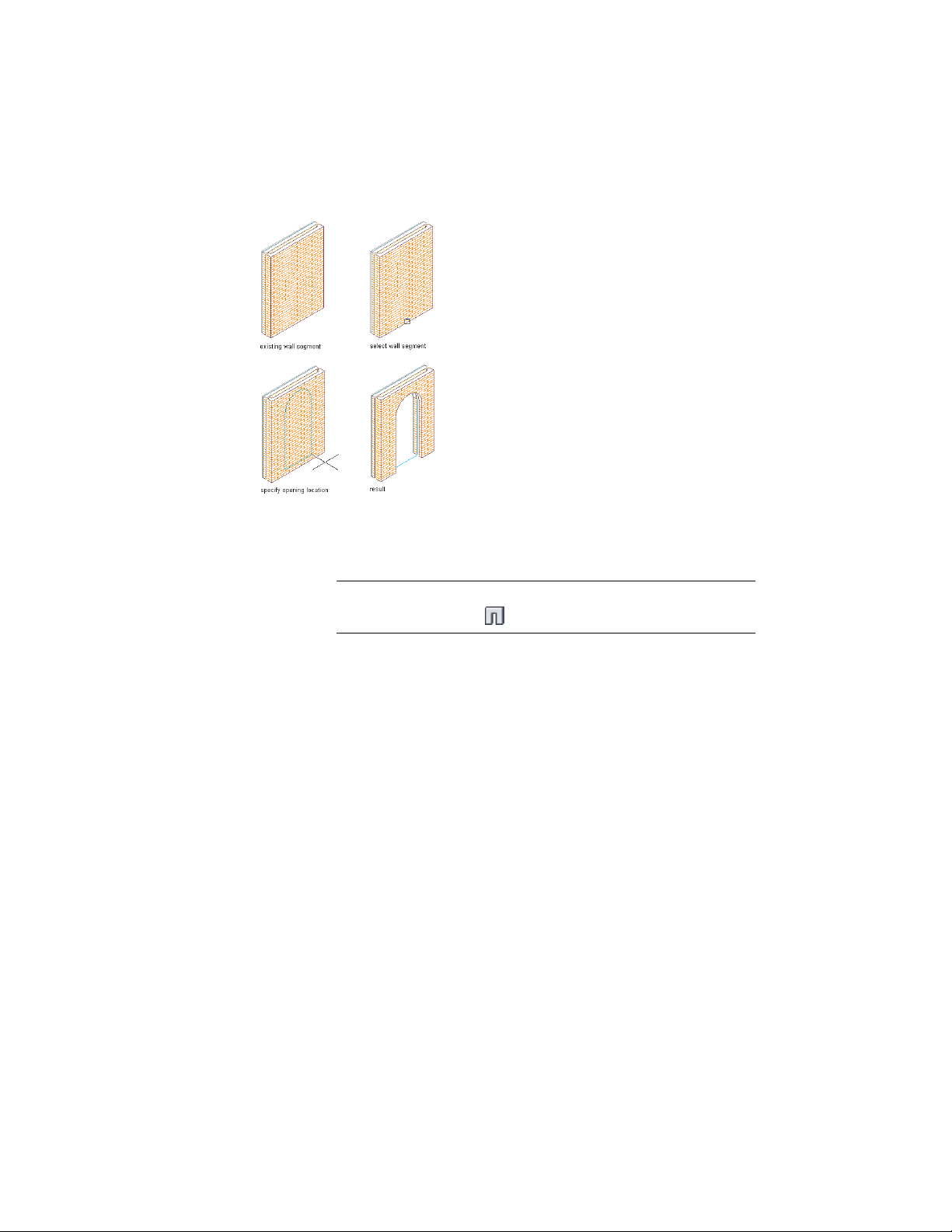
Adding an opening to a wall
1 Open the tool palette that you want to use, and select an opening
tool.
If necessary, scroll to display the desired tool.
NOTE Alternatively, you can click Home tab ➤ Build panel ➤ Door
drop-down ➤ Opening .
2 Select a wall in which to insert the opening, or press ENTER to add
a freestanding opening.
You can move or hide the Properties palette to expose more of
the drawing area.
3 Specify the insertion point of the opening.
If you are adding a freestanding opening, specify the rotation of
the opening after you specify the insertion point.
4 Continue adding openings, and press ENTER.
Creating an Opening with User-Specified Settings
Use this procedure to create an opening with settings that you specify.
2034 | Chapter 26 Openings
Loading ...
Loading ...
Loading ...