Loading ...
Loading ...
Loading ...
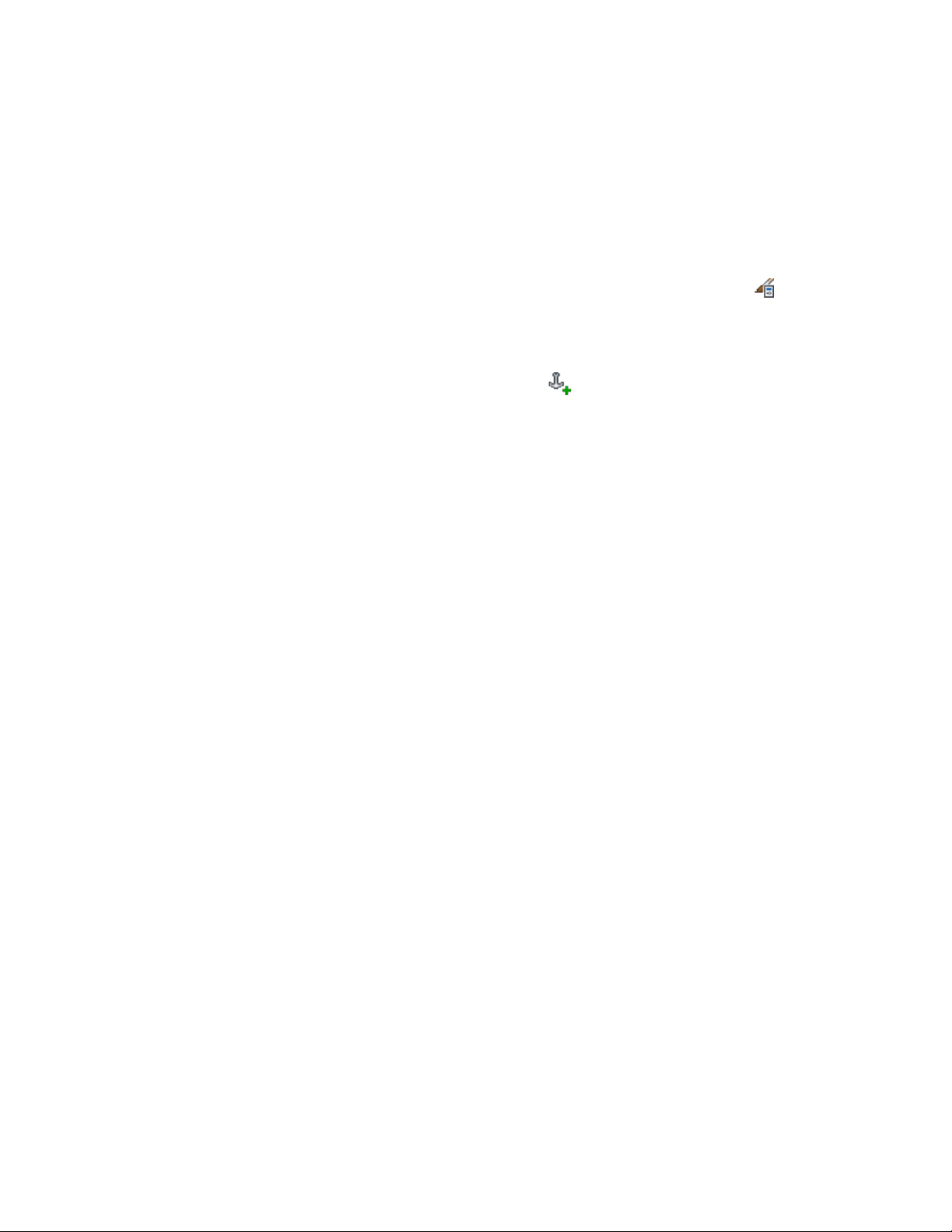
another object to which it is anchored. For example, an anchor property of a
door in a 2-hour fire-rated wall could display the 2-hour fire-rating of the wall
with an anchor property definition specified. The information displayed
cannot be edited directly.
1 Click Manage tab ➤ Style & Display panel ➤ Style Manager .
2 Expand Documentation Objects, and expand Property Set
Definitions.
3 Select the property set definition that you want to change.
4 On the Definition tab, click .
5 Enter a name for the anchor property.
6 If you do not want to use the property name for the description,
clear Use property name for description.
7 Select the property definition to be associated with this property
set.
8 Click OK, and continue working on the property set definition
on the Definition tab of the Property Set Definition dialog.
9 If Use property name for description was not selected, enter a
description for the new property by selecting the empty value,
entering text for Description, and clicking OK.
To change the name of the property definition, double-click the
value for Name.
10 Select a format to specify the how the data displays.
The format you select becomes the default format of a column
when this property is added to a schedule table style. It can be
changed at any time. The Example column shows how the default
value is displayed using the selected format. For more information,
see Property Data Formats on page 3764.
11 Clear Visible if you do not want this property definition to appear
on the Extended Data tab of the Properties palette.
For more information, see Hiding Properties on page 3824.
12 Enter a number for Order if you want this property definition to
appear on the Extended Data tab in a particular order.
For more information, see Sequencing Property Definitions on
page 3824.
13 Click OK.
Adding an Anchor Property Definition to a Property Set Definition | 3821
Loading ...
Loading ...
Loading ...