Loading ...
Loading ...
Loading ...
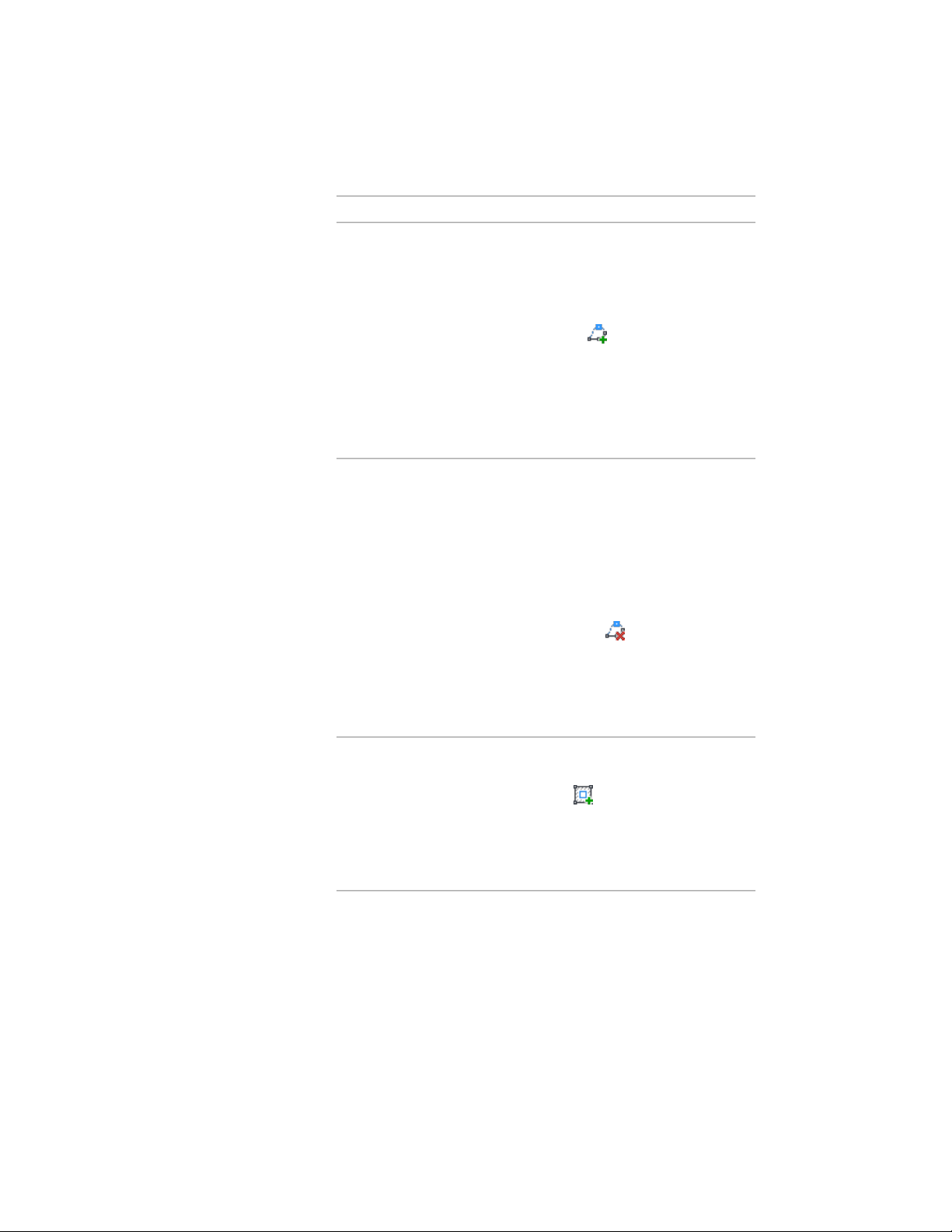
Then…If you want to…
edge to the desired location
and click, or enter a value and
press ENTER.
■ Ribbon: Click Edit In Place
tab ➤ Profile panel ➤ Add Ver-
tex . Then, specify the loca-
tion of the new vertex on
screen.
■ Context menu: Click Add Ver-
tex, and specify the location of
the new vertex on screen.
remove a vertex
■ Grips: Select the Vertex grip for
the vertex you want to remove,
and press CTRL to switch to the
Remove edit mode. Move the
cursor off the selected vertex,
and click.
■ Ribbon: Click Edit In Place
tab ➤ Profile panel ➤ Remove
Vertex . Then, select the
vertex to remove on screen.
■ Context menu: Click Remove
Vertex, and select the vertex to
remove.
select the profile, and click Edit In
Place tab ➤ Profile panel ➤ Add
add a ring
Ring . Then, select a closed
polyline, spline, ellipse, or circle for
an additional ring. Specify if you
want to erase the source linework,
and press Enter.
select the profile, and click Edit In
Place tab ➤ Profile panel ➤ Remove
remove a ring
1782 | Chapter 22 Door and Window Assemblies
Loading ...
Loading ...
Loading ...