Loading ...
Loading ...
Loading ...
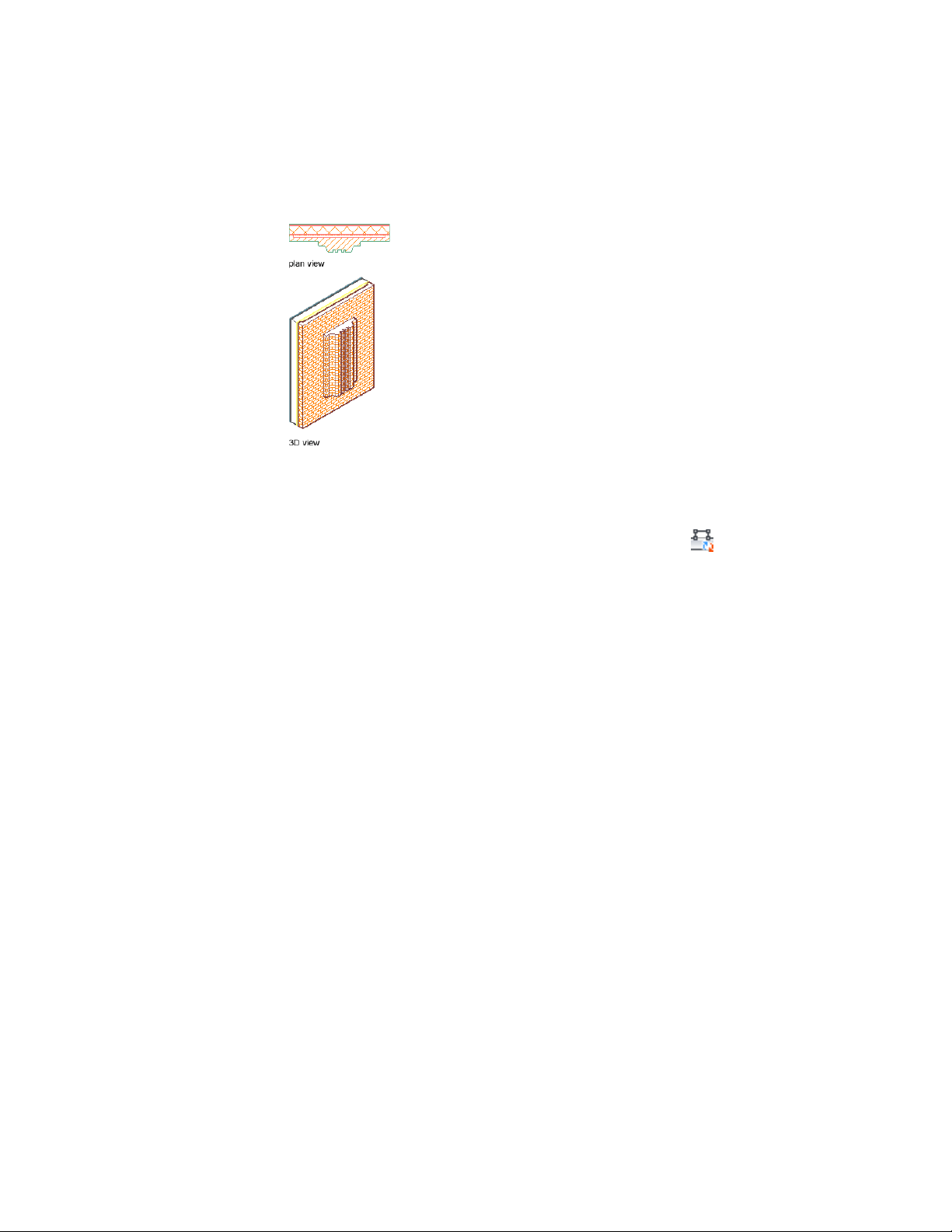
Wall plan modifier in plan and 3D views
1 Draw the polyline in the shape of the wall modifier.
2 Select a wall to which you want to apply a wall modifier.
3 Click Wall tab ➤ Modify panel ➤ Plan Modifiers
drop-down ➤ Convert Polyline To Wall Modifiers .
4 Select the polyline.
5 Enter y (Yes) to erase the selected polyline, or enter n (No) to keep
the polyline in the drawing.
6 Enter a name for the wall modifier style created from the polyline,
and click OK.
7 Select the wall component to which the wall modifier applies.
8 To offset the opposite face of the selected component in the shape
of the wall modifier, select Offset Opposite Face.
Working with Wall Modifiers | 1257
Loading ...
Loading ...
Loading ...