Loading ...
Loading ...
Loading ...
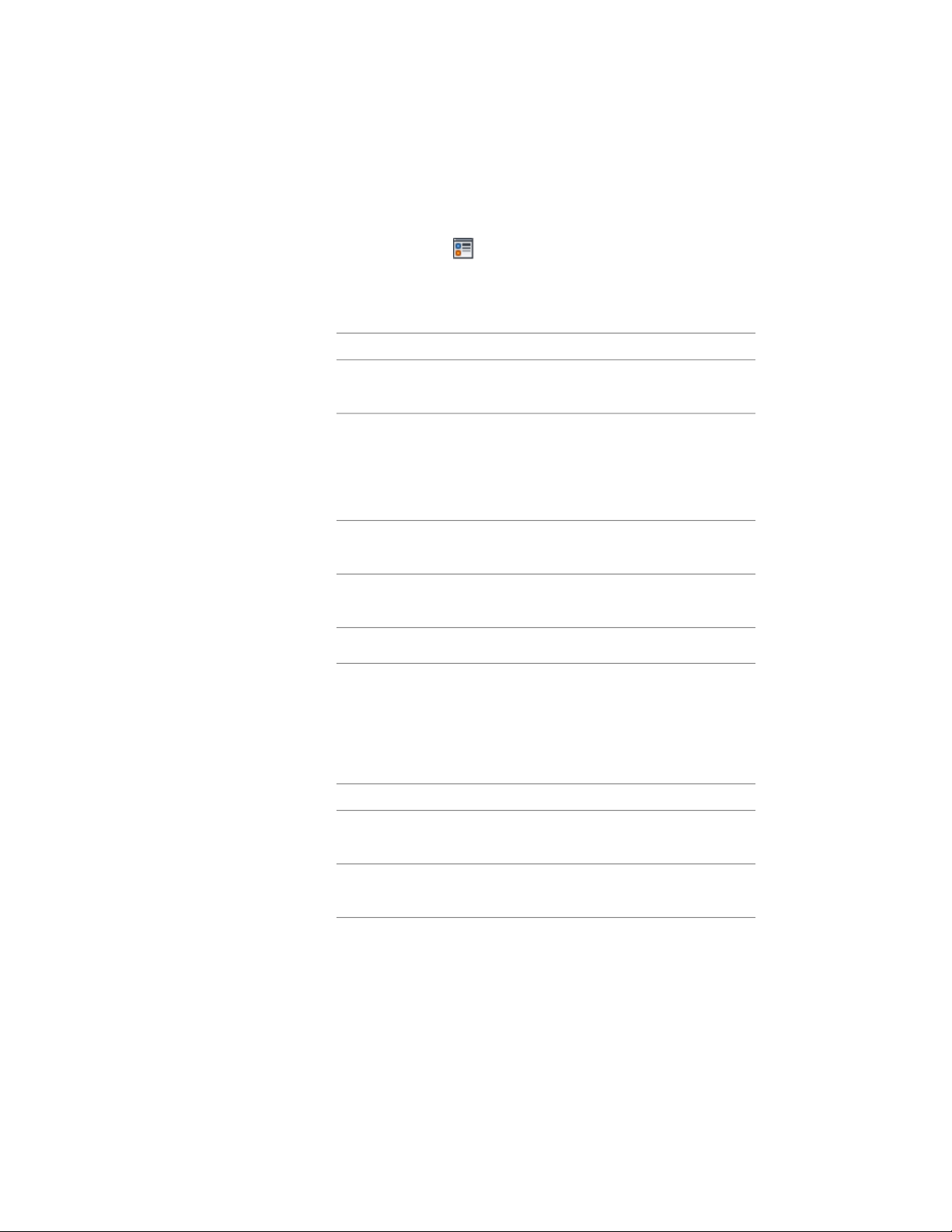
5 Select the display representation where you want the changes to
appear, and select Style Override.
6 If necessary, click .
7 Click the Hatching tab.
8 Select a component, and click the setting for Pattern.
9 Select the hatching for the component:
Then …If you want to …
select Predefined for Type, and then
select a pattern.
select a hatching pattern that is
available in the software
select Custom for Type, and then
enter the name of the custom pat-
select a custom pattern
tern. If necessary, click Browse, and
navigate to the folder where the
custom pattern file is located.
select User-defined for Type, and
clear Double Hatch.
select single hatching
select User-defined for Type, and
select Double Hatch.
select double hatching
select Solid Fill for Type.select solid fill
10 Click OK.
11 Click Scale/Spacing, and enter a value that determines how the
selected pattern is repeated.
12 Click Angle, and enter the angle for the selected pattern.
13 Click Orientation, and specify how the hatching is oriented:
Then …If you want to …
select Object.orient the hatching to the object,
regardless of the object rotation
select Global.orient the hatching to the World
Coordinate System
14 Click OK.
1304 | Chapter 20 Walls
Loading ...
Loading ...
Loading ...