Loading ...
Loading ...
Loading ...
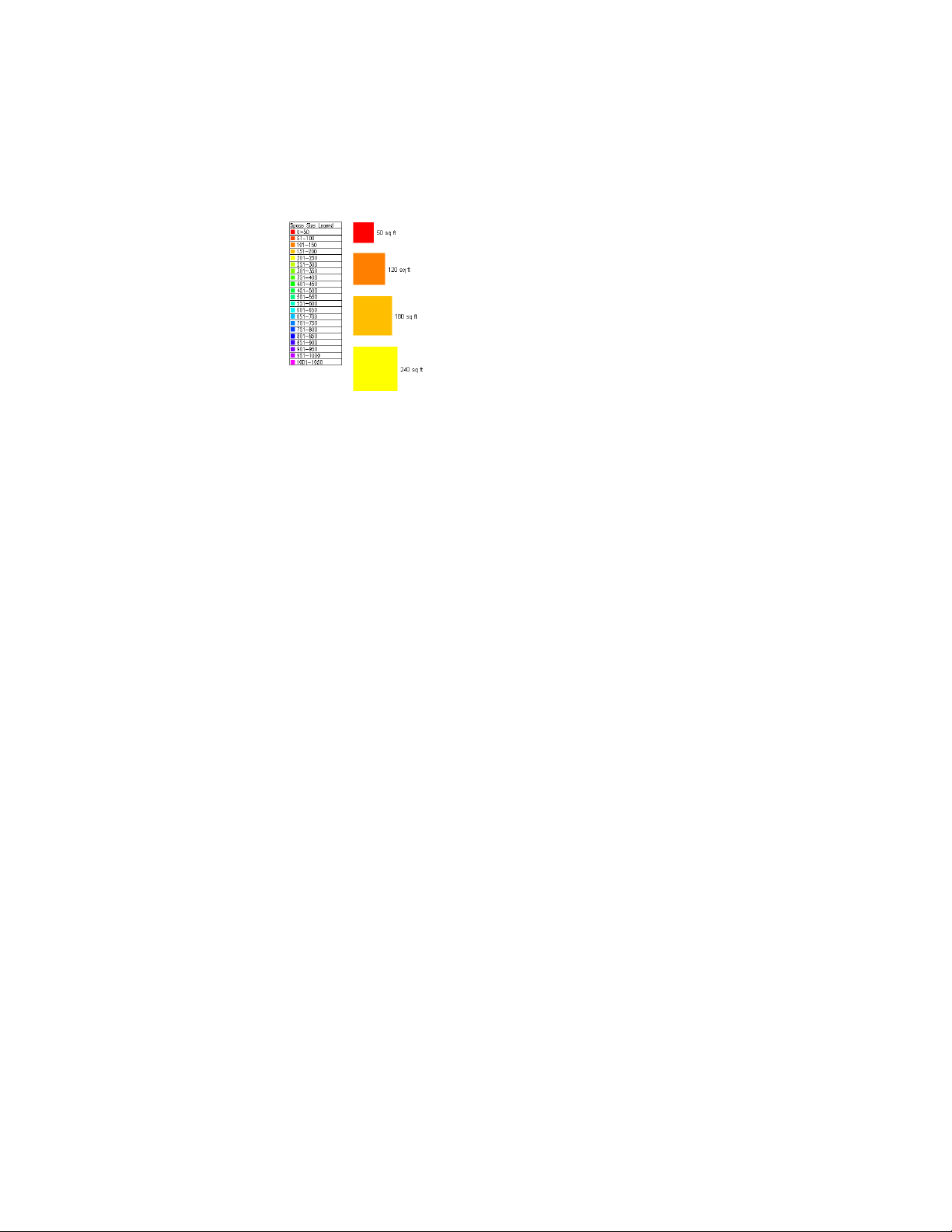
Legend for display theme based on Space Size property
To ensure that the display theme can be implemented, verify that:
■ The drawing contains a display theme style that specifies theme settings
and establishes conditions (theme rules) for those objects that you wish
to display differently. For more information, see Creating a Display Theme
Style on page 3856.
■ Property set data is attached to the objects or object styles for objects to
which you want the display theme style applied. For more information,
see Attaching Property Set Data to Objects on page 3773.
1 Open the tool palette containing the Display Theme tool you
want to use, and select the tool.
Three sample Display Theme tools are located on the default
Scheduling palette in the Tool palette set. There are additional
Display Theme tools located in the Documentation Tool Catalog
and with the Scheduling and Reporting Tools in the Stock Tool
Catalog. You can add this tool to any tool palette. For more
information, see Working with Tool Palettes on page 78.
2 In the drawing area, specify the insertion point for the upper-left
corner of the display theme legend.
3 Specify the lower-right corner of the legend, or press ENTER to
scale the display theme legend to the current drawing scale.
The objects affected by the display theme visually change in the
drawing as indicated by the legend.
Adding a Display Theme to a Drawing | 3853
Loading ...
Loading ...
Loading ...