Loading ...
Loading ...
Loading ...
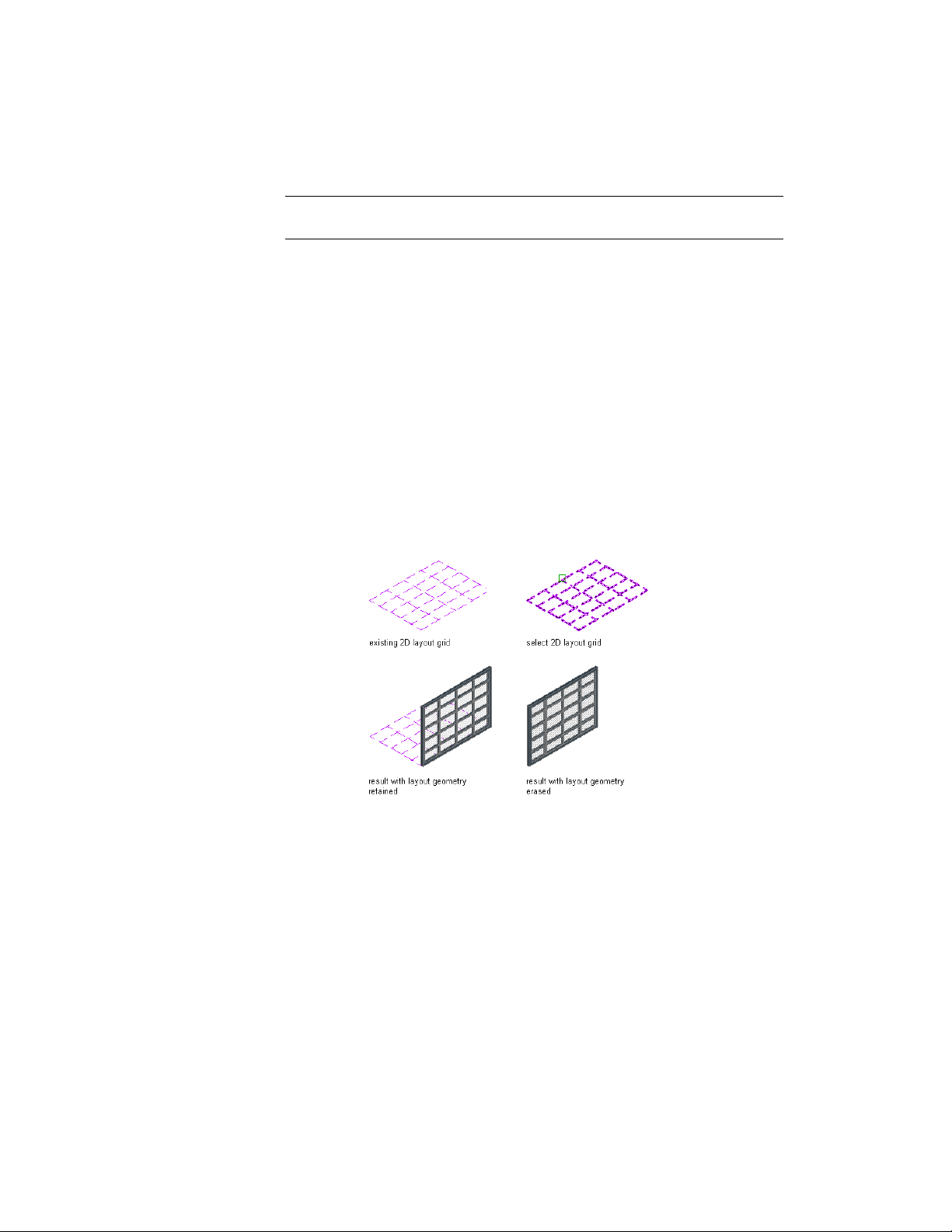
NOTE Only rectangular layout grids can be converted to a door/window
assemblies.
When you create a door/window assembly from a 2D layout grid, you also
create a new door/window assembly style. The divisions in the new
door/window assembly style are taken from the divisions in the layout grid.
1 Open the tool palette that contains the door/window assembly
tool you want to use.
(You may have to scroll to display the desired tool.)
2 Right-click a door/window assembly tool, and click Apply Tool
Properties to ➤ Layout Grid.
3 Select the layout grid to convert.
4 When prompted to erase the original geometry, press ENTER to
keep the layout grid, or enter y (Yes) to erase it.
5 Press ENTER to specify horizontal as the orientation for the primary
division, or enter v to specify vertical.
6 Enter a name for the door/window assembly style, and click OK.
7 If necessary, edit the properties of the door/window assembly in
the Properties palette.
Using Door and Window Assembly Tools to Create Door and Window Assemblies | 1681
Loading ...
Loading ...
Loading ...