Loading ...
Loading ...
Loading ...
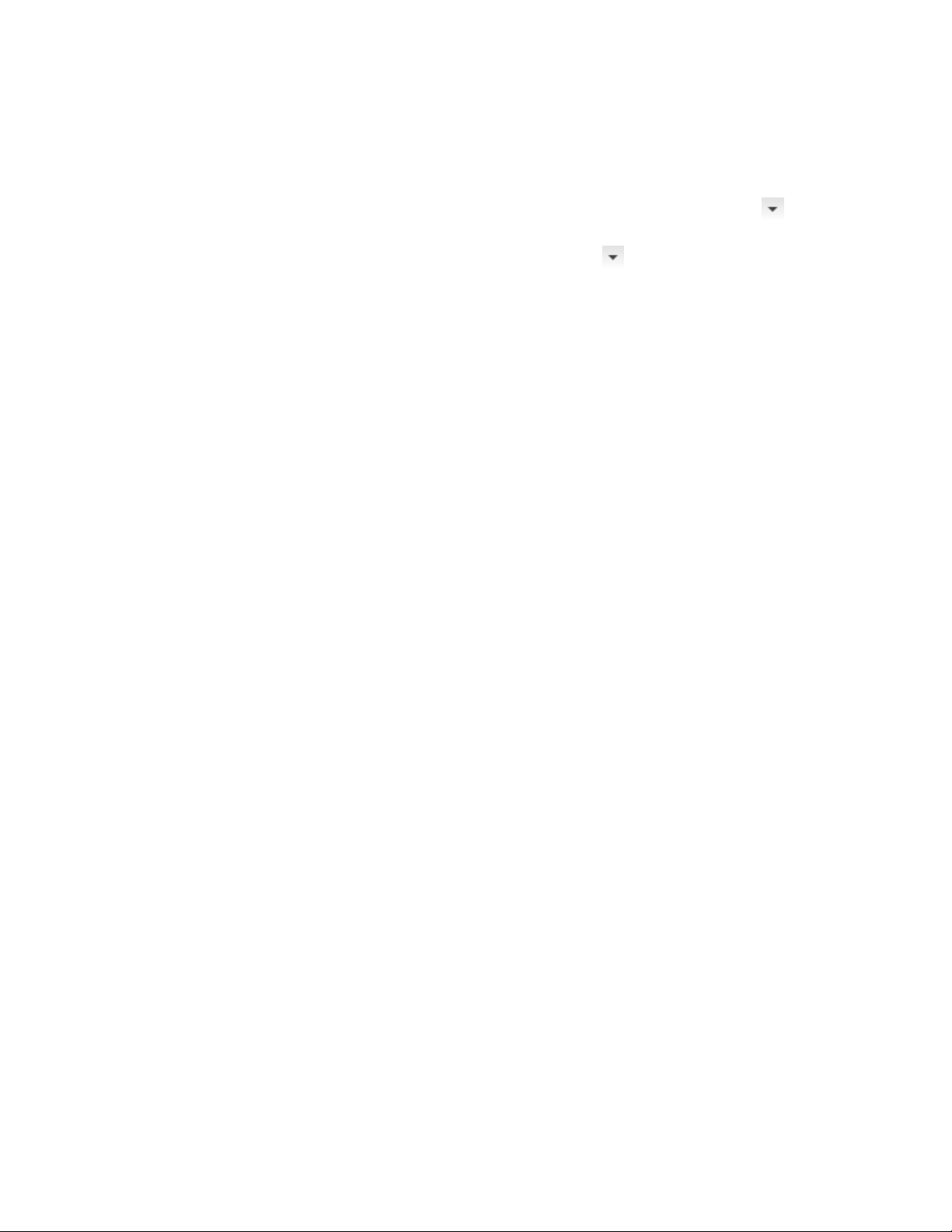
Alternatively, you can click Annotate tab ➤ Callouts panel ➤
➤ Detail Boundary drop-down for callouts with a detail boundary,
or Annotate tab ➤ Callouts panel ➤ ➤ Detail drop-down for
callouts without a detail boundary.
7 If you selected a detail boundary tool, specify the extents of the
detail boundary.
8 Specify the detail leader line, and press ENTER.
9 Under New Model Space View Name, enter a name for the new
model space view containing the detail.
10 If necessary, select Generate Section/Elevation.
11 If you want to add a title mark to the new model space view, select
Place Titlemark.
12 Select the scale for the model space view.
13 Click New View Drawing.
14 Define the properties of the new view drawing, as described in
Creating a New View Drawing on page 439.
15 Click Finish.
Once the model space view has been placed in the new view
drawing, the field placeholders in the callout change to a question
mark. To resolve them, the model space view needs to be placed
onto a sheet, as described in Resolving Fields in Callout Symbols
on page 3689.
Placing Section Callouts
You can use callouts to create sections of the building model. A section can
be used as the basis for a detail, containing information about components
such as insulation, materials, and finishes.
Placing Section Callouts | 3671
Loading ...
Loading ...
Loading ...