Loading ...
Loading ...
Loading ...
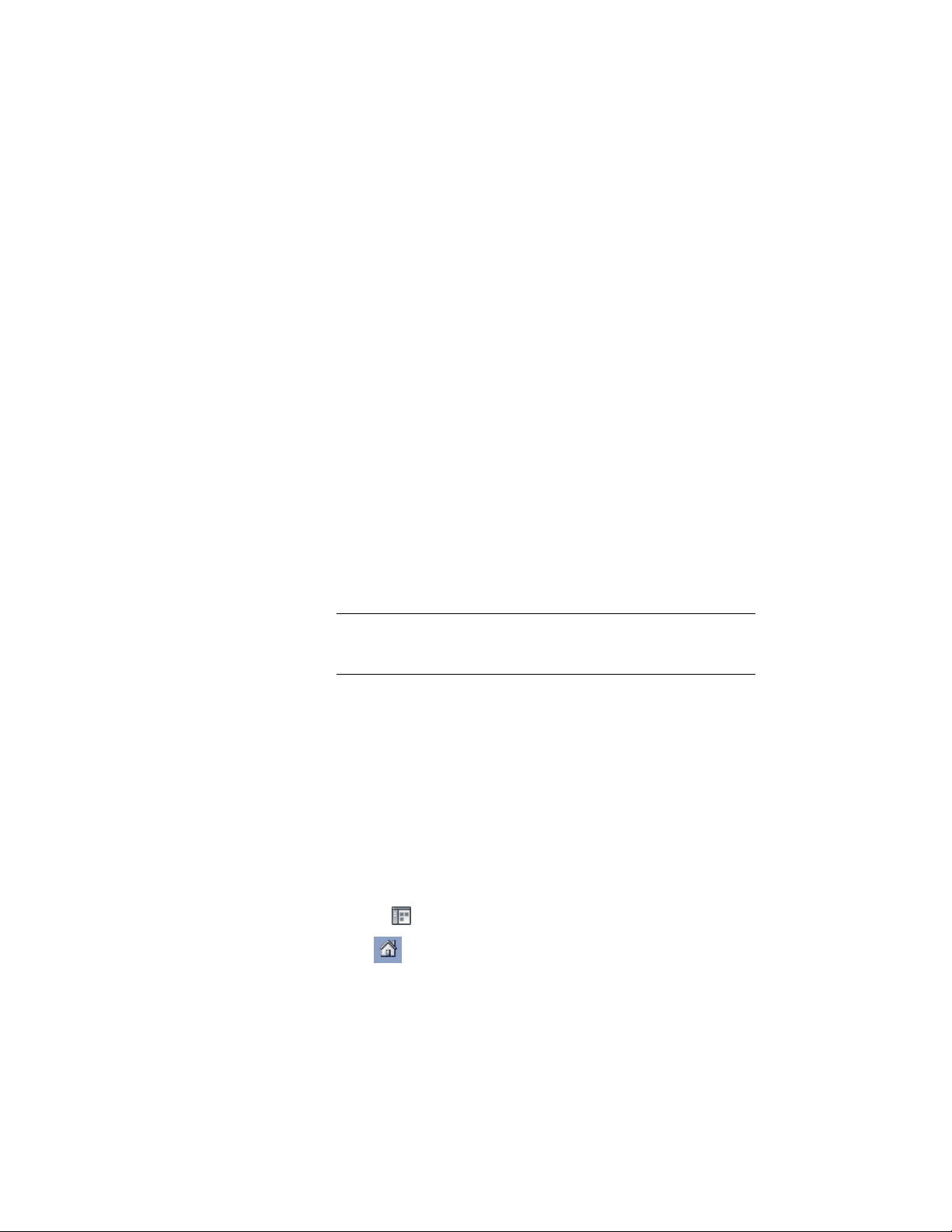
■ To organize the new tools in categories, select Create Tools in
Categories.
If you have selected to group tools by their source drawing,
then for each source drawing a category will be created. If you
have selected to group tools by their object type, then for each
object type a category will be created.
■ To organize the new tools in palettes, select Create Tools in
Palettes.
If you have selected to group tools by their source drawing,
then for each source drawing a palette will be created. If you
have selected to group tools by their object type, then for each
object type a palette will be created.
8 Under Create tools for the following objects, select which object
styles should appear as tools in the catalog.
By default, all available style types are selected. Use the Select All
and Clear All buttons as needed to make your selections.
9 Click OK.
A progress bar in the application status bar indicates the progress
of the tool generation. When a large number of tools are being
added, the process can take a few moments.
NOTE Each category and each palette is created in its own ATC file.
The category and palette ATC files are stored in the Palettes or
Categories subfolders in the folder in which the new catalog is created.
Adding an Existing Tool Catalog to Your Catalog Library
Use this procedure to add an existing tool catalog to your catalog library.
Adding a tool catalog to a catalog library does not physically move or copy
any files. Instead, a pointer to the catalog’s location is added to the catalog
library. If you add a tool catalog that resides on another computer, and then
a tool in that catalog is updated, you always reference the latest version of the
tool in the catalog library.
1 Click Home tab ➤ Build panel ➤ Tools drop-down ➤ Content
Browser .
2 Click to display the catalog library.
152 | Chapter 3 Content Browser
Loading ...
Loading ...
Loading ...