Loading ...
Loading ...
Loading ...
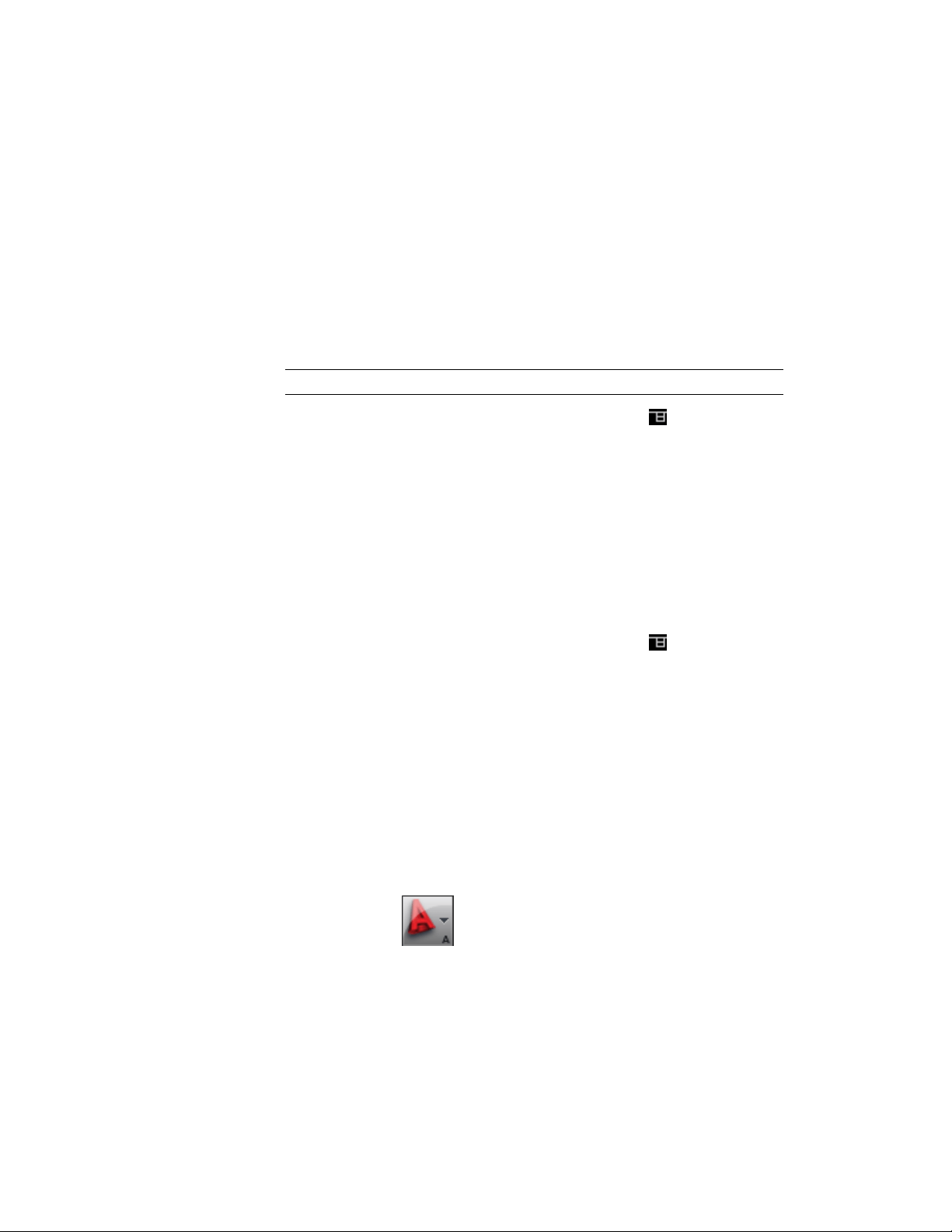
2 To re-display the tool palettes set, move the cursor over the title
bar.
Adjusting the Transparency of the Tool Palettes Set
Use this procedure to adjust the transparency of the tool palettes set. The more
transparent the tool palettes set, the more easily you can see objects in your
drawing underneath it.
NOTE Transparency is not available if hardware acceleration is enabled.
1 In the title bar of the tool palettes set, click , and then click
Transparency.
2 To adjust the transparency of the tool palettes set, move the slider.
3 To turn off transparency, select Turn off window transparency.
4 Click OK.
Renaming the Tool Palettes Set
Use this procedure to rename the tool palettes set, for example to name it
with a project or company name.
1 In the title bar of the tool palettes set, click , and then click
Rename Palette Set.
2 Enter a name for the tool palettes set, and press ENTER.
Specifying Different Tool Palettes for the Tool Palettes Set
Use this procedure to switch between different palette combinations in the
tool palettes set.
Only one tool palettes set can be active during an AutoCAD Architecture
session. You can, however, set different tool palettes for different user profiles.
You do this by collecting tool palettes from several locations (paths) in a profile
and letting the workspace combine them into one tool palettes set.
1 Click ➤ Options.
Specifying Different Tool Palettes for the Tool Palettes Set | 83
Loading ...
Loading ...
Loading ...