Loading ...
Loading ...
Loading ...
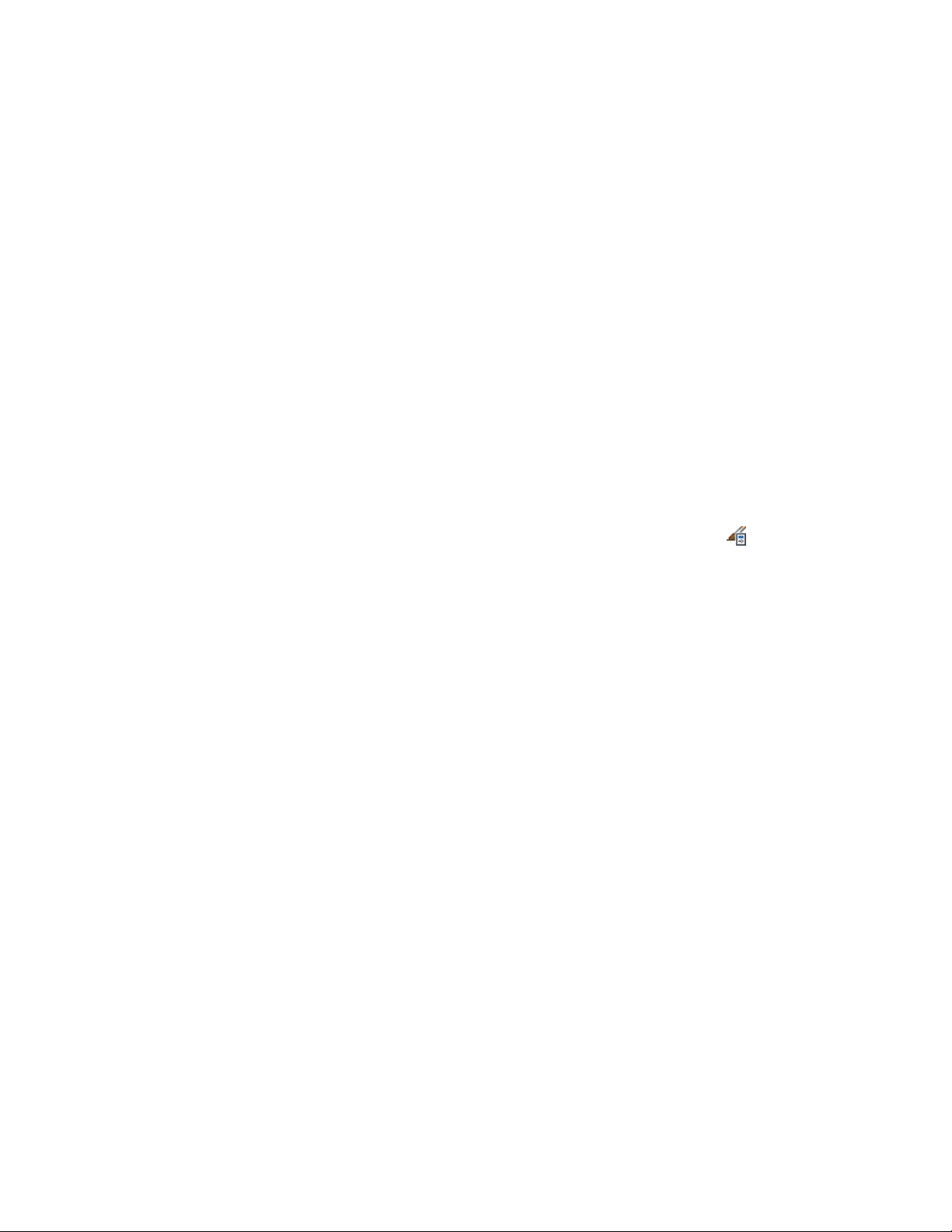
on page 3834 and Filtering Scheduled Objects by Classification in
a Schedule Table Style on page 3738.
6 Click OK.
Filtering Scheduled Objects by Classification in a Schedule Table
Style
Use this procedure to specify the classification criteria that an object must
satisfy to be included in schedules created from a schedule table style. You
can specify more than one classification for an object type.
For example, if you want to schedule only doors with a New construction
classification and a vendor with preferred classification, you can specify those
criteria in the schedule table style. Only doors that meet both criteria can be
included in the schedule table. For more information, see A Classification Use
Case on page 3836.
1 Click Manage tab ➤ Style & Display panel ➤ Style Manager .
2 Expand Documentation Objects, and expand Schedule Table
Styles.
3 Select the schedule table style that you want to change.
4 Click the Applies To tab, and select the object types to be tracked
for schedule tables using this style.
5 To specify classification criteria, expand a classification definition,
and select one or more classifications.
For example, you can select a construction classification of New
and 2 preferred vendors. For an object to be included in schedules
of this style, its object style must specify New for the construction
classification, and the classification for Vendor must be 1 of the
2 vendors selected.
3738 | Chapter 49 Schedules and Display Themes
Loading ...
Loading ...
Loading ...