Loading ...
Loading ...
Loading ...
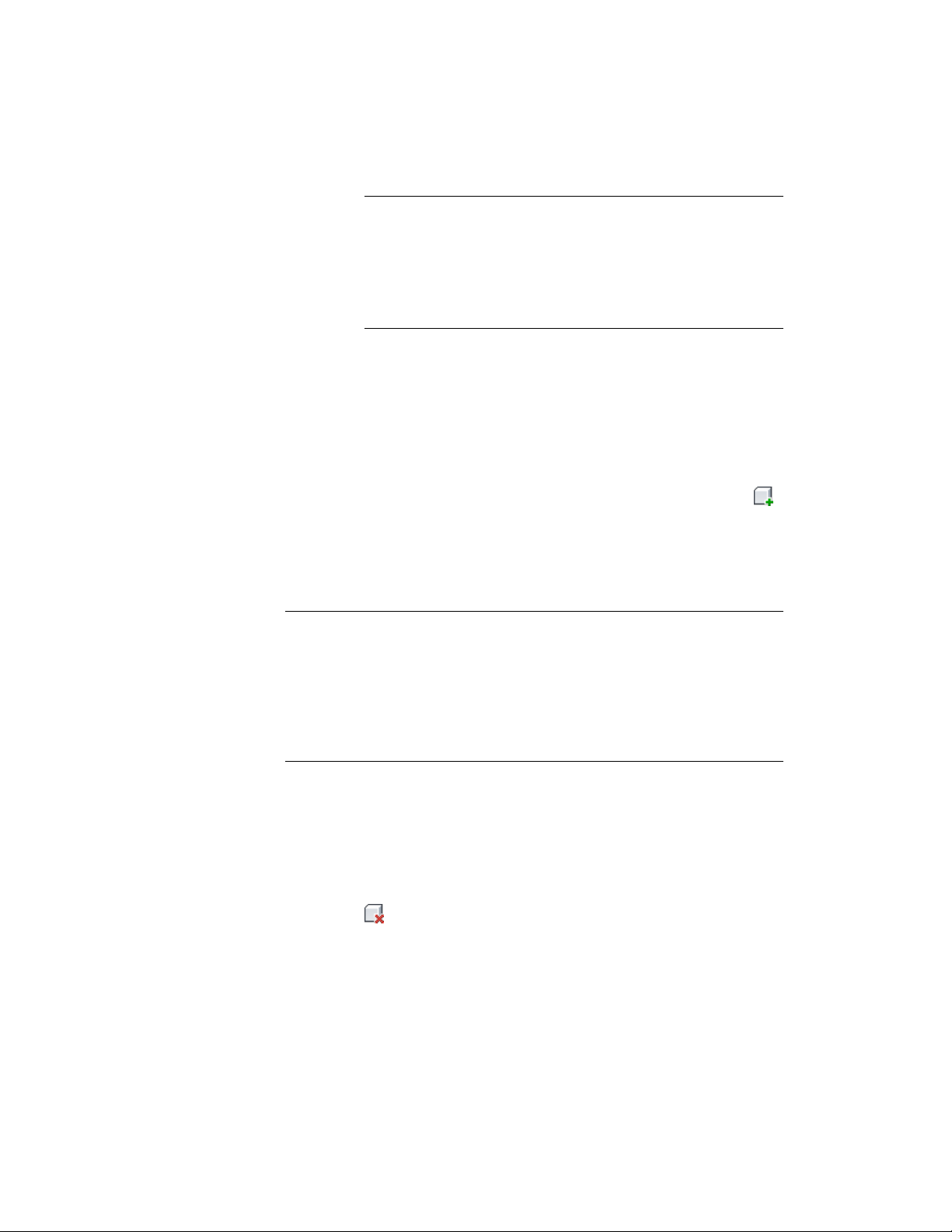
NOTE When adding a schedule table that must scan xrefs or blocks,
use a layer filter that includes both the name of the layer that contains
the xref or block and the name of the layer of the object inside the
xref or block. You can separate multiple layer wild cards with a
comma. You cannot select individual objects within an xref drawing
or a block reference. For more information, see Working with Layer
Groups on page 719.
8 Click OK.
Adding Objects to a Schedule
Use this procedure to add objects to an existing schedule table.
1 Select the schedule.
2 Click Schedule Table tab ➤ Scheduled Objects panel ➤ Add .
3 In the drawing, select the objects to add to the schedule, and press
ENTER.
Use a window or a crossing window to select multiple objects.
Objects that are already in the table are not added.
NOTE You cannot add objects to a schedule table through RefEdit. Although the
command appears to work during the RefEdit session, as soon as changes are
saved back, the rows disappear from the schedule table. This is because you are
actually selecting temporary copies of the objects in the file. In order to have
objects that are in an xref or block display in a schedule table, select the xref. To
include only selected objects from the xref or block, use a layer filter with the
schedule table. For more information, see Editing Style-Based Property Sets
Attached to Objects in External References on page 3780.
Removing Objects from a Schedule
Use this procedure to remove objects from a schedule table.
1 Select the schedule table.
2 Click Schedule Table tab ➤ Scheduled Objects panel ➤ Remove
.
3 In the drawing, select the objects to remove from the table, and
press ENTER.
Adding Objects to a Schedule | 3713
Loading ...
Loading ...
Loading ...