Loading ...
Loading ...
Loading ...
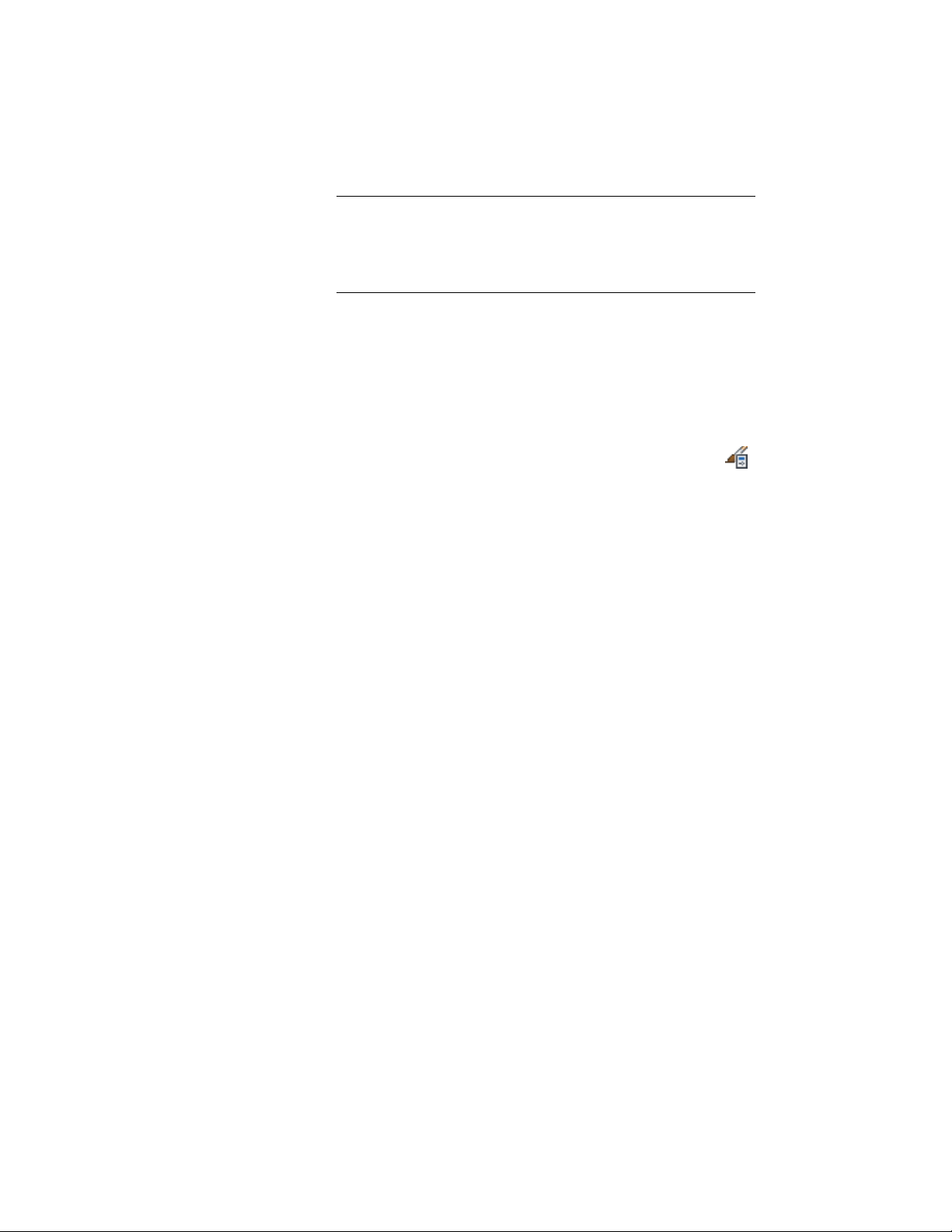
NOTE You must assign a classification to use the gbXML export
feature. You can assign a classification to the space style, or you can
specify a classification override in the space style property set. You
can also manually specify a classification on the Extended Data tab
of the Properties palette.
13 Click OK.
Viewing Classification Settings
You can view the occupant densities and air flows configured for classification
types.
1 Click Manage tab ➤ Style & Display panel ➤ Style Manager .
2 In Style Manager, click Space Occupancy.
3 In the right pane, click the Classifications tab.
4 Expand the classifications under Space Occupancy, and select the
space type you want to view.
5 On the right side of Style Manager, click Property Sets.
The Edit Property Set Data dialog displays the values for the
classification.
Configuring Zone Styles
You can create zone styles to specify the display and design rules for zones.
In regard to load calculations, however, zone styles have no relevant settings
that you need to configure. Zone styles are located in Style Manager under
the Documentation Objects. For complete information, see Zone Styles on
page 3102.
Adding Engineering Data to Spaces
For load calculation purposes, you must add a SpaceEngineeringObjects,
ThermalProperties, andZoneEngineeringObjects styles property sets to all
spaces that you want to analyze. From the Style Manager, copy property set
definitions from the gbxml Property Set Definitions drawing into your current
drawing. Once you have assigned these property set definitions to the spaces
and zones in your drawing, you can edit the engineering data to model the
3154 | Chapter 39 Spaces
Loading ...
Loading ...
Loading ...