Loading ...
Loading ...
Loading ...
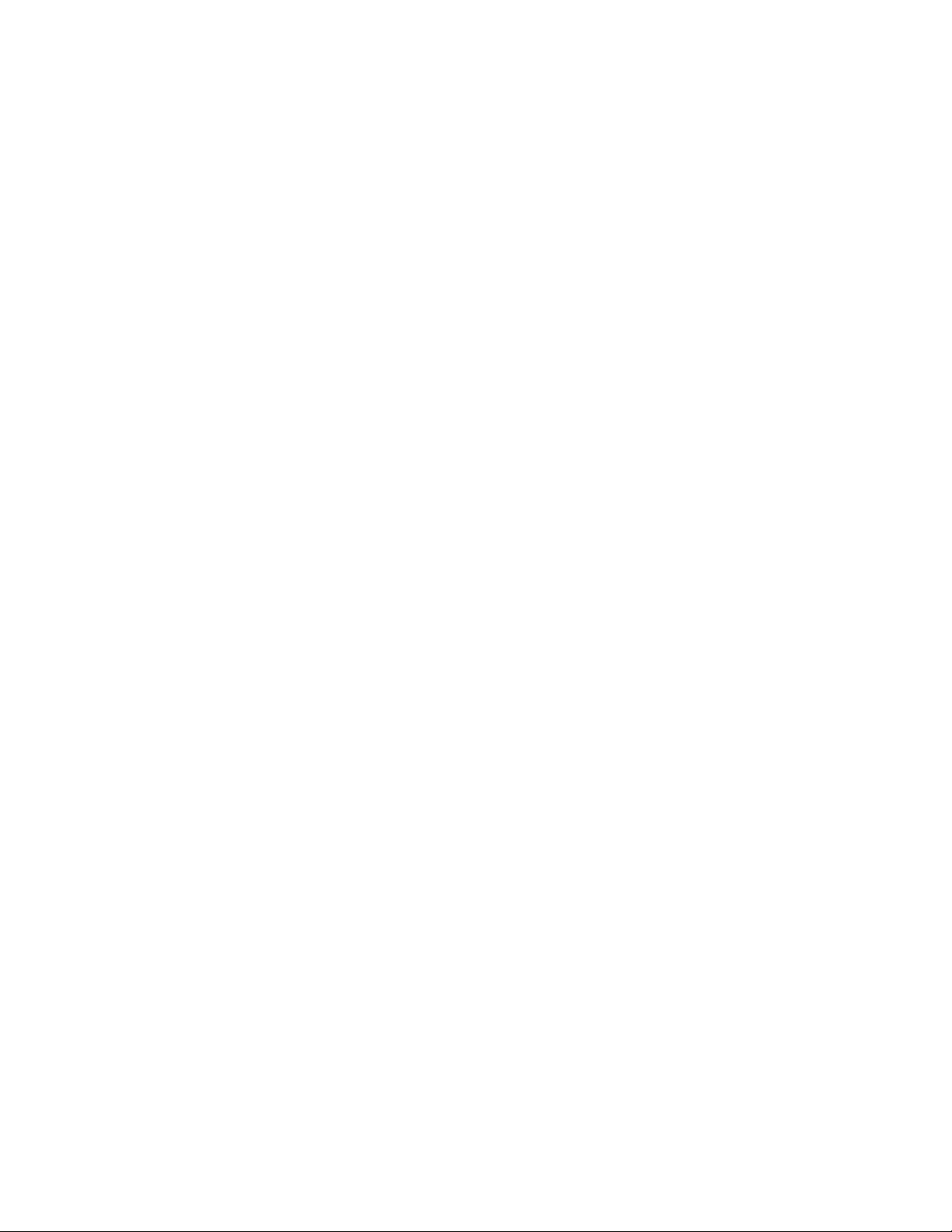
and schedule tags in DesignCenter. For more information, see Adding AEC
Content to Drawings on page 3874.
AEC Content in the Content Browser
The Content Browser has a comprehensive collection of content. You store,
organize, share, exchange, and insert AEC content into drawings using tools.
For example, because windows are governed by styles, the window tool specifies
the location of the external drawing file from which to import the style of the
window. For more information, see Exploring the Content Browser on page
139.
Tools in the Content Browser are organized within tool catalogs by category.
There are imperial and metric Design, Documentation and Stock Tool catalogs
in the Content Browser. When you first open the application, a collection of
tools appears in the drawing area. The tools are organized on tool palettes by
type. For example, the Walls Tool Palette contains a variety of commonly used
wall styles. Tools on the tool palettes reference the content organized in the
Content Browser. For more information, see Working with Tool Palettes on
page 78.
The Content Browser is also the most flexible method of organizing and adding
content to your drawing. You can easily customize your own tool palettes by
dragging and dropping frequently used tools onto a palette. Because the
Content Browser runs independently, you can exchange tools and tool palettes
with other Autodesk applications. For more information, see Content Browser
Overview on page 137.
AEC Content in DesignCenter
Like the Content Browser, DesignCenter
™
also lets you store, organize, share,
and exchange AEC content that can be inserted into drawings. Instead of
being tool-based, however, AEC content in DesignCenter is organized in a
hierarchical tree view, and once you select an AEC content item, you can
preview it, edit it, or drag it onto a tool palette or directly into a drawing.
When you open the DesignCenter from the Palettes panel drop-down on the
View tab, and click the AEC Content tab, the Custom Applications tree view
is displayed in the left pane with AutoCAD Architecture as the root node.
Within the Imperial and Metric folders under the root node, there are folders
for categories that roughly approximate the CSI MasterFormat 2004 divisions.
At the lowest level of the tree view, each folder points to one or more external
AEC Content in the Content Browser | 3871
Loading ...
Loading ...
Loading ...