Loading ...
Loading ...
Loading ...
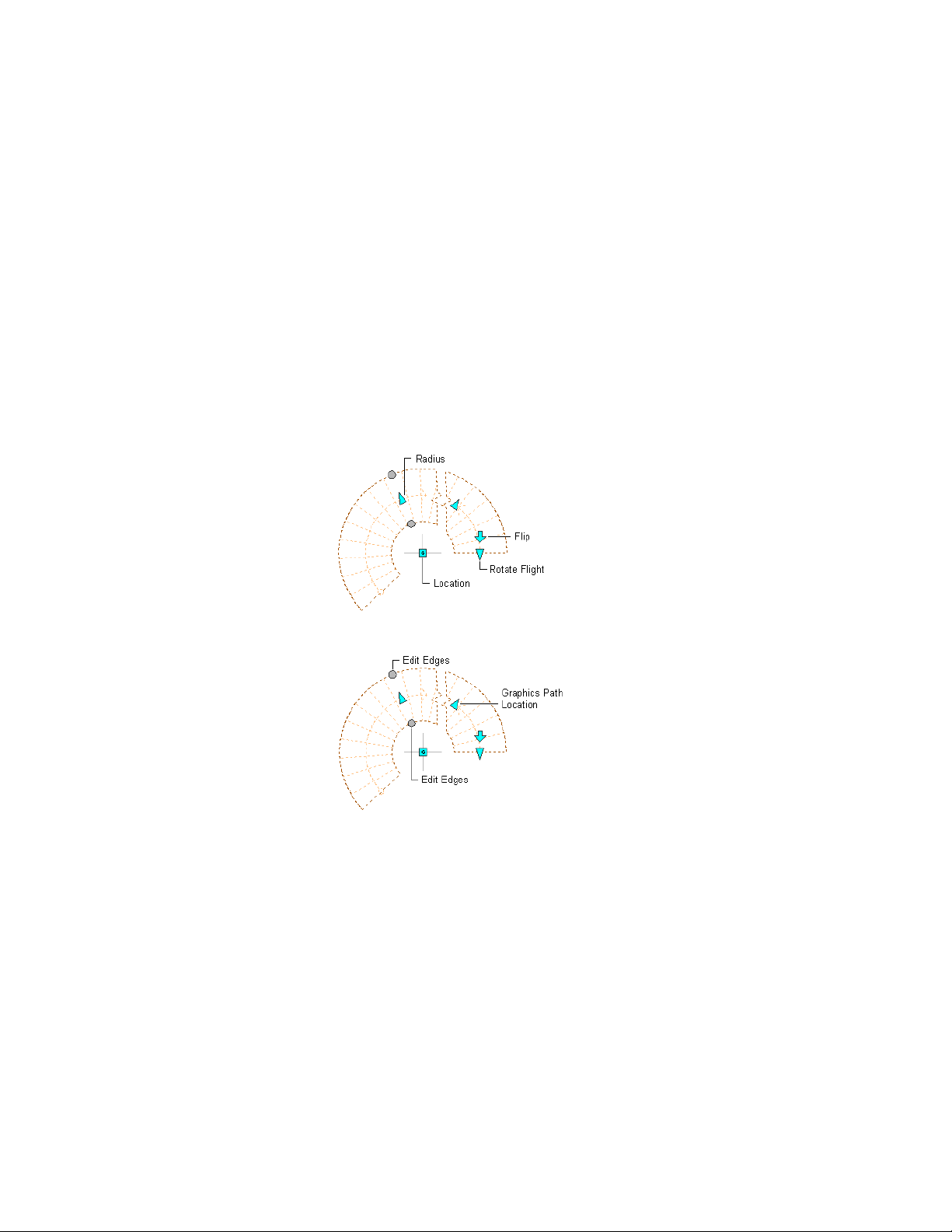
4 Move the grip until the dimension value you want is displayed,
and click once; or enter a value.
5 When you have finished editing the stair edges, click the Exit Edit
Edges grip to return to the default stair edit mode.
6 Right-click, and click Deselect All to turn off grips.
Changing the Location or Position of a Spiral Stair
1 Select the spiral stair.
2 Select the appropriate grip to change the location of the stair, its
start point, construction line, graphics path, or endpoint. You
can also flip the stair around the start point.
Spiral stair Radius, Flip, Rotate Flight, and Location grips
Spiral stair Graphics Path Location and Edit Edges grips
3 Move the stair to the desired location, and click once; or enter a
value, and press ENTER.
If you want to enter a specific value for the second direction in
any edit mode (for example, in the Y direction when editing along
the XY plane), press TAB to cycle to the second direction.
You can also lock the movement of the stair along a specific
direction. If you enter a value for either dimension direction in
2148 | Chapter 27 Stairs
Loading ...
Loading ...
Loading ...