Loading ...
Loading ...
Loading ...
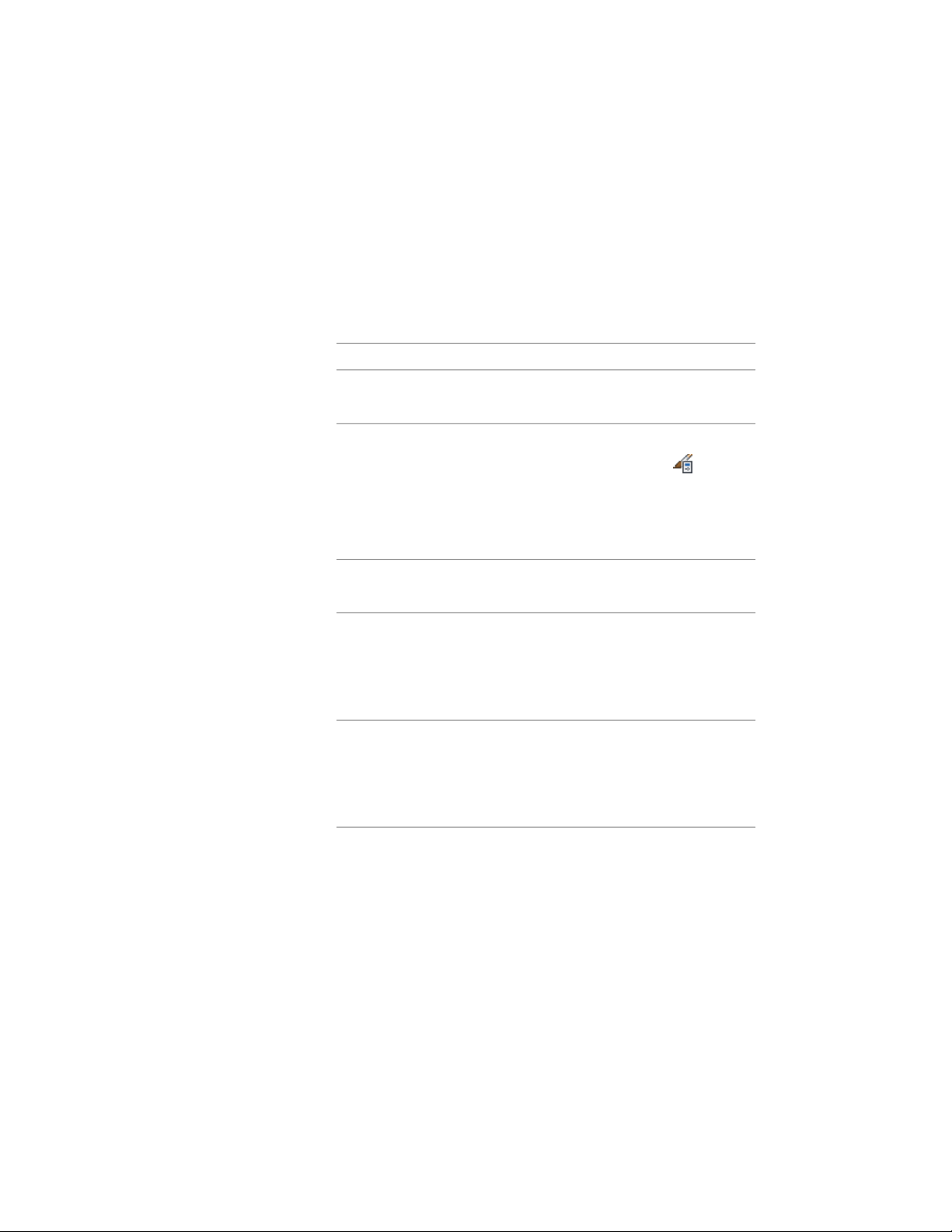
■ Copy an existing AEC Polygon tool, and then customize the properties of
the new tool.
■ Drag an AEC Polygon tool from a tool catalog in the Content Browser to
a tool palette, and then customize the properties of the tool.
1 Open the tool palette on which you want to create a tool.
2 Create the tool:
Then…If you want to…
select the AEC Polygon and drag it
to the tool palette.
create a tool from an AEC Polygon
in the drawing
click Manage tab ➤ Style & Display
panel ➤ Style Manager . Locate
create a tool from an AEC Polygon
style in the Style Manager
the style you want to copy under
Multi-Purpose Objects, and drag it
to the tool palette. Click OK to close
the Style Manager.
right-click the tool, click Copy, and
click Paste.
copy a tool in the current palette
open the other tool palette, right-
click the tool, and click Copy. Re-
copy a tool from another palette
open the palette where you want
to add the tool, right-click, and click
Paste.
open the tool catalog in the Con-
tent Browser, and locate the tool
copy a tool from the Content
Browser
you want to copy. Position the
cursor over the i-drop handle, and
drag the tool to the tool palette.
3 Right-click the new tool, and click Properties.
4 Enter a name for the tool.
5 Click the setting for Description, enter a description of the tool,
and click OK.
This description is used as the tool’s tooltip on the tool palette,
and to describe the tool if it is stored in a tool catalog.
1818 | Chapter 23 AEC Polygons
Loading ...
Loading ...
Loading ...