Loading ...
Loading ...
Loading ...
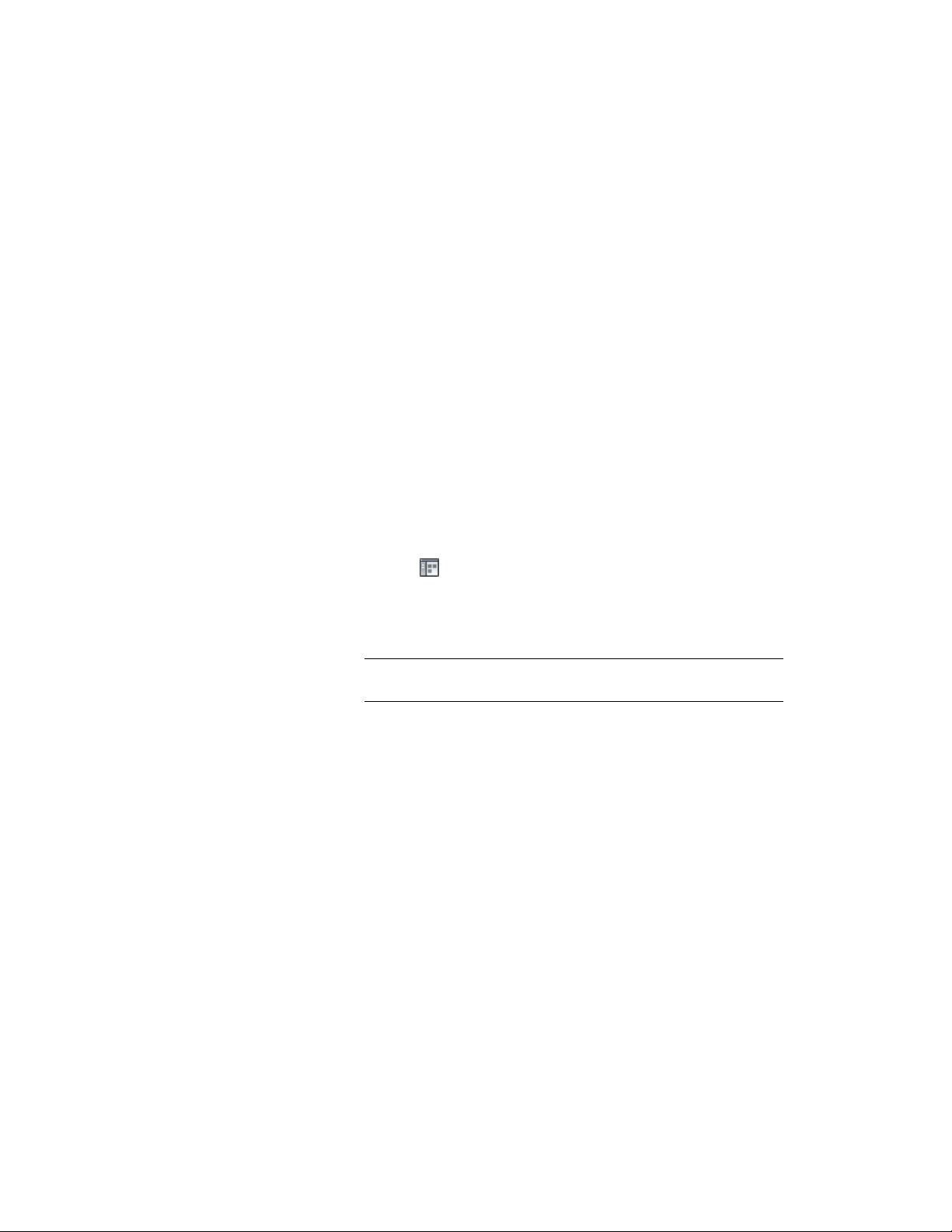
7 Press ENTER.
Working with Leader Anchors
You can use leader anchors to anchor objects to nodes on layout curves or
grids with leaders. The movement of the anchored object is constrained by
the leader on the anchor.
For information about creating layout curves or grids and nodes, see Using
Layout Curves on page 2678 and Using Layout Grids on page 2693.
Adding Leader Anchors
Use this procedure to add leader anchors to your drawing. An object can be
anchored to only one node at a time. When you try to anchor it to a second
node, the object is released from the first node. You can, however, anchor
any number of objects to a single layout node.
1 Click Home tab ➤ Build panel ➤ Tools drop-down ➤ Content
Browser .
2 Navigate to Stock Tool Catalog ➤ Parametric Layout & Anchoring
Tools.
3 Select the Leader Anchor tool, and drag it to the workspace.
NOTE Alternatively you can enter LeaderAnchor on the command
line.
4 Enter a (Attach object), select the object to be anchored, and then
specify a point on or near a node on a layout curve, layout grid,
or volume grid.
The object is anchored to the node that you selected. By default,
the leader anchor is created at a direction of 0 from the node and
has first and second extensions of 1 inch (25.4 mm). These
extensions are measured from the node to the center of the
anchored object.
5 Press ENTER.
Working with Leader Anchors | 2657
Loading ...
Loading ...
Loading ...