Loading ...
Loading ...
Loading ...
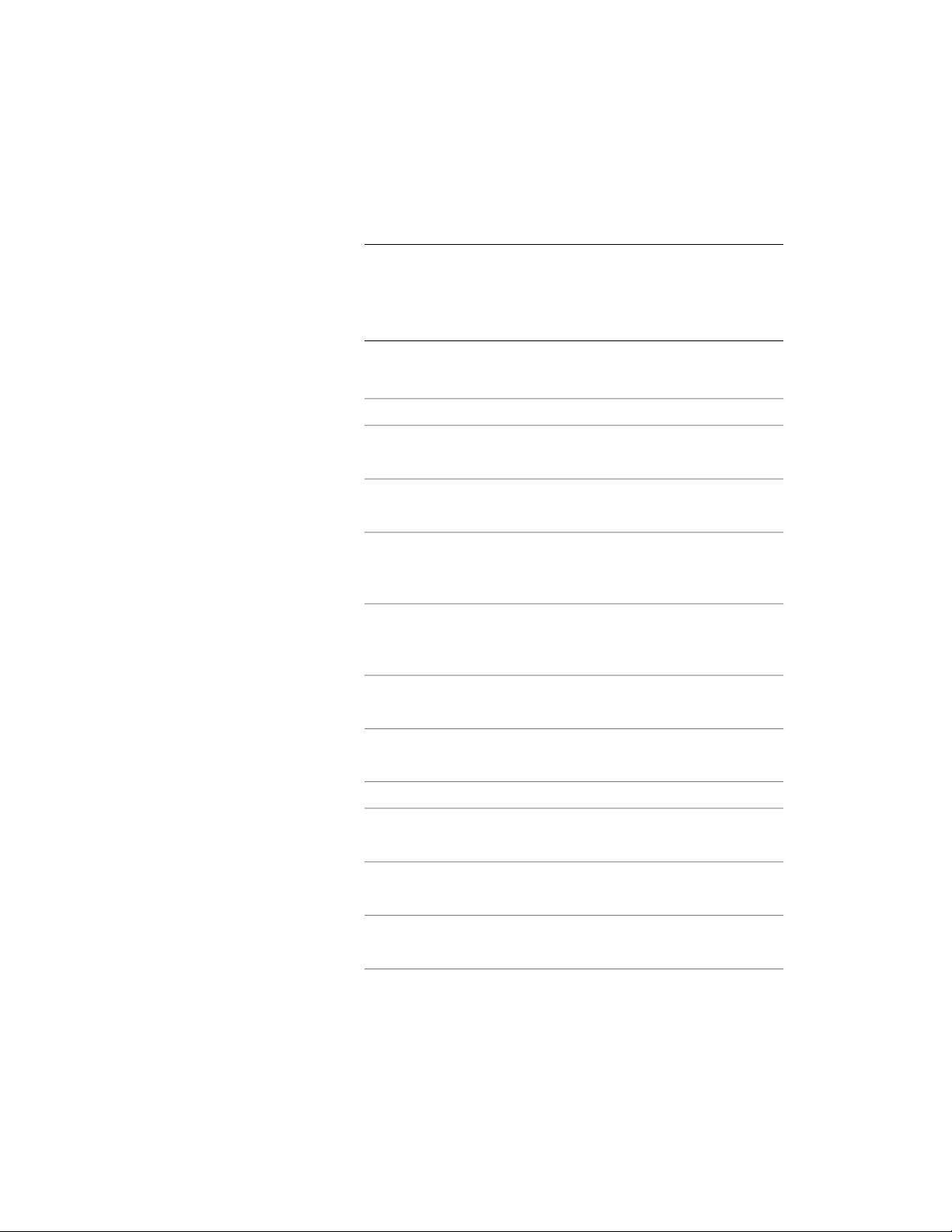
2 On the Properties palette, expand Basic, and expand Location in
volume.
TIP You can also access commands to change the position of the
anchored object from the context menu. Select the anchored object,
right-click, and click Volume Anchor. From the submenu, choose the
desired command to manipulate the anchored object in relation to
its anchoring volume grid.
3 Click Anchor.
4 Change the position or orientation of anchored objects:
Then…If you want to…
specify offset values for the X, Y, or
Z position.
specify an offset from the object to
the volume
select Center on Node.anchor the object to the center of
the volume
select Use Node Coordinate System.have the anchored object use the
coordinate system of the volume
grid
clear Use Node Coordinate System,
and specify X, Y, or Z normals for
the anchored object.
not have the anchored object use
the coordinate system of the
volume grid
select Flip X, Flip Y, or Flip Z.flip the object along the X, Y, or Z
axes
5 Specify how an anchored object is resized to fit the edges of the
volume:
Then…If you want to…
select Apply Resize.resize the object every time the
volume is resized
clear Apply Resize.not resize the object every time the
volume is resized
enter an appropriate negative value
for Size Offset.
specify a distance between the
anchored object and the volume
Changing the Position and Size of Objects Anchored to Volumes | 2671
Loading ...
Loading ...
Loading ...