Loading ...
Loading ...
Loading ...
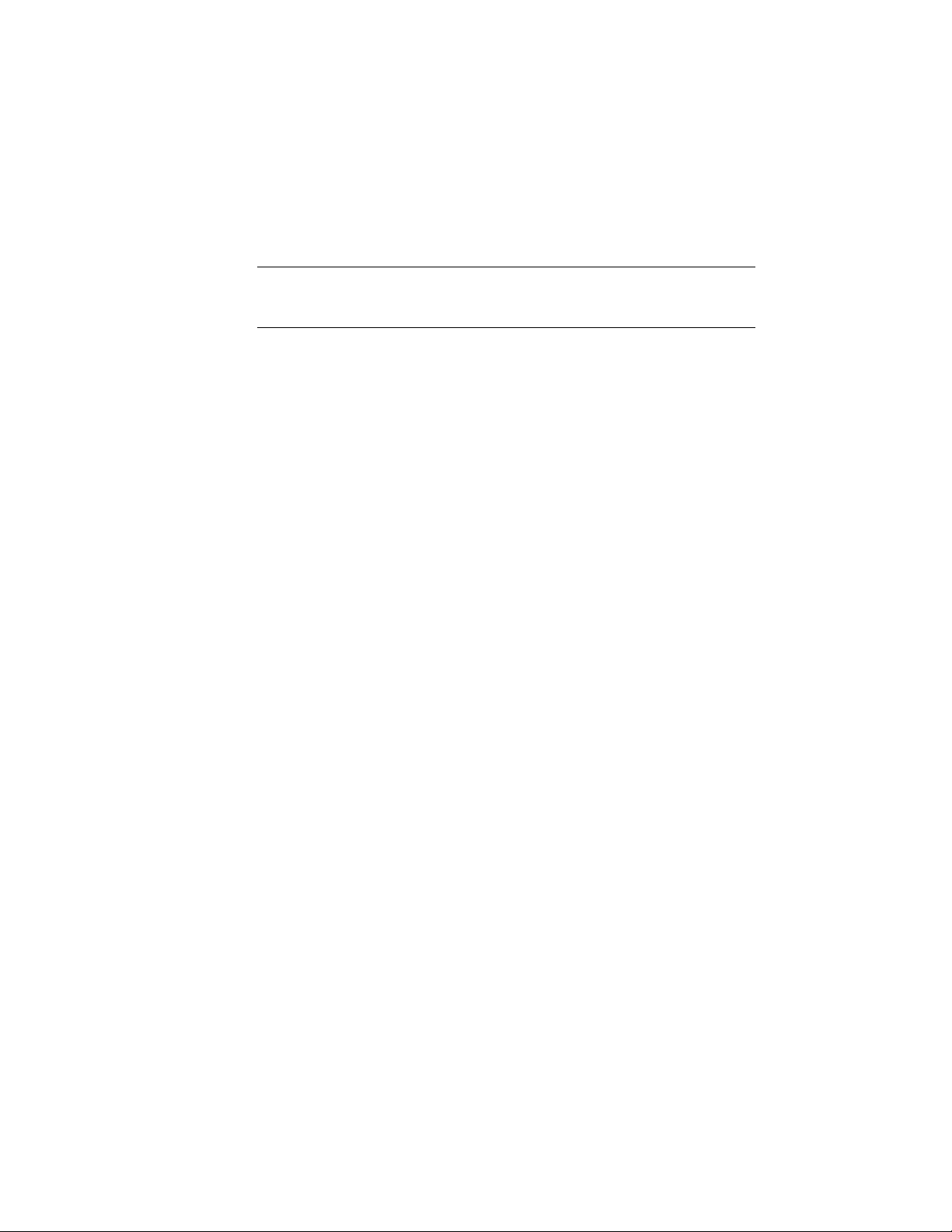
3 Click OK to close the Field dialog box, if necessary.
4 Click OK on the toolbar or click anywhere in the drawing area to
close the Multiline Text Editor and implement your changes.
NOTE You can also add automatically updatable fields (such as a date and time
stamp or other project information) before or after the keynote by right-clicking
and clicking Insert Field.
Changing Keynote Formats
Keynotes can be displayed in three formats: key only, note only, or both key
and note. When using both keys and notes, you can also specify the
typographical device used to separate the key from the note (for example, key
- note as opposed to key:note).
You can change keynote formats individually or globally within a single
drawing. For example, you may want to display both keys and notes while
you are keynoting a drawing, but display only keys when you finish.
Changing Individual Keynote Formats
Use this procedure to change the format of a keynote that has been inserted
in a drawing.
1 Double-click the keynote to display the Multiline Text Editor.
2 In the Text Formatting box, right-click the selected keynote.
3 In the Field dialog box, make sure the current Field category is
Aec Keynotes, and then select a keynote format under Field names.
If one of the key-and-note options is selected, you can select an
option under Keynote Format. You can also change the setting
under Format, if desired.
3590 | Chapter 47 Annotation and Keynoting Tools
Loading ...
Loading ...
Loading ...