Loading ...
Loading ...
Loading ...
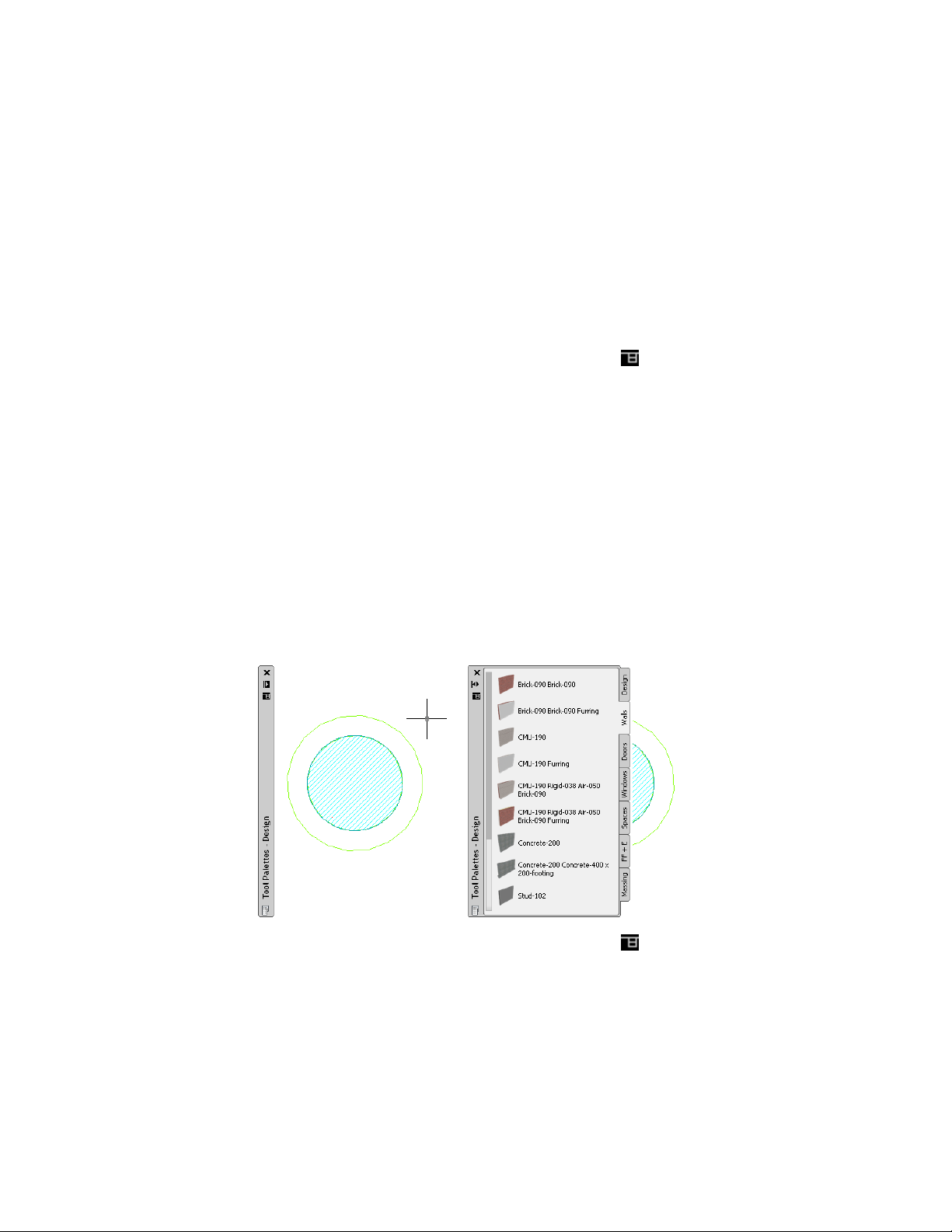
and start object-related commands. A number of user-definable display options
let you optimally integrate the tool palettes with your workspace.
Docking the Tool Palettes Set
Use this procedure to dock the tool palettes set on the left or right side of your
workspace.
1 In the title bar of the tool palettes set, click , and then click
Allow Docking.
2 Position the cursor over the title bar, and drag the tool palettes
set to one side of the workspace.
A preview graphic shows the new position of the tool palettes set.
3 Release the tool palettes set when it is in the location you want.
Hiding the Tool Palettes Set
Use this procedure to hide the tool palettes set when it is not in use. The tool
palettes set becomes hidden when you move the cursor away from it, leaving
only the title bar visible. When you move the cursor over the title bar, the
tool palettes set is re-displayed.
Tool palettes set hidden (left) and re-displayed (right)
1 In the title bar of the tool palettes set, click (Auto-hide).
The tool palettes set is hidden, except for the title bar.
82 | Chapter 2 The Workspace
Loading ...
Loading ...
Loading ...