Loading ...
Loading ...
Loading ...
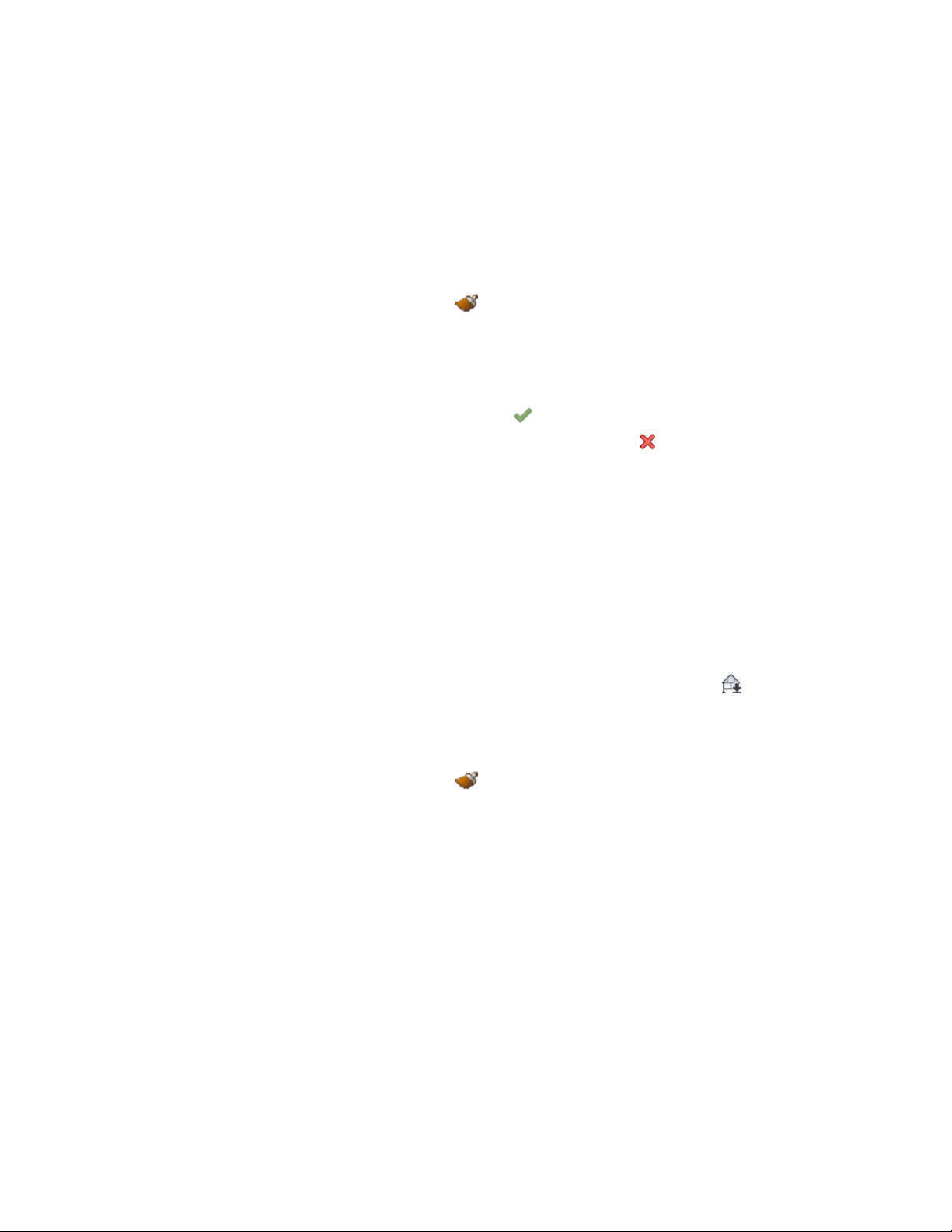
A list of available display components is displayed.
5 Select the component you want to put the lines on.
For example, if you want to make the lines invisible, select Erased
Vectors for Linework Component.
You can also click (Match existing linework), and select
linework in the elevation whose display component you want to
match.
6 Click OK.
7 To finish the linework editing process, click Edit In Place
tab ➤ Edits panel ➤ Finish to save the changes you made, or
click Edit In Place tab ➤ Edits panel ➤ Cancel to undo your
linework changes.
Merging Linework into a 2D Elevation
Use this procedure to merge geometry into a 2D elevation. When you merge
linework into an elevation, you assign additional linework to a display
component of an elevation. Use this feature when you want to add detail, or
add linework that you did not model.
1 Draw the geometry that you want to merge into a 2D elevation.
2 Select the 2D elevation to be changed.
3 Click 2D Section/Elevation tab ➤ Linework panel ➤ Merge .
4 Select the geometry to merge into the elevation, and press ENTER.
5 Select the display component to which you want to assign the
linework.
You can also click (Match existing linework) and select
linework in the elevation whose display component you want to
match.
6 Click OK.
The linework is merged into the 2D elevation. When you select
the elevation, the linework is selected with it.
3324 | Chapter 41 Elevations
Loading ...
Loading ...
Loading ...