Loading ...
Loading ...
Loading ...
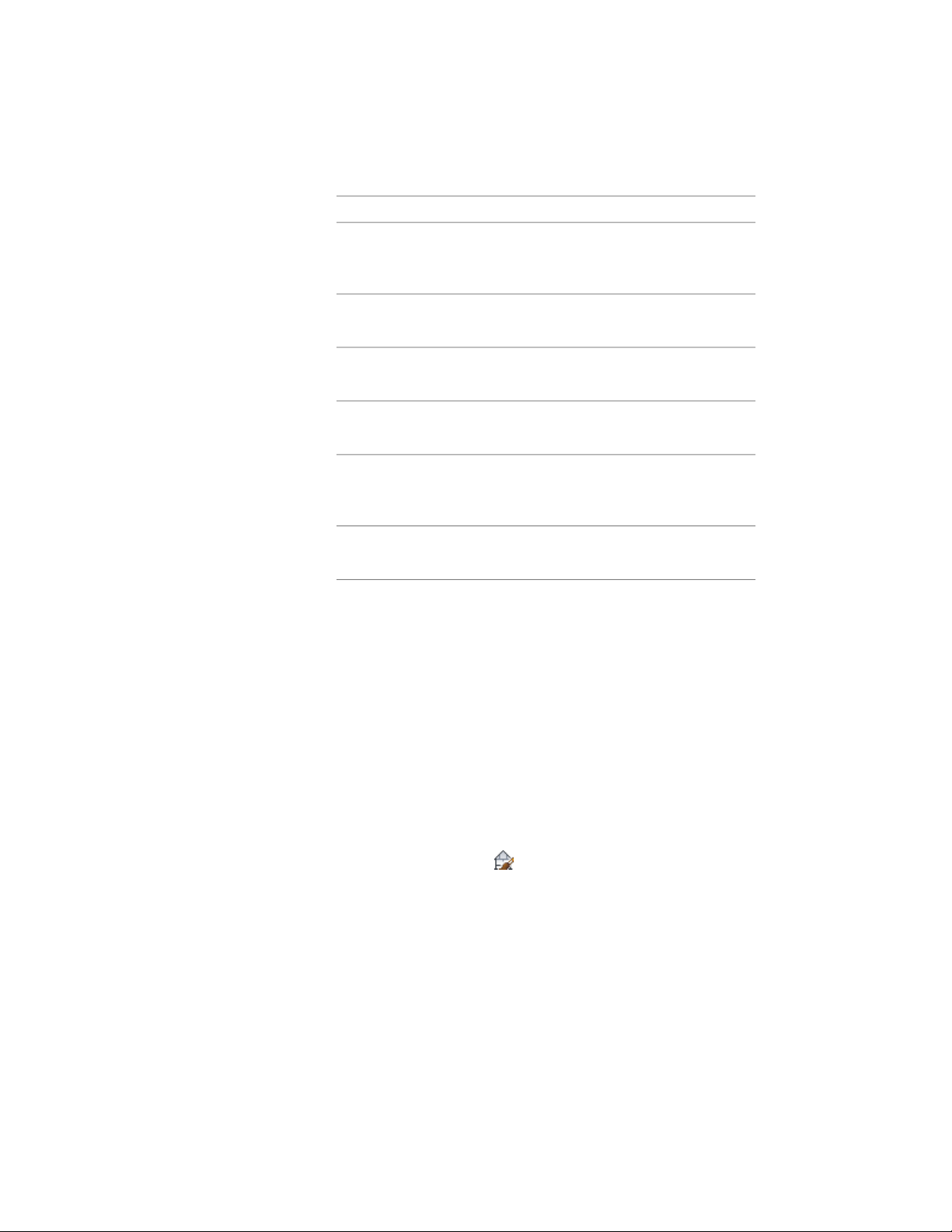
Then…If you want to…
see Use the 3D Body Component
of a Material for the 2D Section
Linework on page 3275.
use the 3D Body component of the
material for the section linework
see Adding a Design Rule to a 2D
Section Style on page 3276.
add design rules to the style
see Changing a Design Rule in a 2D
Section Style on page 3278.
change design rules in the style
see Adding Classifications to a 2D
Section Style on page 3279.
add classifications to a style
see Changing the Layer, Color, and
Linetype of a 2D Section Style on
page 3279.
change the display properties of the
display components in the style
see Attaching Notes and Files to a
2D Section Style on page 3280.
add notes, files, or documents to
the style
5 Click OK.
Adding a Display Component to a 2D Section Style
Use this procedure to add a custom display component to a 2D section style.
After you add a component, you assign linework in the section to the new
component. To apply these style changes to existing 2D sections, you must
update the section.
2D sections include the following default display components: Defining Line,
Hidden, Erased, Unknown, and Subdivision.
1 Select a section that has the style you want to change, and click
2D Section/Elevation tab ➤ General panel ➤ Edit Style
drop-down ➤ Edit Style .
2 Click the Components tab.
3 Click Add.
4 Enter a name and a description for the new component.
3266 | Chapter 40 Sections
Loading ...
Loading ...
Loading ...