Loading ...
Loading ...
Loading ...
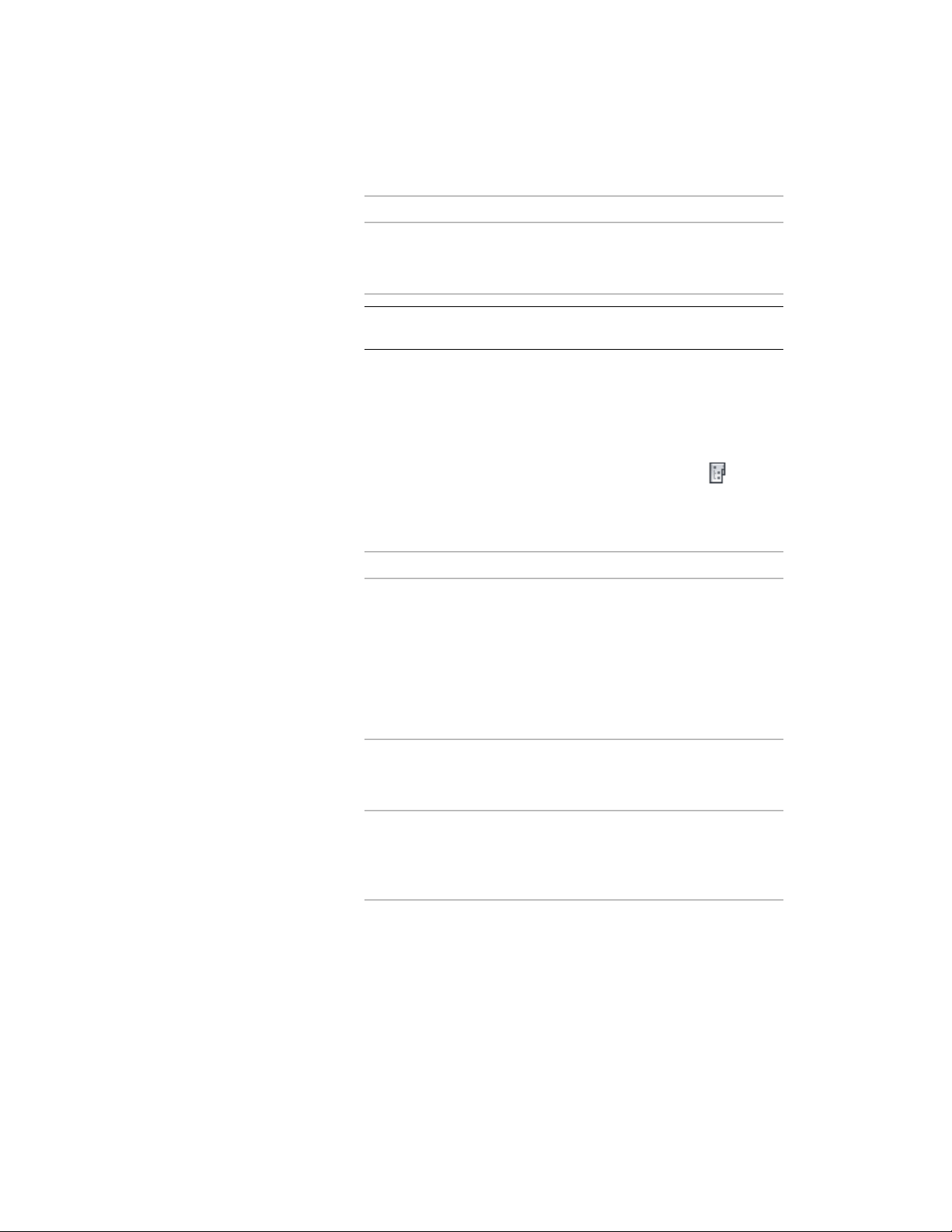
Then…If you want to…
CTRL-drag the objects from the
drawing onto the desired element
in the Drawing Explorer.
copy the objects from the open
drawing to the element
NOTE You can also drag the objects from the drawing onto a
category in the Drawing Explorer to create an element.
Changing the Properties of an Element
Use this procedure to change the properties of an element.
1 On the Quick Access toolbar, click Project Navigator .
2 On the Constructs tab, locate the element you want to change,
right-click, and click Properties.
3 Change the element properties:
Then…If you want to…
enter a new name. If the project
number is used as a prefix for pro-
change the name of the element
ject file names, you do not need to
enter the prefix here. The complete
name with prefix is displayed under
File Name. For more information
on prefixes, see Specifying Basic
Project Properties on page 319.
click the setting for Description,
change the description of the ele-
ment, and click OK.
change the description of the ele-
ment
select one from the Category list.
Changing the category of an ele-
change the category of the element
ment means changing its location
in the project.
4 Click OK.
The Project Navigator - Repath Project dialog displays.
Changing the Properties of an Element | 423
Loading ...
Loading ...
Loading ...