Loading ...
Loading ...
Loading ...
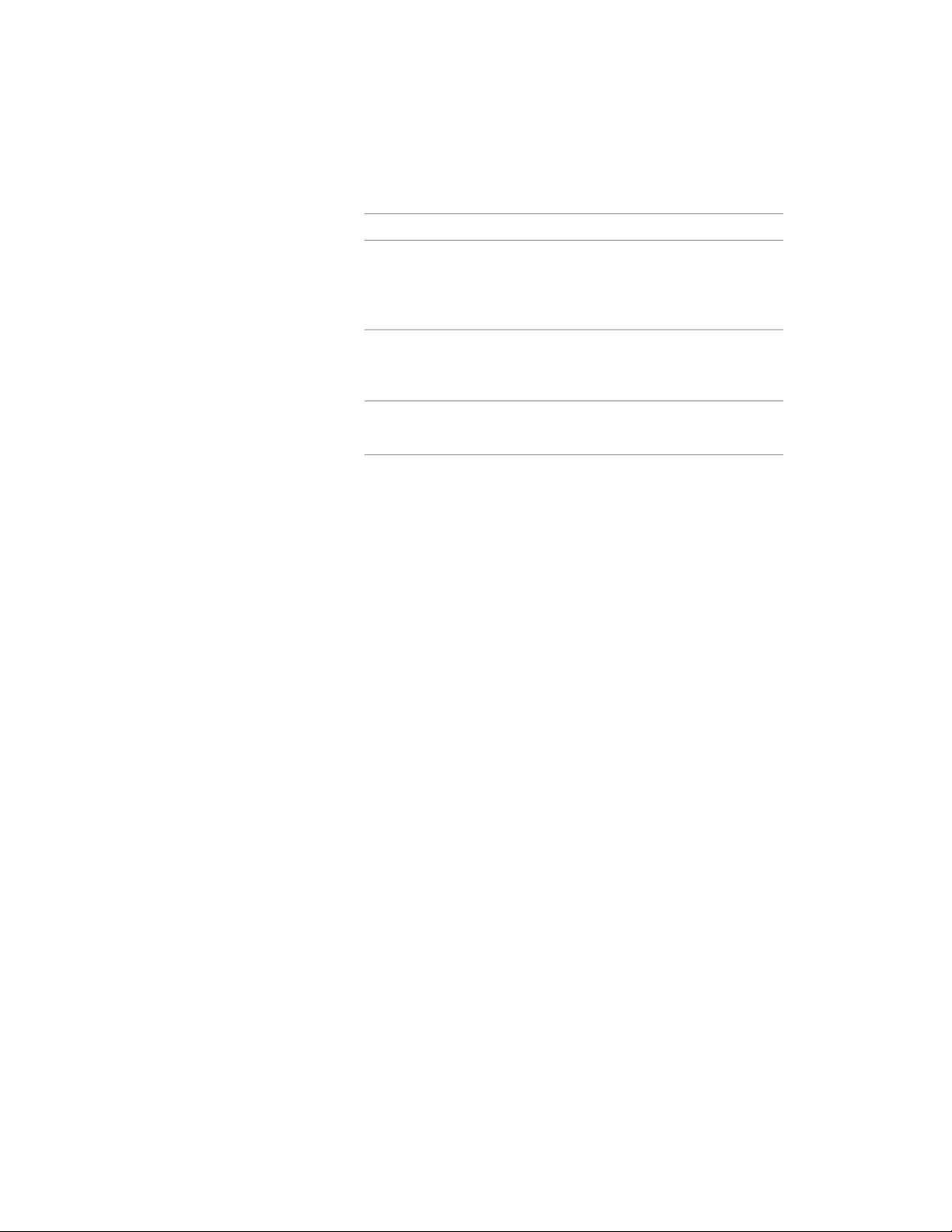
19 Specify the position of the window when it is placed in a wall:
Then…If you want to…
select Offset/Center for Position
along wall, and enter a value for
Automatic offset.
position the window at a specific
distance between the edge of the
opening and the end of a wall seg-
ment
select Offset/Center for Position
along wall, and specify a point near
the center of the wall segment
center the window on a wall seg-
ment
click Position along wall, and select
Unconstrained.
position the window anywhere
along the wall
20 Enter a value for the head height.
21 Enter a value for the sill height.
22 Click OK.
Editing Windows
After you create a window, you can change the size, height, width, rise, and
opening. You can also move the window within the wall, flip the hinge or
swing, and change the swing opening.
You can change the properties of existing windows in your drawing by
changing the window style, changing the dimensions of the window, moving
the anchor location of the window, and specifying the endcap conditions of
the window.
AutoCAD Architecture offers several methods for editing windows:
■ You can directly edit windows using grips for dimensions and other
physical characteristics.
■ For grip edit operations where you are changing a dimension or an angle,
the Dynamic Input feature lets you enter a precise value instead of moving
a grip. When this feature is active (click DYN on the application status
bar), selecting a grip displays a text box in which you can enter the desired
value for the associated dimension or angle. For more information, see
“Use Dynamic Input” in AutoCAD Help.
Editing Windows | 1953
Loading ...
Loading ...
Loading ...