Loading ...
Loading ...
Loading ...
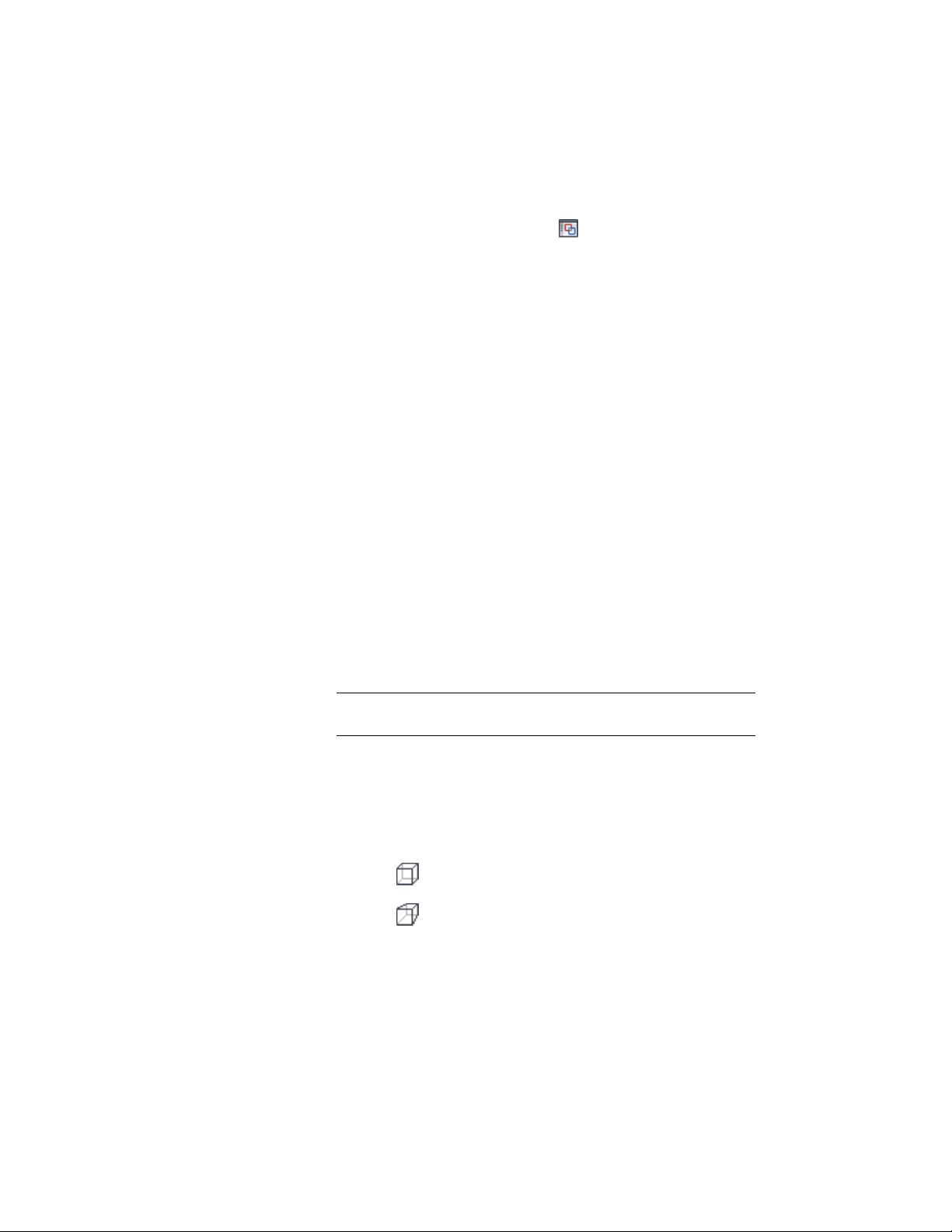
■ Select a mass group, and click Mass Group tab ➤ Modify
panel ➤ Show Model Explorer .
2 Select a visual style from the drop-down menu on the top left:
■ 3D Hidden: Displays the objects using 3D wireframe
representation and hides lines representing back faces.
■ 3D Wireframe: Displays the objects using lines and curves to
represent the boundaries.
■ Conceptual: Shades the objects and smooths the edges between
polygon faces. Shading uses a transition between cool and
warm colors. The effect is less realistic, but it can make the
details of the model easier to see.
■ Realistic: Shades the objects and smooths the edges between
polygon faces. Materials that you have attached to the objects
are displayed.
Alternatively, right-click in the preview area, click Visual Style,
and select the desired style.
3 Select a display configuration from the drop-down list below the
Visual Styles drop-down list.
Display configurations are collections of object display
representations, determining which objects are visible, and how
the objects are displayed per view. For more information, see
Display Configurations on page 796.
NOTE Display configurations are not available in some embedded
Object Viewers.
4 Select a view direction from the drop-down menu on the top
right.
Alternatively, right-click in the preview area, click Preset Views,
and select the desired view direction.
5 Select the projection type of the objects in the preview:
■ Click to display the objects in a parallel projection.
■ Click to display the objects in a perspective projection.
Perspective views require a distance between a theoretical
1102 | Chapter 17 Object Viewer
Loading ...
Loading ...
Loading ...