Loading ...
Loading ...
Loading ...
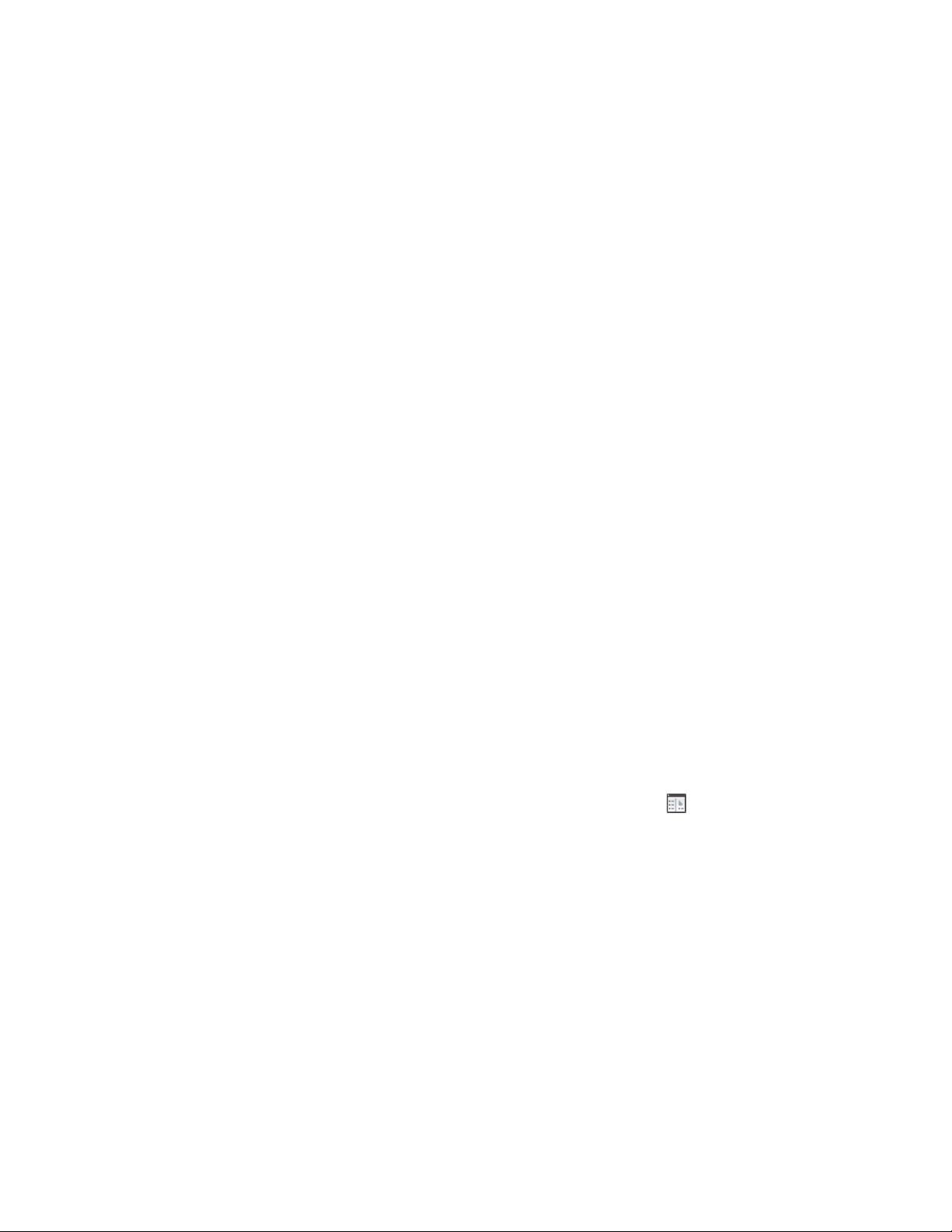
Applying Detail Component Properties to Linework from the
Detail Component Manager
Use this procedure to apply the properties of a selected detail component to
linework in a drawing so that the linework can be keynoted with the keynote
for that component.
1 Draw the linework.
2 On the command line, enter DtlComp.
3 Enter as (for ASsign).
4 Select the linework, and press ENTER.
5 In the Select Component dialog box, select the component whose
properties you want to assign to the linework, and click Select
Component. For more information, see Locating a Detail
Component on page 3512.
The linework can now be keynoted just as if it were a component
inserted directly from the Detail Component Manager.
Using the Detail Component Manager
Using the Detail Component Manager dialog box, you can navigate among
different detail component databases. A hierarchical tree view and a filter
feature make it easy to locate individual components within a database. Once
you find the component you need, you can insert it into a drawing, or you
can drag and drop it onto a tool palette for repeated use. Note that the five
buttons arranged vertically in the middle of the dialog box are unavailable
unless you have edit privileges for the selected database. For more information,
see Creating and Modifying Detail Component Databases on page 3515.
You can access the Detail Component Manager in the following ways:
■ Click Home tab ➤ Details panel ➤ Detail Components .
■ Right-click any detail component insertion tool on a tool palette in the
workspace, and then click Detail Component Manager.
■ On the Tool Properties worksheet for a detail component tool, click the
Select a Component icon on the Component line.
Applying Detail Component Properties to Linework from the Detail Component Manager | 3511
Loading ...
Loading ...
Loading ...