Loading ...
Loading ...
Loading ...
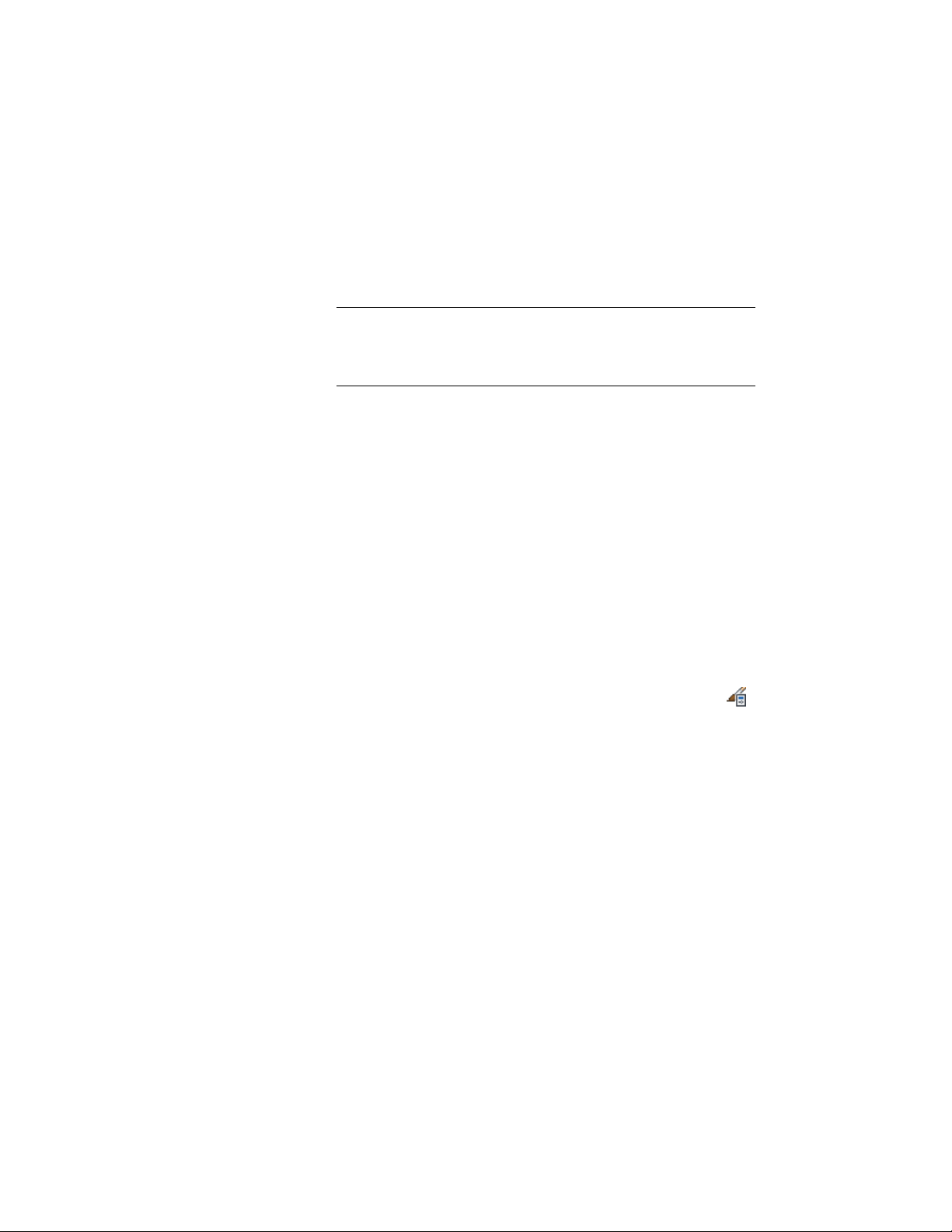
7 Select Fixed Number of Cells for Division Type.
8 Specify the number of cells.
9 To specify an offset for the grid, enter an offset distance for Start
Offset or End Offset. For more information, see Specifying an
Offset for a Curtain Wall Unit Grid on page 1577.
NOTE If you want to fine-tune the initial layout with a fixed number
of cells, click Convert To Manual Division and edit the grid as
described in Manually Defining the Number and Size of Cells in a
Curtain Wall Unit Grid on page 1576.
10 Click OK.
For information about assigning the division definition to a specific grid in
your curtain wall unit, see Assigning a Division to a Curtain Wall Unit Grid
on page 1597.
Manually Defining the Number and Size of Cells in a Curtain
Wall Unit Grid
Use this procedure to manually add gridlines and specify an offset for each
one when you need to create a unique grid that does not fit into any of the
other division types. You can also start with a fixed cell dimension grid or a
fixed number of cells grid, and then manually adjust the grid lines to suit your
needs.
1 Click Manage tab ➤ Style & Display panel ➤ Style Manager .
2 Expand Architectural Objects, and expand Curtain Wall Unit
Styles.
3 Select a curtain wall unit style.
4 Click the Design Rules tab.
5 In the left pane, select Divisions under Element Definitions.
6 Select a Division definition or create a new one.
7 Select Manual for Division Type.
8 Click the Add Gridline icon to insert a grid line. Insert as many
grid lines as you need. If you need to remove a grid line, select it
from the table and click the Remove Gridline icon.
9 Under Offset in the gridline table, specify an offset distance for
each grid line.
1576 | Chapter 21 Curtain Walls
Loading ...
Loading ...
Loading ...