Loading ...
Loading ...
Loading ...
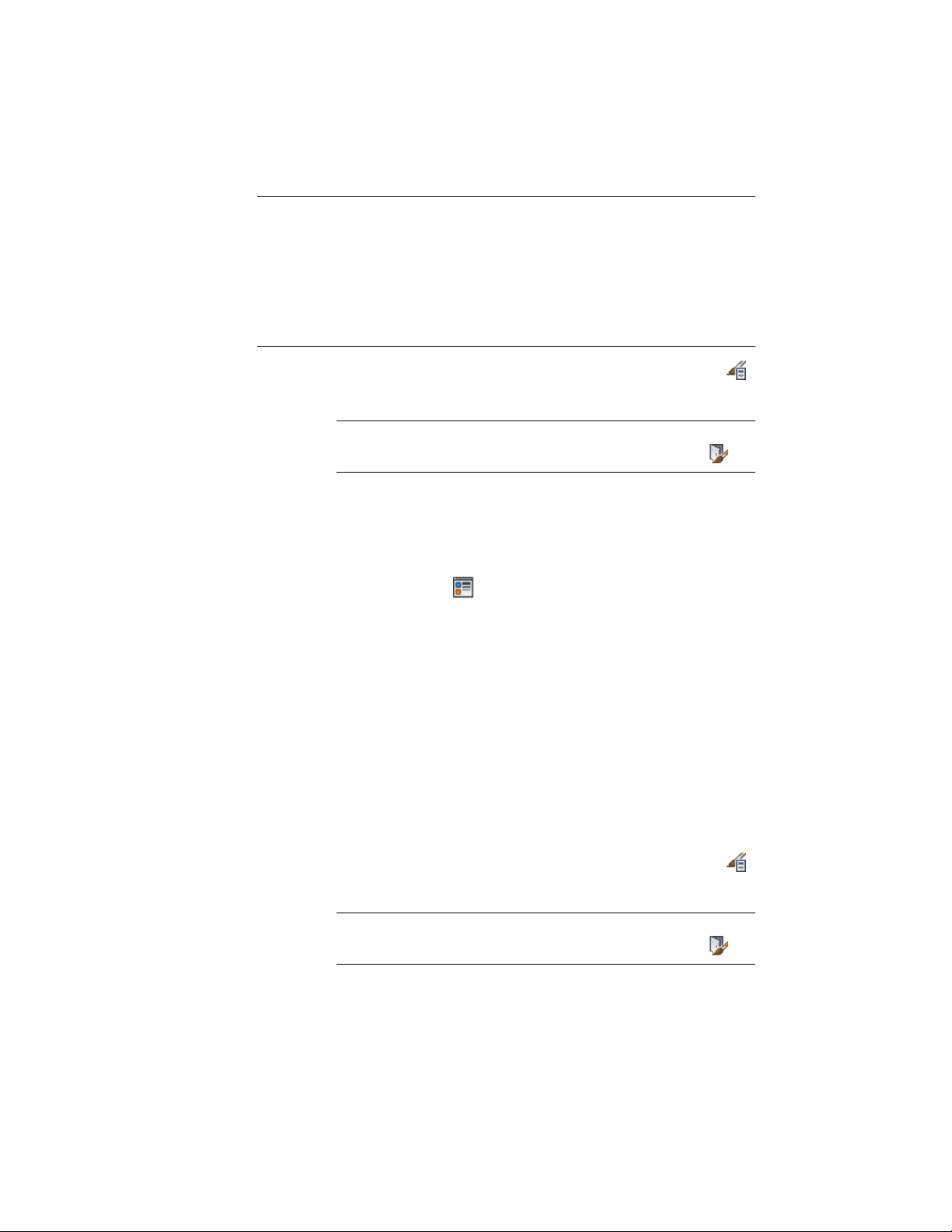
NOTE You can also use the Display tab of the Properties palette to change the
display property settings for a selected object display component in the current
display representation. For more information, see Using the Properties Palette to
Change Display Properties on page 779. Note also, that If a material assignment
determines the properties of components in the door style, you can change the
properties of the display component by clearing By Material or by overriding the
material assignment with a different material. For more information, see Assigning
Materials to a Door Style on page 1897.
1 Click Manage tab ➤ Style & Display panel ➤ Style Manager .
2 Expand Architectural Objects, and expand Door Styles.
NOTE Alternatively, you can select a door, and click Door
tab ➤ General panel ➤ Edit Style drop-down ➤ Door Styles .
3 Select the style you want to edit.
4 Click the Display Properties tab.
5 Select the display representation in which to display the changes,
and select Style Override.
6 If necessary, click .
7 Click the Layer/Color/Linetype tab.
8 Select the component to change, and select a different setting for
the property.
9 Click OK.
Turning on Materials for a Door Style
Use this procedure to turn on material assignments for individual display
representations in a door style.
For more information about using materials to control the display of door
components, see About Door Display Components and Materials on page 1895.
1 Click Manage tab ➤ Style & Display panel ➤ Style Manager .
2 Expand Architectural Objects, and expand Door Styles.
NOTE Alternatively, you can select a door, and click Door
tab ➤ General panel ➤ Edit Style drop-down ➤ Door Styles .
1900 | Chapter 24 Doors
Loading ...
Loading ...
Loading ...