Loading ...
Loading ...
Loading ...
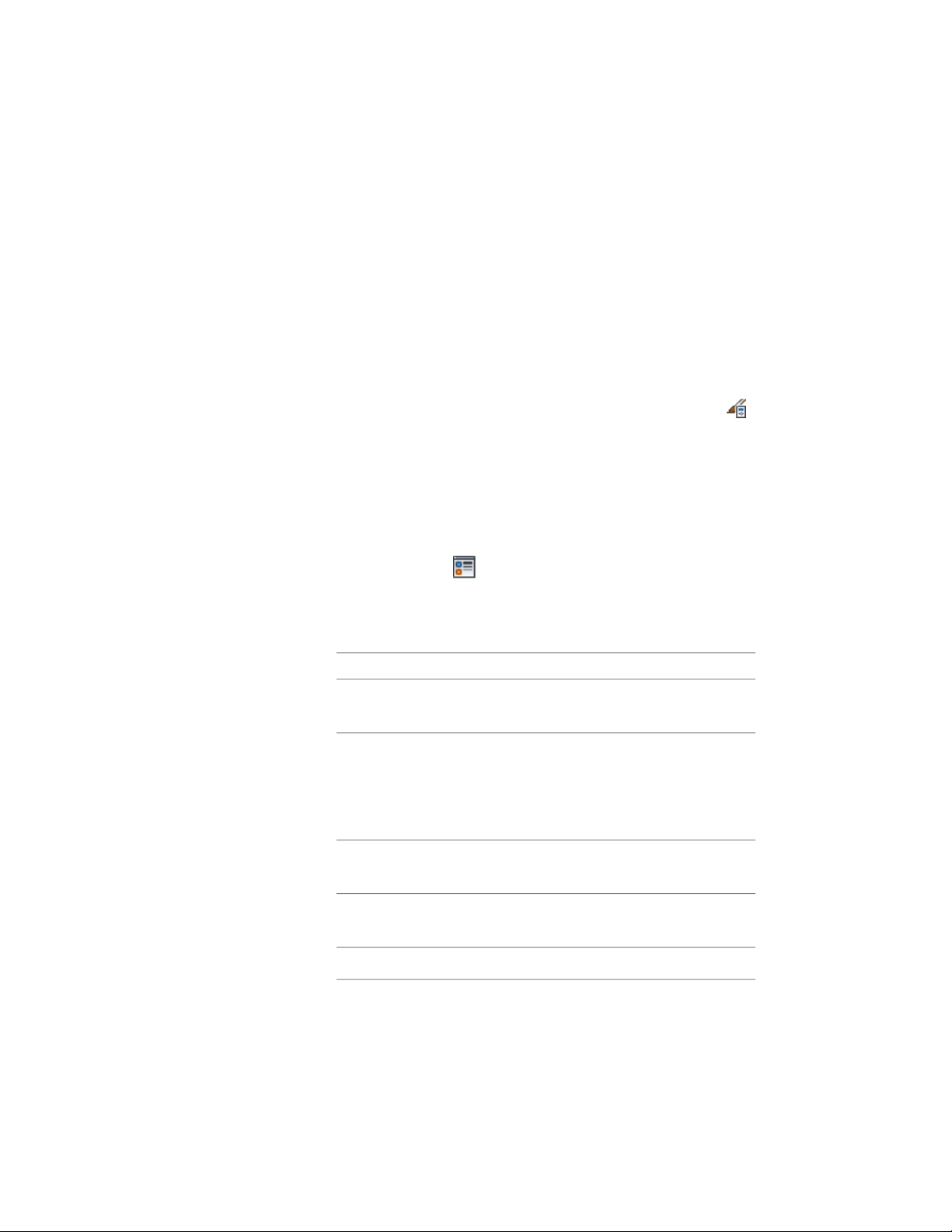
9 Click OK twice.
Specifying the Hatching for Components of a Structural Member
Style
Use this procedure to specify the hatching of the components of a structural
member style. Structural member hatching is displayed only in display
representations, such as Plan, that are used in the Top view (plan view) of a
drawing.
1 Click Manage tab ➤ Style & Display panel ➤ Style Manager .
2 Expand Architectural Objects, and expand Structural Member
Styles.
3 Select the structural member style that you want to change.
4 Click the Display Properties tab.
5 Select the display representation where you want the changes to
appear, and select Style Override.
6 If necessary, click .
7 Click the Hatching tab.
8 Select a component, and click the setting for Pattern.
9 Select the hatching for the component:
Then…If you want to…
select Predefined for Type, and then
select a pattern.
select a hatching pattern that is
available in the software
select Custom for Type, and then
enter the name of the custom pat-
select a custom pattern
tern. If necessary, click Browse, and
navigate to the folder where the
custom pattern file is located.
select User-defined for Type, and
clear Double Hatch.
select single hatching
select User-defined for Type, and
select Double Hatch.
select double hatching
select Solid Fill for Type.select solid fill
2612 | Chapter 31 Structural Members
Loading ...
Loading ...
Loading ...