Loading ...
Loading ...
Loading ...
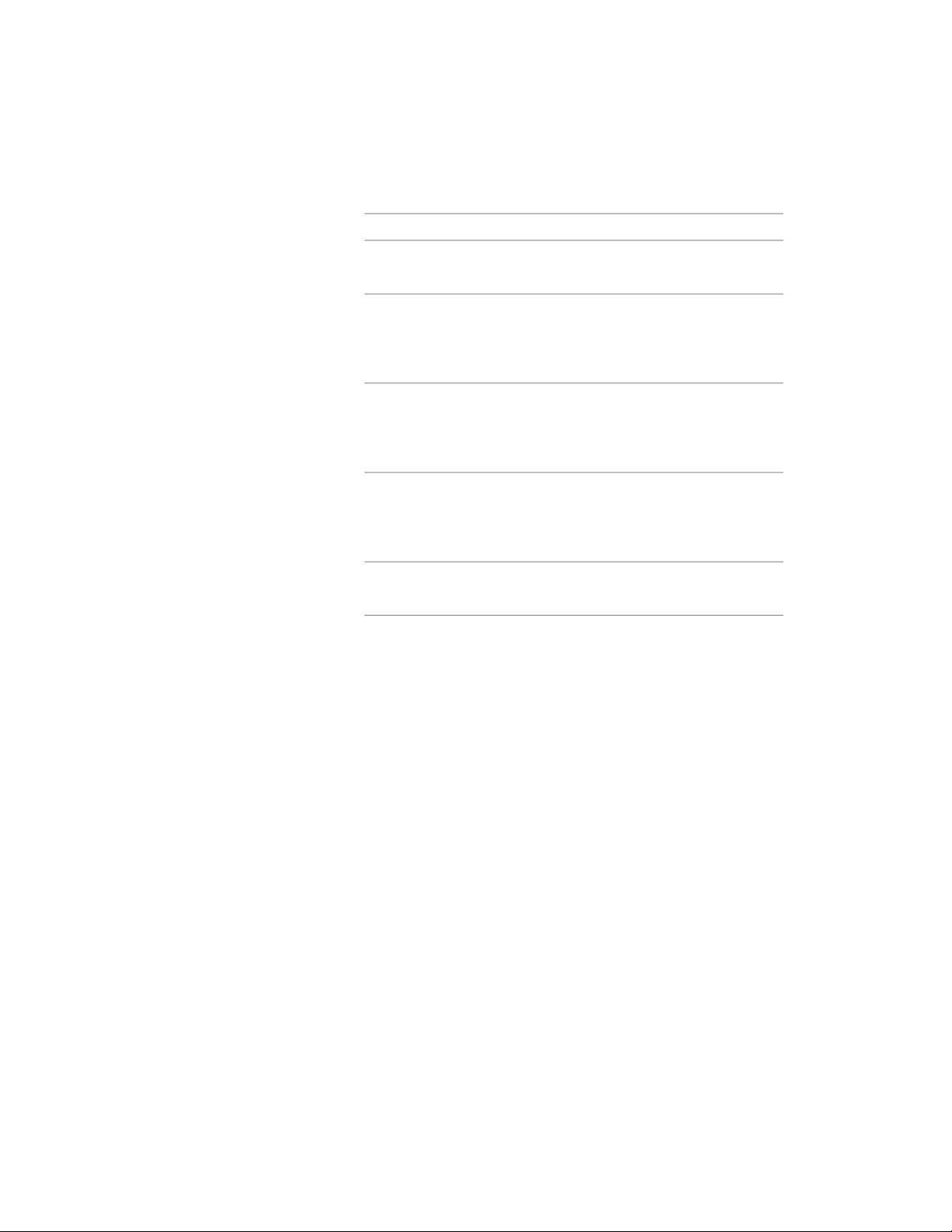
4 In the Location dialog, specify the location of the layout grid:
Then…If you want to…
enter new coordinate values under
Insertion Point.
relocate the layout grid
make the normal of the layout
curve parallel to the Z axis: under
locate the layout grid on the XY
plane
Normal, enter 1 for Z, and enter 0
for X and Y.
make the normal of the layout grid
parallel to the X axis: under Normal,
locate the layout grid on the YZ
plane
enter 1 for X and enter 0 for Y and
Z.
make the normal of the layout grid
parallel to the Y axis: under Normal,
locate the layout grid on the XZ
plane
enter 1 for Y, and enter 0 for X and
Z.
enter a new value for Rotation
Angle.
change the rotation of the layout
grid
5 Click OK.
Attaching Hyperlinks, Notes, or Files to a Layout Grid
Use this procedure to attach hyperlinks, notes, or files to a layout grid. You
can also edit hyperlinks and notes, and edit or detach reference files from a
layout grid.
1 Double-click the layout grid to which to attach information.
2 On the Properties palette, click the Extended Data tab.
3 To add a hyperlink, click the setting for Hyperlink, and specify
the link.
For more information, see “Add Hyperlinks to a Drawing” in
AutoCAD help.
4 Click OK.
5 To add a note, click the setting for Notes, and enter the note.
Attaching Hyperlinks, Notes, or Files to a Layout Grid | 2709
Loading ...
Loading ...
Loading ...