Loading ...
Loading ...
Loading ...
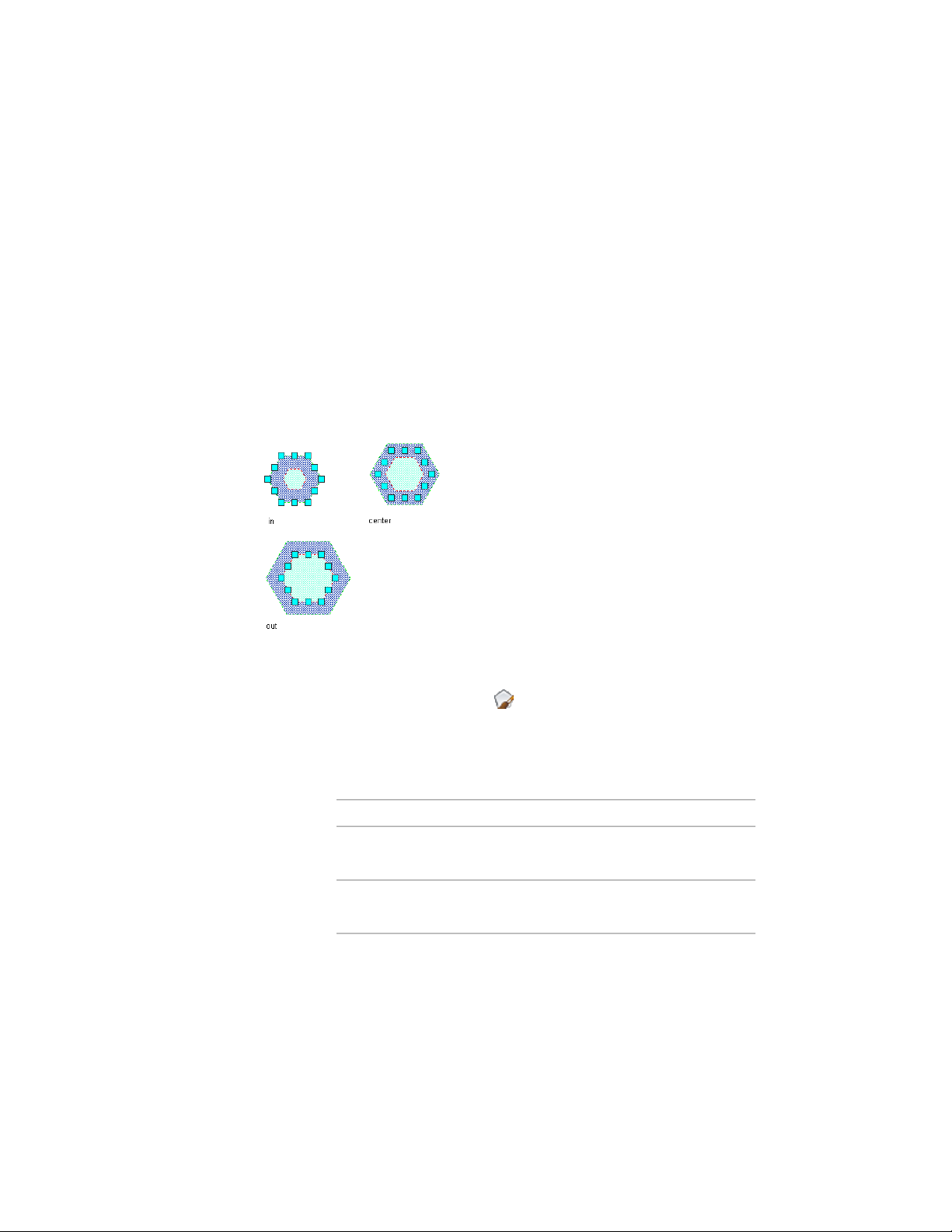
You can later rename the tool and specify other properties for it
as described in Creating an AEC Polygon Tool on page 1817.
8 Click OK.
Changing the Width and Justification of the AEC Polygon Edges
Use this procedure to change the width and justification of the edges of an
AEC Polygon in the AEC Polygon style. The justification determines whether
the edges are displayed inside, outside, or centered on the vertices of the AEC
Polygon.
Justifying AEC Polygon edges
1 Select an AEC Polygon.
2 Click AEC Polygon tab ➤ General panel ➤ Edit Style
drop-down ➤ Edit Style .
3 Click the Dimensions tab.
4 To change the width of the AEC Polygon edges, enter a new value
for Edge Width.
5 Change the justification of the AEC Polygon edges as desired:
Then …If you want to…
select In for Justify.display the edges inside the AEC
Polygon vertices
select Center for Justify.display the edges centered within
the vertices of the AEC Polygon
1844 | Chapter 23 AEC Polygons
Loading ...
Loading ...
Loading ...