Loading ...
Loading ...
Loading ...
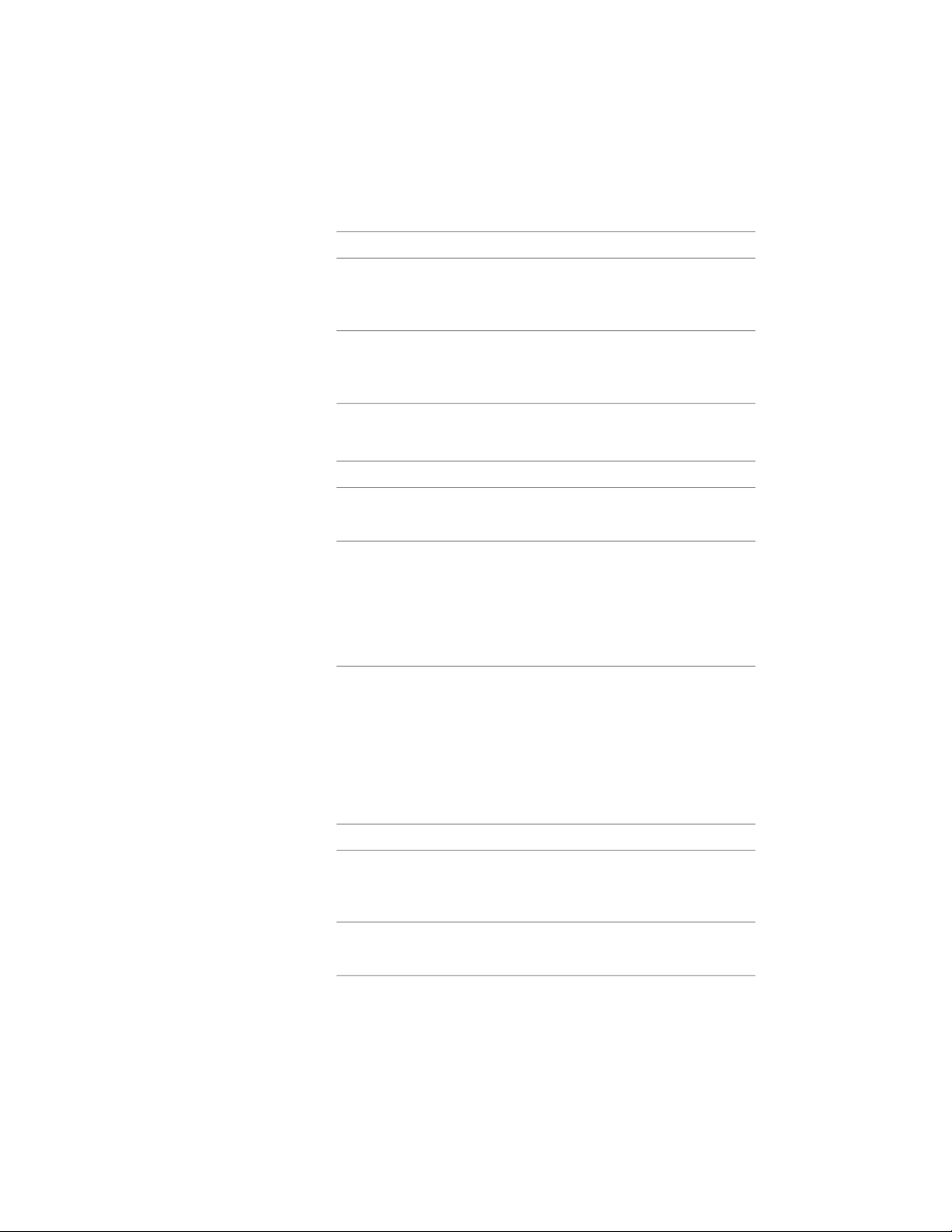
2 If the drawing to which you want to copy the style is not listed,
open it or create a new drawing:
Then…If you want to…
in the Style Manager, click
File ➤ Open Drawing, select the
drawing you want, and click Open.
copy the style to a drawing that is
not open in the Style Manager
in the Style Manager, click
File ➤ New drawing, enter a name
for the drawing, and click Save.
copy the style to a new drawing
3 Expand a category, and expand a style type.
4 Select the styles or definitions that you want to copy:
Then…If you want to…
right-click the style or definition,
and click Copy.
copy an individual style or definition
right-click the style or definition
type, and click Copy. If your styles
copy all styles or definitions of a se-
lected type, such as all wall styles
are sorted by style type, right-click
the drawing name under the selec-
ted style or definition type, and
click Copy.
5 Right-click the drawing into which you want to copy the style(s),
and click Paste.
The styles or definitions are pasted into the selected drawing. If
the drawing already contains a style with the same name, the
duplicate name is displayed in the Import/Export - Duplicate
Names Found dialog.
6 Resolve duplicate style names, if prompted:
Then…If you want to…
select Leave Existing, and click OK.prevent the Style Manager from
overwriting the existing style with
the new style of the same name
select Overwrite Existing, and click
OK.
replace the existing style with the
new style
864 | Chapter 12 Style Manager
Loading ...
Loading ...
Loading ...