Loading ...
Loading ...
Loading ...
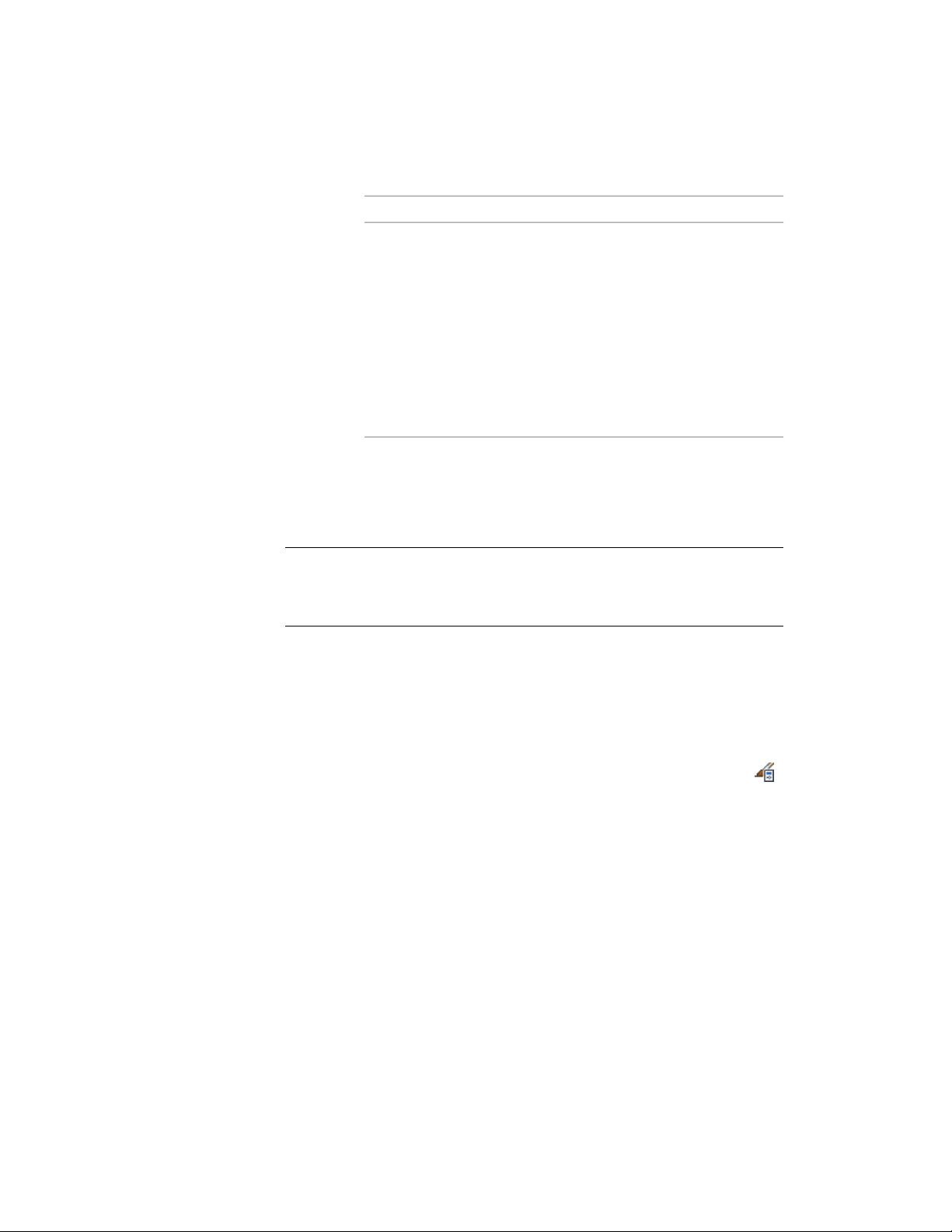
Then…If you want to…
Select the columns to include in the
column group, and click Add
add a column in a column group
Header. Hold down SHIFT or CTRL
to select multiple columns. In the
Add Header dialog, enter the
heading name. If you want to
change the header format, click
Override Header Format. For more
information, see Specifying Title
Formats in a Schedule Table Style
on page 3750.
9 To delete a column, select the column, and click Delete.
10 To use a different property in a column, delete the column, and
add a new column with the property you want to use.
11 Click OK.
NOTE Property data format styles, property set definitions, and schedule table
styles cannot be changed through RefEdit. Changes seem to work, but will revert
to the previous settings when saved back to the xref file. Open the xref drawing
directly, and make the changes there.
Specifying the Sort Order in a Schedule Table Style
Use this procedure to specify the sort order of rows in a schedule table style.
You can sort rows in ascending or descending order of the values in one or
more columns.
1 Click Manage tab ➤ Style & Display panel ➤ Style Manager .
The Style Manager is displayed with the current drawing expanded
in the tree view.
2 Expand Documentation Objects, and expand Schedule Table
Styles.
3 Select the schedule table style that you want to change.
4 Click the Sorting tab.
Working with Schedule Table Styles | 3749
Loading ...
Loading ...
Loading ...