Loading ...
Loading ...
Loading ...
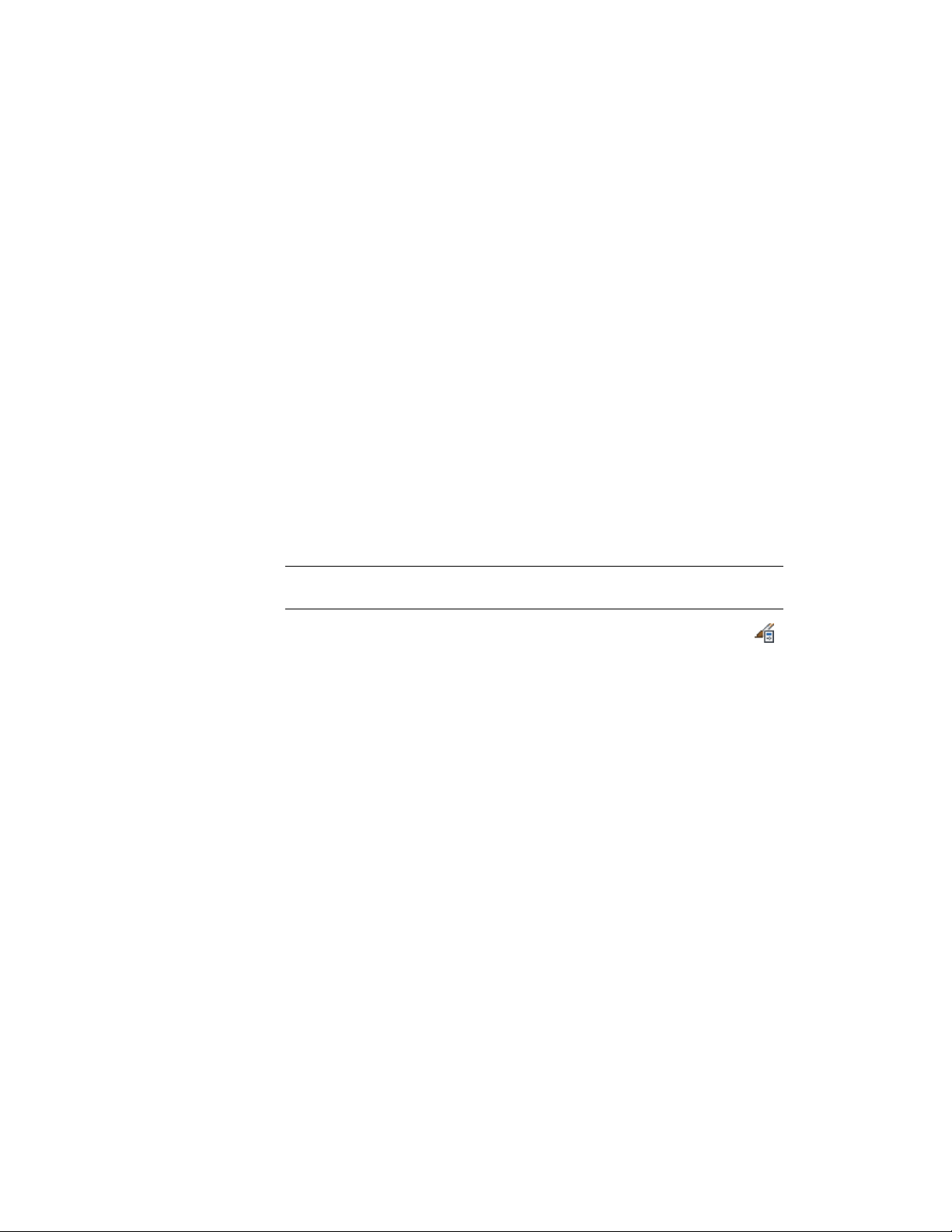
7 Select the cell assignment in the top right pane, right-click and
click Rename, and then enter a descriptive name.
8 Under Element, select an infill that defines a simple panel.
If you do not have a simple panel infill defined, then select New
Infill and define one. For more information, see Creating a Panel
Infill for a Curtain Wall on page 1442.
9 Specify the cells to contain this simple panel.
For more information, see Specifying Which Curtain Wall Cells
Use a Cell Assignment on page 1472.
10 Click OK.
Inserting an Object into a Curtain Wall Cell
Use this procedure to insert objects, such as curtain wall units and AEC
Polygons, into a curtain wall cell. Curtain wall cells can contain these objects
when you create infill definitions that use them. For more information, see
Creating a Style Infill for a Curtain Wall on page 1443.
TIP After you insert an object in a cell, you can select that object independent of
the grid, right-click, and access editing options for the object.
1 Click Manage tab ➤ Style & Display panel ➤ Style Manager .
2 Expand Architectural Objects, and expand Curtain Wall Styles.
3 Select a curtain wall style.
4 Click the Design Rules tab.
5 In the left pane, select the grid in which you want to insert objects.
6 Click New Cell Assignment.
A new cell assignment is displayed in the list of cell assignments.
7 Select the cell assignment in the top right frame, right-click and
click Rename, and then enter a descriptive name.
8 Select an infill that uses an object style.
9 Specify the cells to contain this object.
For more information, see Specifying Which Curtain Wall Cells
Use a Cell Assignment on page 1472.
10 Click OK.
Assigning Infills to Curtain Wall Cells | 1471
Loading ...
Loading ...
Loading ...