Loading ...
Loading ...
Loading ...
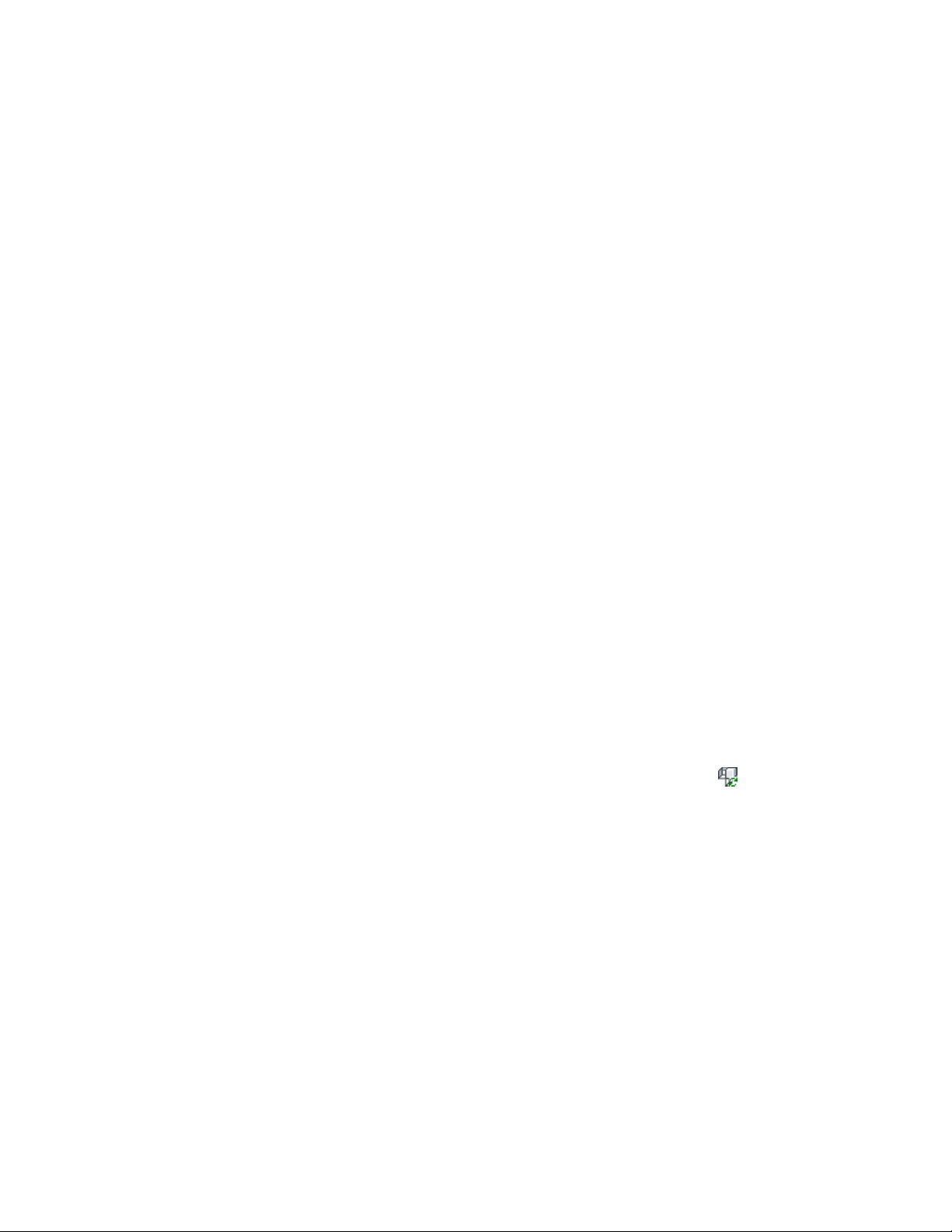
3 To change the location of an attribute relative to the multi-view
block, select the Location grip, move the block attribute to the
desired location and click once, or enter a value and press ENTER.
If you want to enter a specific value for the second direction in
any edit mode (for example, in the Y direction when editing along
the XY plane), press TAB to cycle to the second direction.
You can also lock the movement of the block attribute along a
specific direction. If you enter a value for either dimension
direction in the current edit mode, and then press TAB, the
movement of the block attribute is constrained to the second
dimension direction. When editing along the XY plane, for
example, you can enter a value for X dimension, and then press
TAB. The X dimension is locked at that value, and movement of
the block attribute is constrained to the Y dimension direction.
4 To change the rotation of an attribute relative to the multi-view
block, select the Rotation grip, rotate the block attribute to the
desired angle and click once, or enter a value and press ENTER.
5 To exit the attribute editing mode, right-click, and click Exit Edit
Attribute Orientations.
Alternatively, you can deselect the multi-view block.
Updating Multi-View Block Attributes
Use this procedure to update the attributes of blocks in your drawing, using
the current attributes defined for the view blocks upon which each multi-view
block is based. You need to do this if you change attribute definitions in one
or more of the block definitions on which the multi-view block is based.
1 Select the multi-view block.
2 Click Multi-View Block tab ➤ Modify panel ➤ Update .
3 Enter y (Yes) to include text style properties (for example, width
factor, oblique, mirroring) when updating attributes, or n (No) to
update all attributes properties except those relating to text style.
4 Press ENTER to end the update process.
Updating Multi-View Block Attributes | 2877
Loading ...
Loading ...
Loading ...