Loading ...
Loading ...
Loading ...
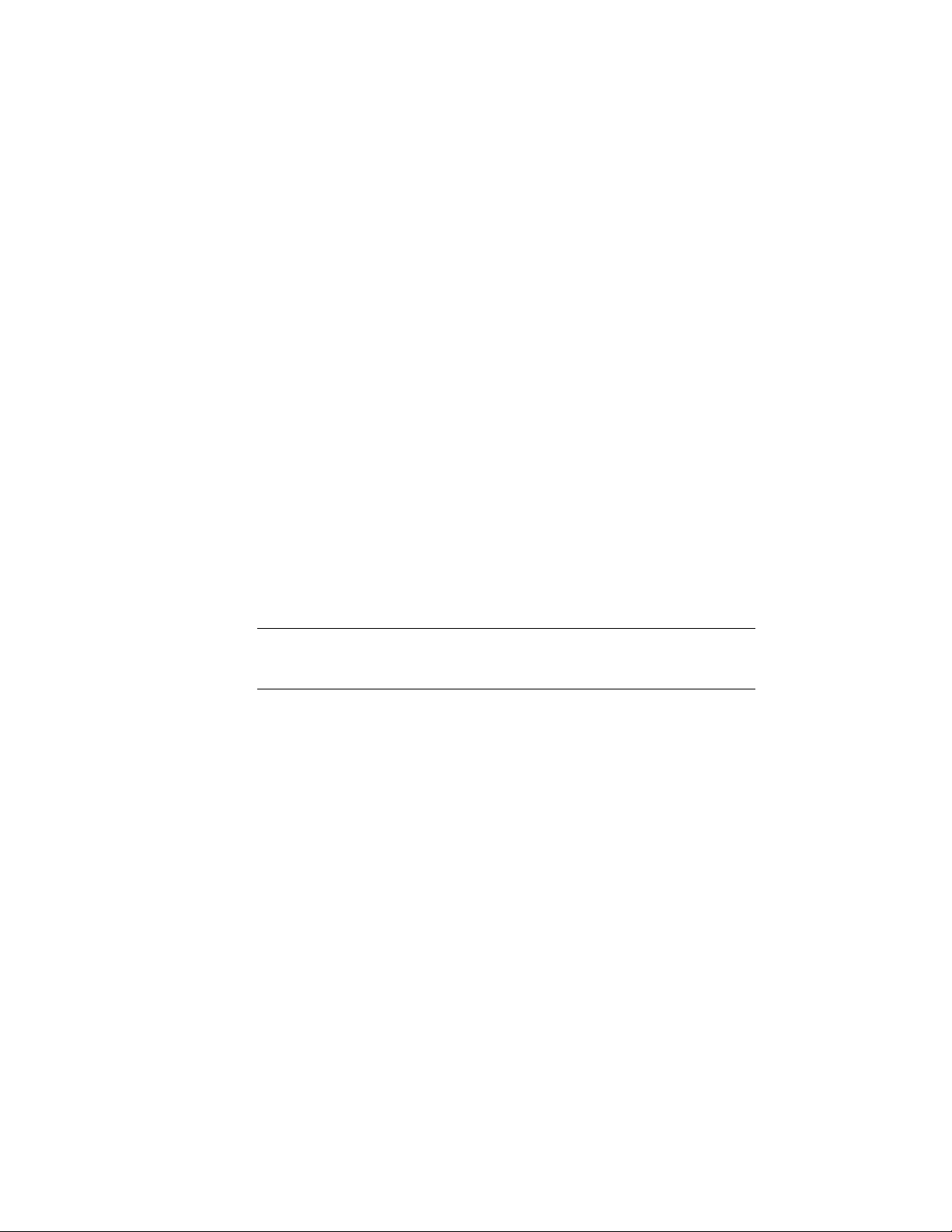
■ For grip edit operations where you are changing a dimension or an angle,
the Dynamic Input feature lets you enter a precise value instead of moving
a grip. When this feature is active (click DYN on the application status
bar), selecting a grip displays a text box in which you can enter the desired
value for the associated dimension or angle. For more information, see
“Use Dynamic Input” in AutoCAD Help.
■ You can change structural member settings on the Properties palette. You
can also use the Display tab of the Properties palette to change the display
property settings for a selected object display component in the current
display representation. For more information, see Using the Properties
Palette to Change Display Properties on page 779.
■ You can use the tools available on the Modify panel of the Structural
Member tab.
■ You can select editing commands from the context menu for a selected
structural member.
Using Grips To Edit Structural Members
Refer to the illustrations and steps in this topic to use grips to edit structural
members.
NOTE If the value of Trim automatically (on the Properties palette) is Yes for each
of 2 connected structural members, then any kind of grip edit to either member
will result in a mitered joint between them.
Editing Structural Member Dimensions
1 Select the structural member.
2 Select the grip for the dimension you want to change.
2560 | Chapter 31 Structural Members
Loading ...
Loading ...
Loading ...