Loading ...
Loading ...
Loading ...
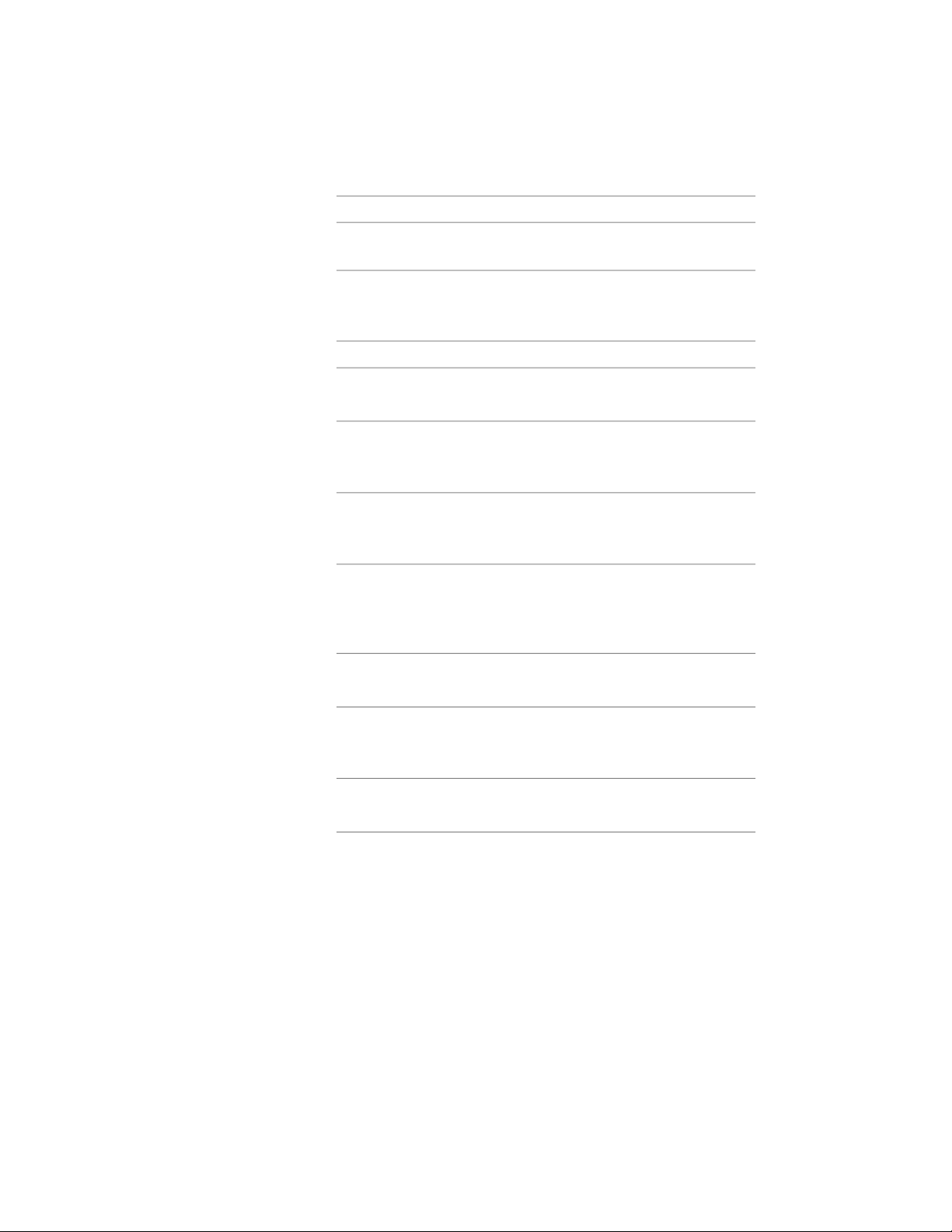
Then …If you want to…
Enter a name for the new style, and
press ENTER.
4 To specify or edit the properties of the new style, use the tabs on
the right pane of the Style Manager as described in the following
table.
Then …If you want to …
click the General tab, and enter a
description.
enter a description of the style
see Specifying the Components of
a Slab or Roof Slab Style on page
2463.
specify the physical components of
the slab or roof slab
see Specifying the Thickness and
Offset of a Slab/Roof Slab Compon-
ent on page 2467.
specify either a fixed or variable
thickness or offset for the slab or
roof slab or its components
see Assigning Materials to a
Slab/Roof Slab Style on page 2472
assign materials to the display
components of the style
and Turning on Materials for a
Slab/Roof Slab Style on page 2475.
see Adding Classifications to a Slab
or Roof Slab Style on page 2478.
add classifications to the style
see Specifying the Display Proper-
ties of a Slab or Roof Slab Style on
page 2473.
specify hatching, cut plane proper-
ties, and other display properties of
the style
see Attaching Notes and Files to a
Slab or Roof Slab Style on page 2479.
add notes and files to the style
5 If you want to create a tool that uses the new style, drag the style
from the Style Manager to a tool palette.
You can later rename the tool and specify other properties for it
as described in Creating a Slab or Roof Slab Tool on page 2397.
6 Click OK.
2462 | Chapter 30 Slabs and Roof Slabs
Loading ...
Loading ...
Loading ...