Loading ...
Loading ...
Loading ...
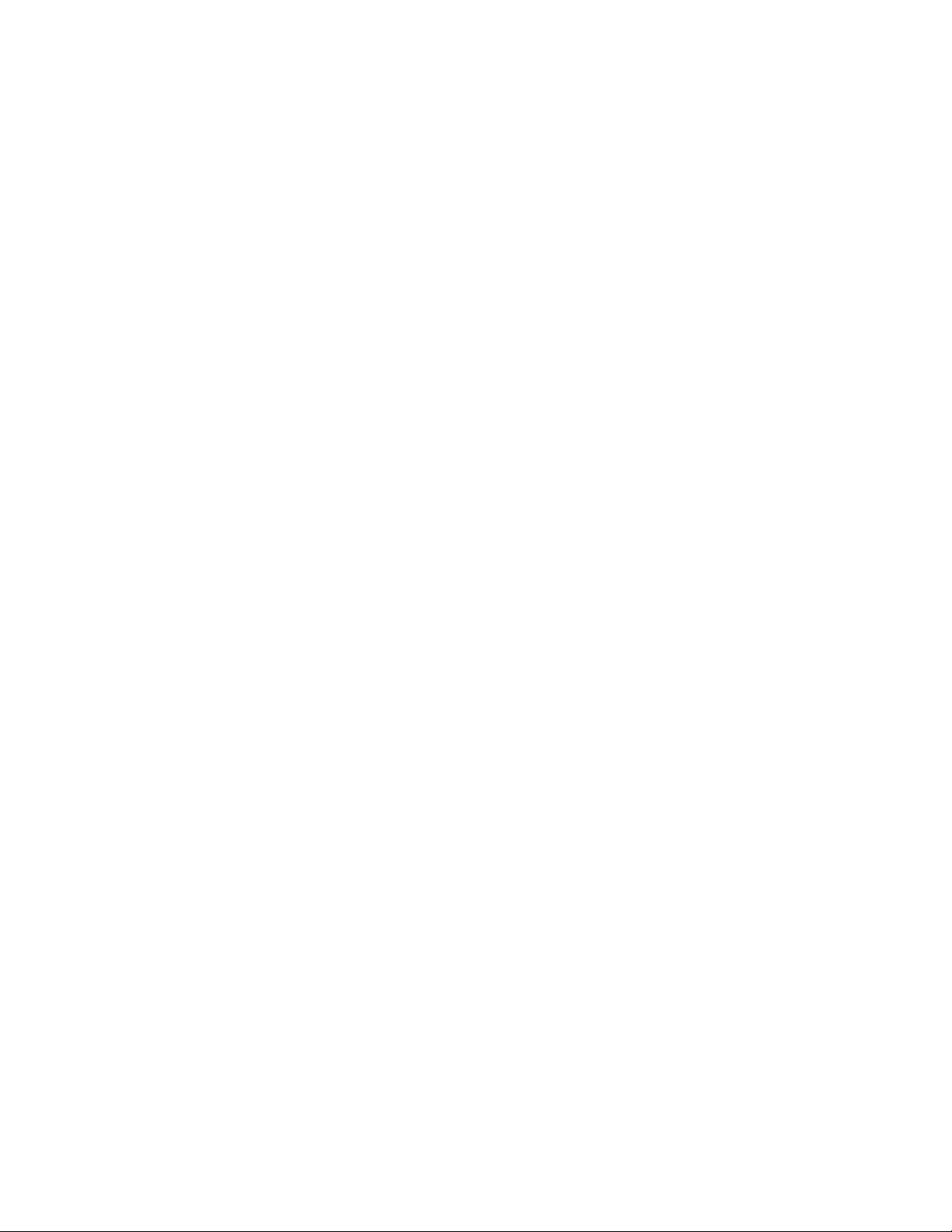
Mask Blocks
A mask block is a two-dimensional (2D) block that covers, or “masks,” part of the graphic
display of an AEC object in a plan view. You can use mask blocks to clean up or correct objects
in your drawings or to create custom 2D shapes from predefined drawing objects, such as
walls or grids.
Mask Blocks
A mask block is a two-dimensional (2D) block that covers, or “masks,” part of
the graphic display of an AEC object in a plan view. You can use mask blocks
to clean up or correct objects in your drawings or to create custom 2D shapes
from predefined drawing objects, such as walls or grids.
For example, attach a light fixture as a mask block to a ceiling grid in a plan
view. If the light fixture is bigger than one or more of the ceiling grid bays, the
light fixture masks, or covers, the ceiling grid lines that would visibly pass
through the light fixture if it had been defined as a regular AutoCAD block.
Before you can begin to mask objects in your plan view drawings, you must
have an existing mask block or a mask block definition created in your drawing.
You can find predefined mask blocks on the Drafting tool palette and in the
AutoCAD Architecture Stock Tool catalog. You can also create a mask block
with the AEC Content Wizard. For more information about custom content,
see Creating an AEC Content Masking Block for DesignCenter on page 3886.
After you have selected a mask block, add it to your drawing in plan view.
Adding the mask block to your drawing is like adding a regular AutoCAD block:
specify an insertion point or scale factors and a rotation angle. The mask block
and the object that you want to mask must be coplanar; that is, for the mask
object to cover the other object, they must be on the same plane.
After you insert a mask block in your drawing, attach the objects to be masked.
The mask block clips the graphics of the objects that you are masking when the
37
2831
Loading ...
Loading ...
Loading ...