Loading ...
Loading ...
Loading ...
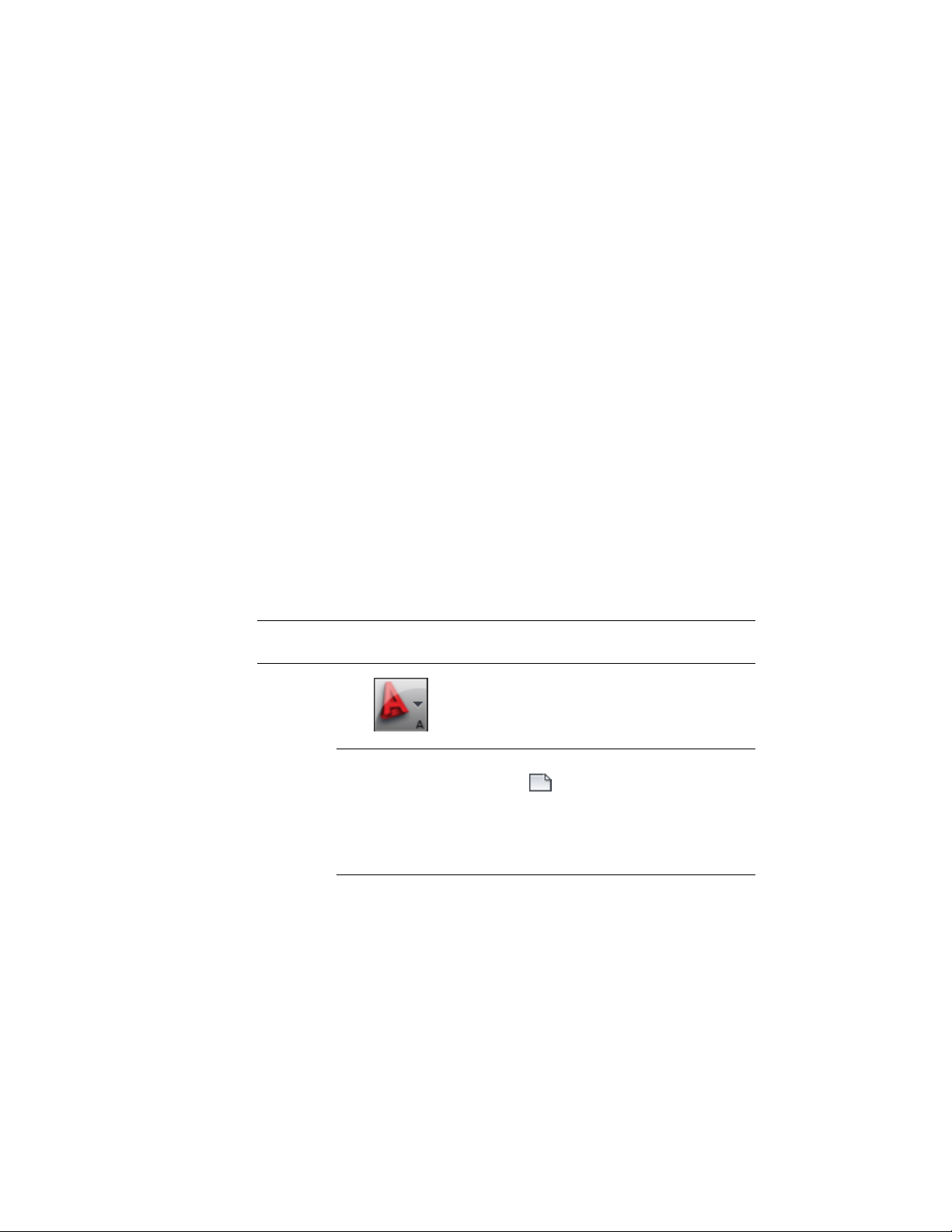
Display System on page 777. If you are working with a project, as described in
Drawing Management on page 289, you can assign display configurations
directly to the project as a project standard. For more information, see
Configuring Project Standards on page 595.
If you are a new user of the software, it is recommended that you use a template
to create your drawings. You always have the option to modify a template or
create your own template after you become more familiar with the software.
You can modify a template to conform to your office standards by changing
the settings and then saving it as a new template, or you can import settings
from another template into the current drawing, and then saving the current
drawing as a template. For more information about creating your own template,
see “Use a Template File to Start a Drawing” in AutoCAD Help. For more
information about importing display settings to a custom template, see Using
Display Settings in Multiple Drawings on page 833 and Creating and Editing
Display Configurations on page 810.
Creating a Drawing from a Template
Use this procedure to create a drawing from a template. The drawing templates
provided with the software are located in C:\ProgramData\Autodesk\ACA
2011\enu\Template. Template files have the extension dwt.
NOTE To create a drawing that you want to include in a project, see Workflow
for a Project Environment on page 289.
1 Click ➤ New ➤ Drawing.
NOTE Be sure to choose the New command from the application
menu to select a template. The icon on the Quick Access toolbar
is a shortcut to the “QNew” command which creates a new drawing
based upon a default template file. You can configure the default
template file used for QNew in the Options dialog. For more
information, see “QNEW Command” in AutoCAD Help.
188 | Chapter 4 Creating and Saving Drawings
Loading ...
Loading ...
Loading ...