Loading ...
Loading ...
Loading ...
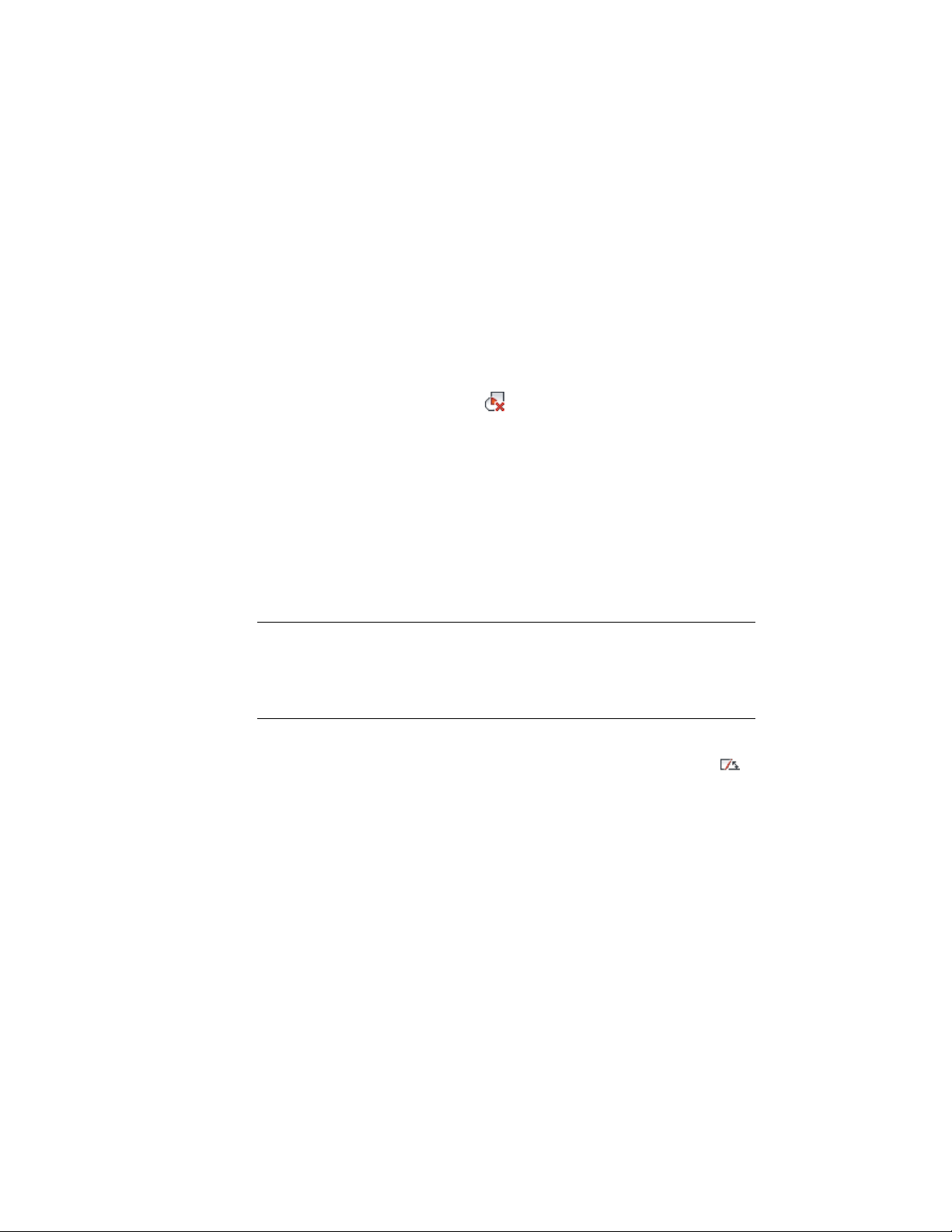
6 Press ENTER.
Removing an Interference Condition from a Curtain Wall
Use this procedure to remove an object, such as a mass element, from a curtain
wall that the object was added to as an interference condition.
1 Select the curtain wall from which you want to remove an
interference object.
2 Click Curtain Wall tab ➤ Modify panel ➤ Interference
drop-down ➤ Remove .
3 Select the object intersecting the curtain wall, and press ENTER.
Mitering Curtain Walls
Use this procedure to miter the corners where curtain walls meet. The corner
where adjacent curtain walls meet is not mitered by default. However, you
can determine the necessary angles automatically.
The miter angle applies to all infills and horizontal edges (frame or mullion)
that are adjacent to the corner. Vertical edges are not affected.
TIP If you want to create a custom corner condition between two curtain walls,
you can replace the edge of one curtain wall with an AEC profile and remove the
edge of the other curtain wall by using the frame override Remove Edge option.
For more information, see Overriding Curtain Wall Frames and Mullions on page
1503 and Defining Curtain Wall Frames on page 1447.
1 Select one of the curtain walls.
2 Click Curtain Wall tab ➤ Modify panel ➤ Set Miter Angles .
3 Select the other curtain wall.
If you change the angle of either curtain wall, use Set Miter Angles
again to recalculate the angles.
1536 | Chapter 21 Curtain Walls
Loading ...
Loading ...
Loading ...