Loading ...
Loading ...
Loading ...
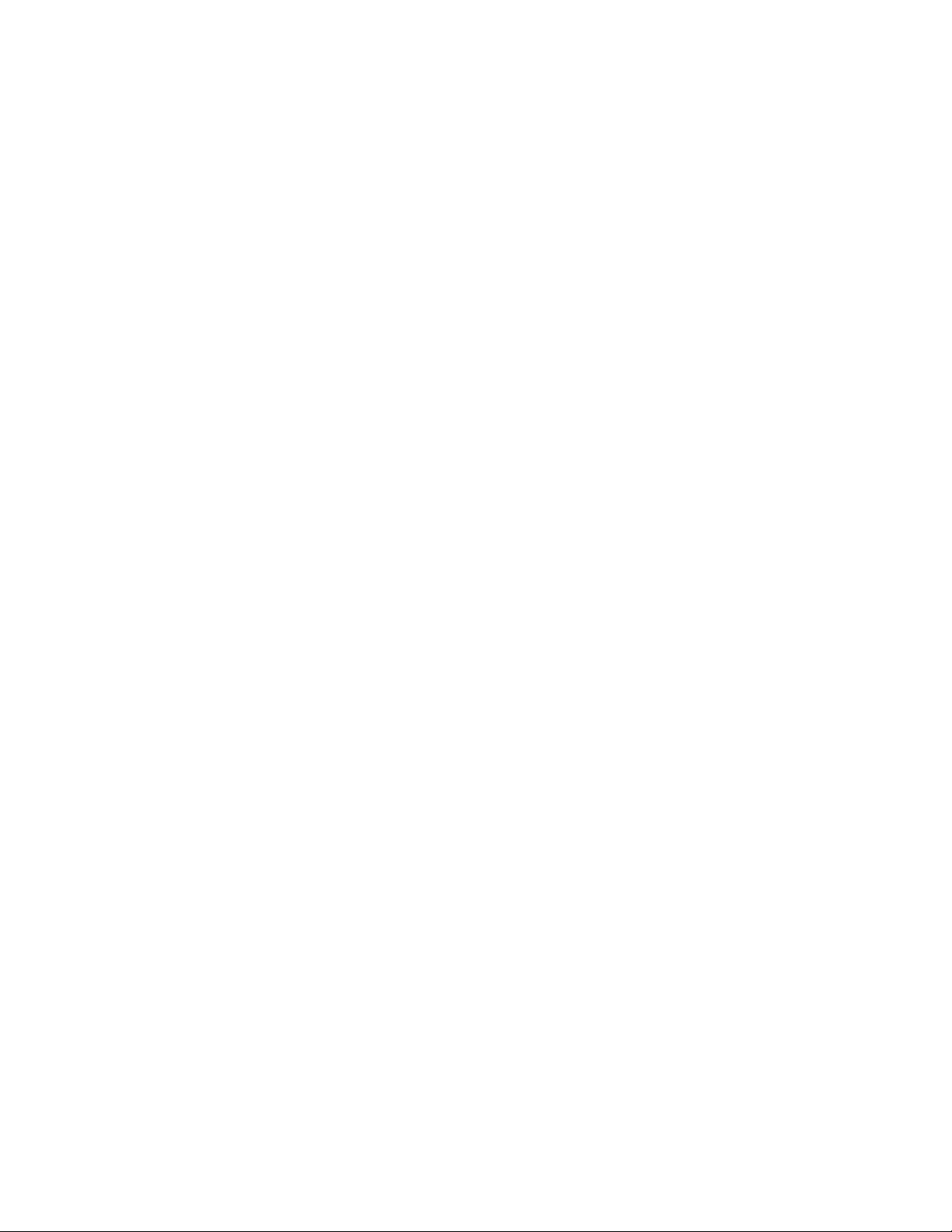
Editing Openings
After you create an opening, you can change the height, width, and rise. You
can also change the endcap conditions applied to the opening. You can move
the opening within the wall.
AutoCAD Architecture offers several methods for editing openings:
■ Edit openings directly using grips for dimensions and other physical
characteristics.
■ For grip edit operations where you are changing a dimension or an angle,
the Dynamic Input feature lets you enter a precise value instead of moving
a grip. When this feature is active (click DYN on the application status
bar), selecting a grip displays a text box in which you can enter the desired
value for the associated dimension or angle. For more information, see
“Use Dynamic Input” in AutoCAD Help.
■ Change settings on the Design tab of the Properties palette. You can also
use the Display tab of the Properties palette to change the display property
settings for a selected object display component in the current display
representation. For more information, see Using the Properties Palette to
Change Display Properties on page 779.
■ Select editing commands from the Opening context tab for a selected
opening.
Using Grips to Edit Openings
You can use the following grips to edit openings:
2046 | Chapter 26 Openings
Loading ...
Loading ...
Loading ...